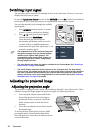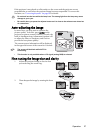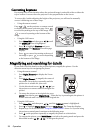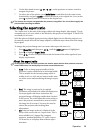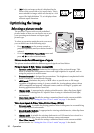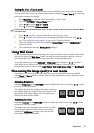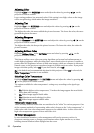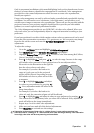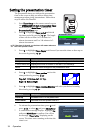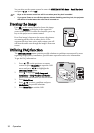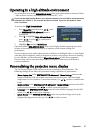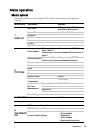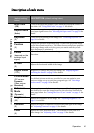Operation34
Setting the presentation timer
The presentation timer can indicate the presentation
time on the screen to help you achieve better time
management when giving presentations. Follow these
steps to utilize this function:
1. Press Timer Setup on the remote control or go to
the SYSTEM SETUP: Basic > Presentation Timer
menu and press Mode/Enter to display the
Presentation Timer page.
2. Press to highlight Timer period and decide
the timer period by pressing / . The length
of time can be set from 1 to 5 minutes in 1-
minute increments and 5 to 240 minutes in 5-
minute increments.
If the timer is already on, the timer will restart whenever
the Timer period is reset.
3. Press to highlight Timer display and choose if you want the timer to show up on
the screen by press
ing / .
4. Press to highlight Timer position and set the
timer position by pressing /
.
Top-Left Bottom-Left Top-
Right Bottom-Right
5. Press to highlight Timer counting direction and select your desired counting
direction by pressing / .
6. To activate the presentation timer, press and
press / to select On and press Mode/Enter.
7. A confirmation message displays. Highlight Yes
and press Mode/Enter to confirm. You will see
the message “Timer is On” displaying on the
screen. The timer starts counting at the time the
timer is on.
Selection Description
Always Displays the timer on screen throughout the presentation time.
1 min/2 min/3 min Displays the timer on screen in the last 1/2/3 minute(s).
Never Hides the timer throughout the presentation time.
Selection Description
Count Up Increases from 0 to the preset time.
Count Down Decrease from the preset time to 0.
Presentation Timer
Timer period
Timer display
Timer position
Timer counting direction
Always
Top-Left
Count Down
On
Off
MENUBack
5 min
5 min
5 min
5 min
Are you sure to turn on the
Presentation Timer?
Yes
No
NOTICE