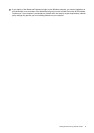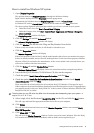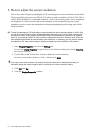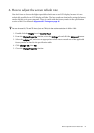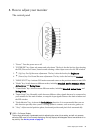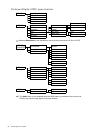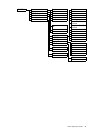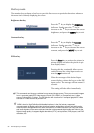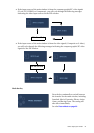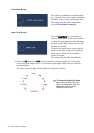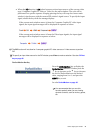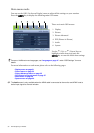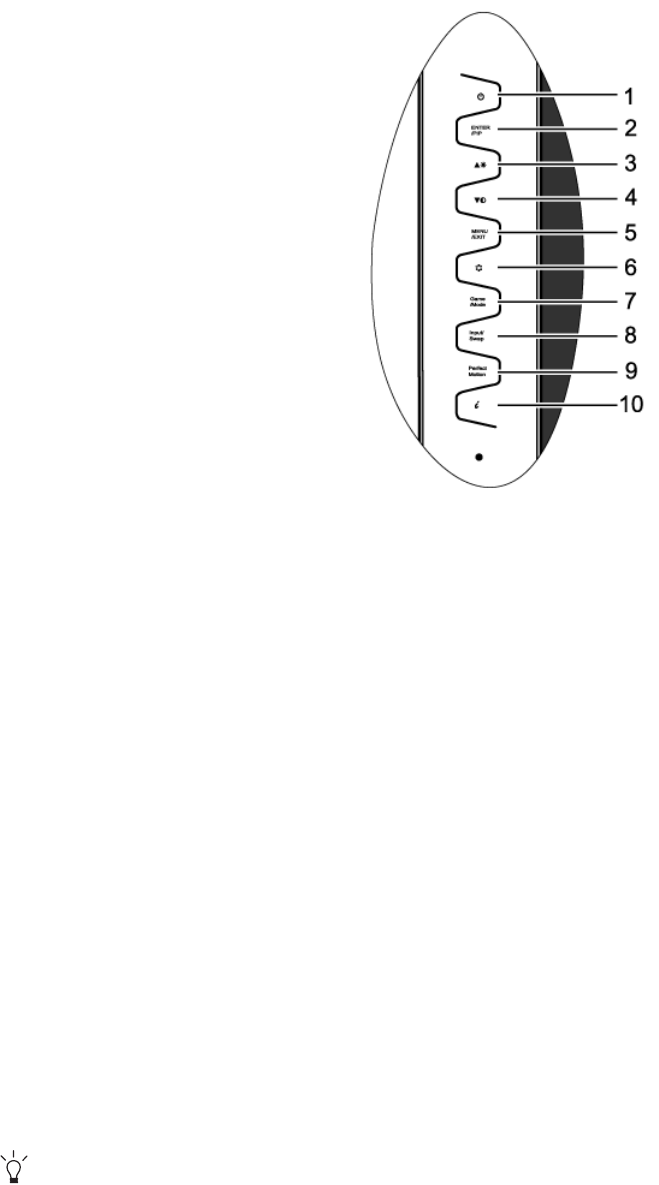
23 How to adjust your monitor
8. How to adjust your monitor
The control panel
1. “Power”: Turn the power on or off.
2. “ENTER/PIP” key: Enter sub menus and select items. The key is also the hot key for activating
the PIP (Picture-in-Picture) function and selecting a video input source for the PIP window.
3. t (Up) key: For Up/Increase adjustment. The key is also the hot key for Brightness.
4.
u (Down) key: For Down/Decrease adjustment. The key is also the hot key for Contrast.
5. “MENU/EXIT” key: Activate OSD main menu and return to the previous menu or exit OSD.
6. “Mode” key: Switch between different modes, including Standard, Movie, Dynamics, Photo,
Action Game, and Racing Game.
7. “Game Mode” key: Switch between different modes, including Standard, Action Game, and
Racing Game.
8. “Input /Swap” key: Manually switch between different video signals that may be connected to
your monitor for the main window, or swap the input signals between the main window and
the PIP window.
9. “PerfectMotion” key: Activate the PerfectMotion function. It is recommended that you use
this function specially when you are viewing dynamic contents, such as movies, games, etc.
10. “i
key”: Adjust vertical position, phase, horizontal position and pixel clock automatically.
OSD = On Screen Display.
The hot-keys will display a graduated scale for adjusting the value of that setting, and will only operate
while the OSD menu is not currently displaying. Hot-key displays will disappear after a few seconds of no
key activity. See Hot key mode on page 26.