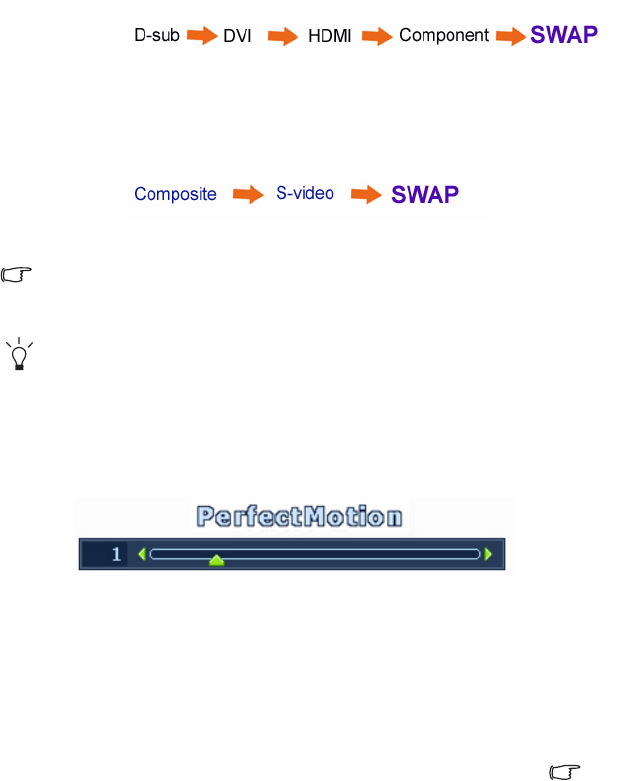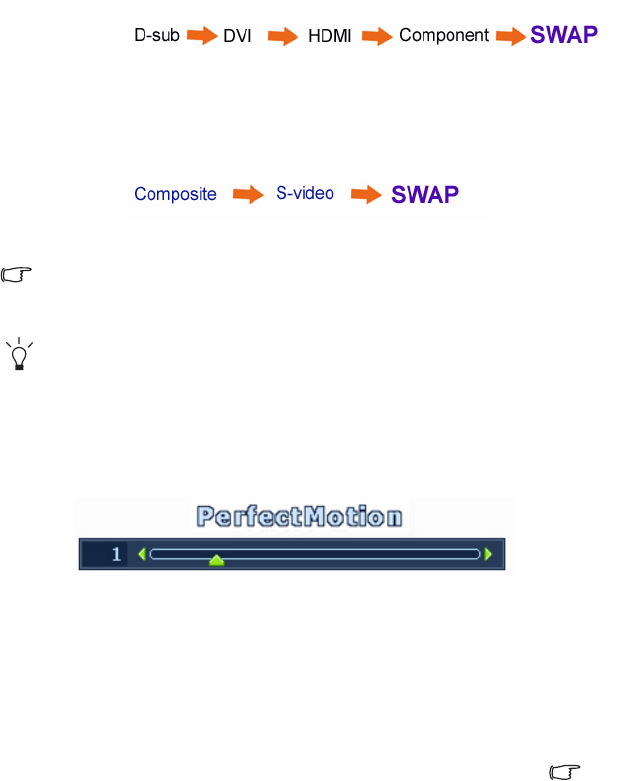
29 How to adjust your monitor
The PIP function will not allow for 2 computer graphic/PC video sources or 2 video sources to perform
PIP.
To specify an input video source for the PIP window, press Enter to make a selection. See also PIP hot
key on page 26.
PerfectMotion hot key
• When the PIP function is ON, select between various input sources of the current video
type (Computer Graphic/PC video or Video) for the main window. The cycle will be
performed in a specific sequence. Keeping pressing the key will swap the current main
window’s signal source with the current PIP window’s signal source. To specify the input
signal, release the key while the message displays.
If the current main window source is from the Computer Graphic/PC video input
signals, the input signal messages will be displayed in sequence as below:
If the current main window source is from the Video input signals, the input signal
messages will be displayed in sequence as below:
Press the PerfectMotion key to display the
PerfectMotion indicator. Further press the
t key to increase or the u key to decrease
the level of PerfectMotion to the desired
value, ranging from 0 to 3, and press the
MENU key to exit.
See also
PerfectMotion on page 36.
It is recommended that you use this
function specially when you are viewing
dynamic contents, such as movies, games,
etc.