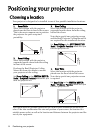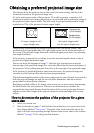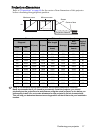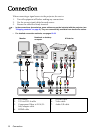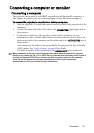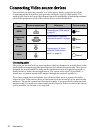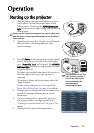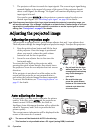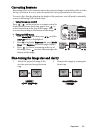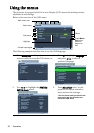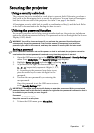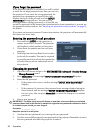Connection22
Connecting an S-Video/composite Video source device
Examine your Video source device to determine if it has an unused S-Video/Video
output jack available:
• If it has both jacks, use the S-Video output jack for connection as the S-Video
terminal provides better picture quality than the Video terminal.
• If it has either of the output jack, you can also continue with this procedure.
• If not, you will need to reassess which method you can use to connect to the device.
To connect the projector to an S-Video/Video source device:
1. Take an S-Video/Video cable and connect one end to the S-Video/Video output
jack of the Video source device.
2. Connect the other end of the S-Video/Video cable to the S-VIDEO/VIDEO jack on
the projector.
3. If you wish to make use of the projector (mixed mono) speaker(s) in your
presentations, take a suitable audio cable and connect one end of the cable to the
audio output jack of the device, and the other end to the AUDIO (L/R) jack of the
projector.
Once connected, the audio can be controlled by the projector On-Screen Display
(OSD) menus. See "Audio Settings" on page 49 for details.
The built-in speaker will be muted when the AUDIO OUT jack is connected.
• The projector is only capable of playing mixed mono audio, even if a stereo audio input is
connected. See "Connecting audio" on page 20 for details.
• If the selected video image is not displayed after the projector is turned on and the correct
video source has been selected, check that the Video source device is turned on and
operating correctly. Also check that the signal cables have been connected correctly.