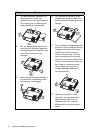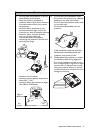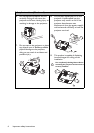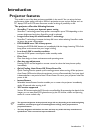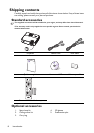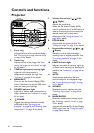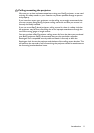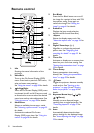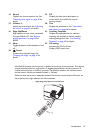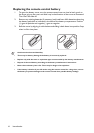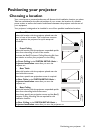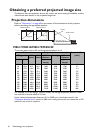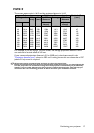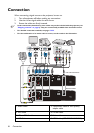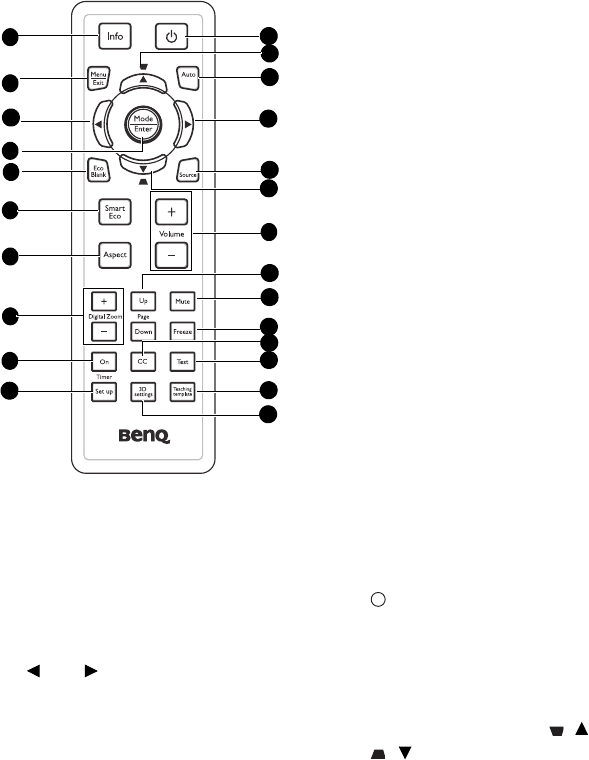
Introduction12
Remote control
1. Info
Showing the status information of the
projector.
2. Menu/Exit
Turns on the On-Screen Display (OSD)
menu. Goes back to previous OSD menu,
exits and saves menu settings.
See "Using the menus" on page 28 for details.
3. Left/ Right
When the On-Screen Display (OSD) menu
is activated, the #3 and #12 keys are used
as directional arrows to select the desired
menu items and to make adjustments. See
"Using the menus" on page 28 for details.
4. Mode/Enter
Selects an available picture setup mode.
See "Selecting a picture mode" on page 35
for details.
Activates the selected On-Screen
Display (OSD) menu item. See "Using the
menus" on page 28 for details.
5. Eco Blank
Press the Eco Blank button to turn off
the image for a period of time with 70%
lamp power saving. Press again to
restore the image. See "Hiding the
image" on page 41 for details.
6. SmartEco
Displays the lamp mode selection
bar(Normal/Economic/SmartEco).
7. Aspect
Selects the display aspect ratio. See
"About the aspect ratio" on page 34 for
details.
8. Digital Zoom keys (+, -)
Magnifies or reduces the projected
picture size. See "Magnifying and
searching for details" on page 33 for
details.
9. Timer On
Activates or displays an on-screen timer
based on your own timer setting. See
"Setting the presentation timer" on page
39 for details.
10. Timer Setup
Enters presentation timer setting
directly. See "Setting the presentation
timer" on page 39 for details.
11. Power
Toggles the projector between standby
mode and on. See "Starting up the
projector" on page 24 and "Shutting
down the projector" on page 45 for
details.
12. Keystone/Arrow keys ( / Up,
/Down)
Manually corrects distorted images
resulting from an angled projection. See
"Correcting keystone" on page 27 for
details.
13. Auto
Automatically determines the best
picture timings for the displayed image.
See "Auto-adjusting the image" on page
25 for details.
1
12
2
4
16
8
15
9
14
3
11
10
6
13
5
7
3
17
18
19
20
21
22
12
I
I