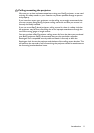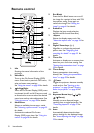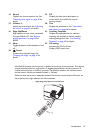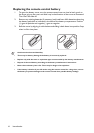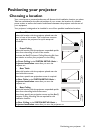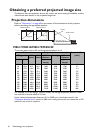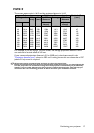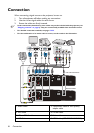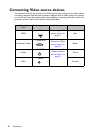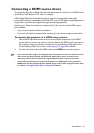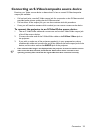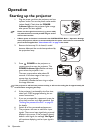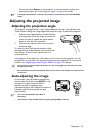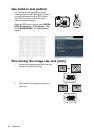Connection 19
Connecting a computer or monitor
Connecting a computer
The projector can connect to both IBM® compatibles and Macintosh® computers. A Mac
adapter is needed if you are connecting legacy version Macintosh computers.
To connect the projector to a notebook or desktop computer:
1. Take the supplied VGA cable and connect one end to the D-Sub output socket of the
computer.
2. Connect the other end of the VGA cable to the COMPUTER IN-1 or
COMPUTER IN-2 signal input jack on the projector.
3. If you wish to make use of the projector speaker(s) in your presentations, take a
suitable audio cable and connect one end of the cable to the audio output jack of the
computer, and the other end to the AUDIO jack of the projector. When you
connect audio output signal from a computer, please balance out the volume control
bar to obtain an optimal sound effects.
Many notebooks do not turn on their external video ports when connected to a projector.
Usually a key combo like FN + F3 or CRT/LCD key turns the external display on/off. Locate a
function key labeled CRT/LCD or a function key with a monitor symbol on the notebook. Press
FN and the labeled function key simultaneously. Refer to your notebook's documentation to find
your notebook's key combination.
Connecting a monitor
If you want to view your presentation close-up on a monitor as well as on the screen, you
can connect the MONITOR-OUT signal output jack on the projector to an external
monitor following the instructions below:
To connect the projector to a monitor:
1. Connect the projector to a computer as described in "Connecting a computer" on
page 19.
2. Take a suitable VGA cable (only one supplied) and connect one end of the cable to
the D-Sub input jack of the video monitor.
Or if your monitor is equipped with a DVI input jack, take a VGA to DVI-A cable and
connect the DVI end of the cable to the DVI input jack of the video monitor.
3. Connect the other end of the cable to the MONITOR-OUT jack on the projector.
• The output signal for MONITOR-OUT jack only works when the input signal comes from
COMPUTER IN-1 or COMPUTER IN-2 jack. When the projector is powered on, the output
signal from MONITOR-OUT jack varies depending on the input signal from COMPUTER
IN-1 or COMPUTER IN-2 jack.
• If you wish to use this connection method when the projector is in standby mode, make sure
the Standby Monitor Out function is turned on in the SYSTEM SETUP: Advanced menu.
See "Standby Settings" on page 56 for details.