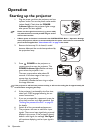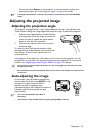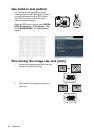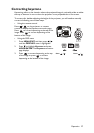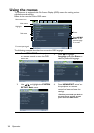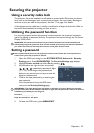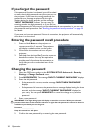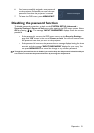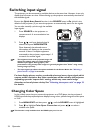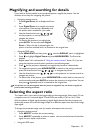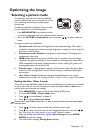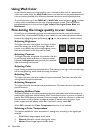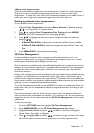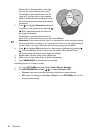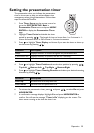Operation
32
Switching input signal
The projector can be connected to multiple devices at the same time. However, it can only
display one full screen at a time. When starting up, the projector automatically searches for
the available signals.
Be sure the Quick Auto Search function in the SOURCE menu is On (which is the
default of this projector) if you want the projector to automatically search for the signals.
You can also manually cycle through the available
input signals.
1. Press SOURCE on the projector or
remote control. A source selection bar
displays.
2. Press / until your desired signal is
selected and press MODE/ENTER.
Once detected, the selected source
information will display on the screen for
seconds. If there is multiple equipment
connected to the projector, repeat steps 1-2
to search for another signal.
• The brightness level of the projected image will
change accordingly when you switch between
different input signals. Data (graphic) "PC"
presentations using mostly static images are generally brighter than "Video" using mostly
moving images (movies).
• The input signal type effects the options available for the Picture Mode. See "Selecting a
picture mode" on page 35 for details.
For best display picture results, you should select and use an input signal which
outputs at this resolution. Any other resolutions will be scaled by the projector
depending upon the 'aspect ratio' setting, which may cause some image
distortion or loss of picture clarity. See "Selecting the aspect ratio" on page 33
for details.
Changing Color Space
In the unlikely event that you connect the projector to a DVD player via the projector's
HDMI input and the projected picture displays wrong colors, please change the color space
to YUV.
1. Press MENU/EXIT and then press / until the SOURCE menu is highlighted.
2. Press to highlight Color Space Conversion and press / to select a
suitable color space.
This function is only available when the HDMI input port is in use.