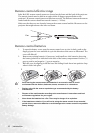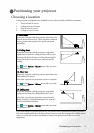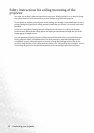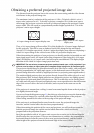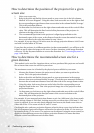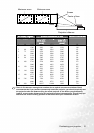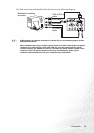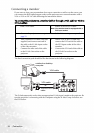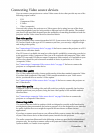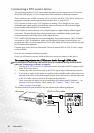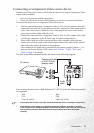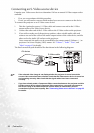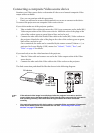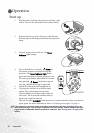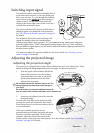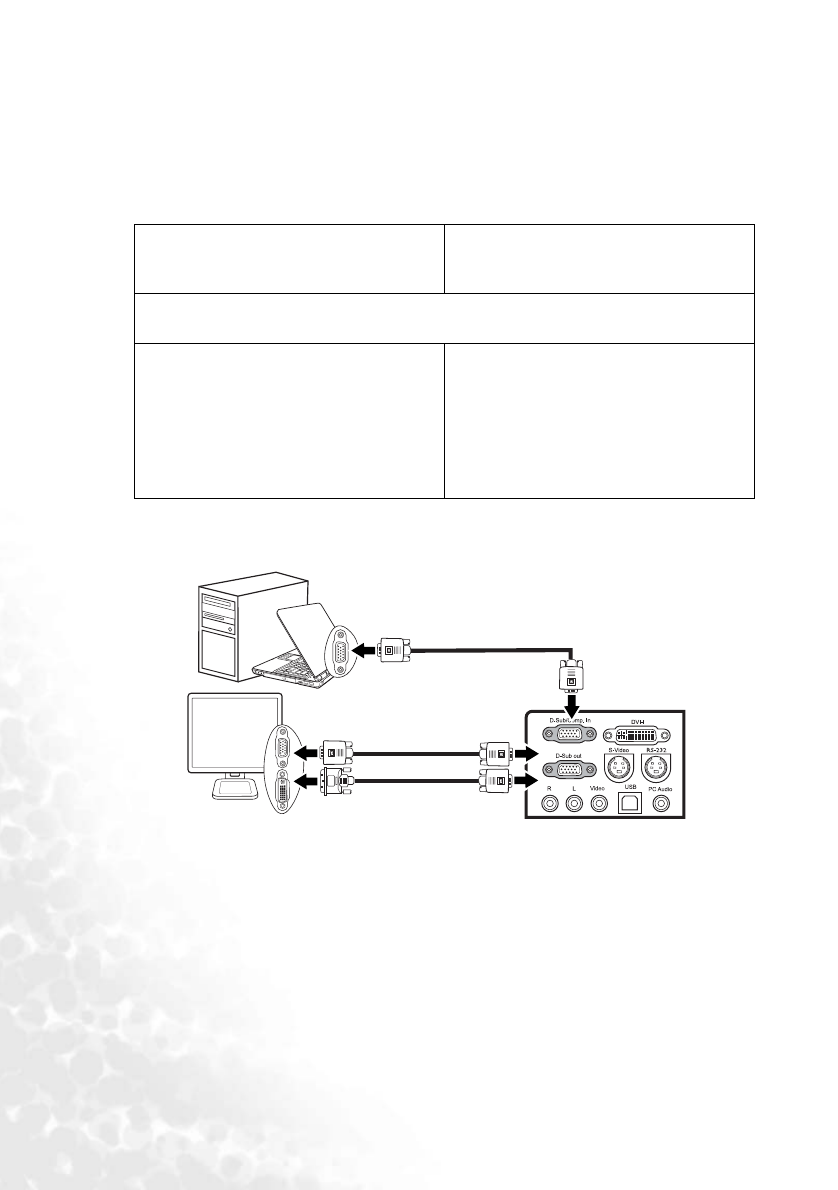
Connection24
Connecting a monitor
If you want to view your presentation close-up on a monitor as well as on the screen, you
can connect the RGB signal output socket on the projector to an external monitor with a
VGA or VGA to DVI-A cable following the instructions below:
To connect the projector to a monitor (either through a VGA cable or VGA to
DVI-A cable):
The final connection path should be like that shown in the following diagram:
The D-Sub output only works when an appropriate D-Sub input is made to the projector. Be
sure the projector is connecting with the computer using the D-Sub/Comp. In socket, not
the DVI socket.
•With a VGA cable: •With a VGA to DVI-A cable:
Note: You monitor must be equipped with a
DVI input socket.
1. Connect the projector to a computer as described in "Connecting a computer" on
page 22.
2. Take a suitable VGA cable (only one
supplied) and connect one end of
the cable to the D-Sub input socket
of the video monitor.
3. Connect the other end of the cable
to the D-Sub Out socket on the
projector.
2. Take a VGA to DVI-A cable and
connect the DVI end of the cable to
the DVI input socket of the video
monitor.
3. Connect the VGA end of the cable to
the D-Sub Out socket on the
projector.
notebook or desktop
computer
VGA to DVI-A
cable
VGA cable
(VGA)
(DVI)
or
VGA cable