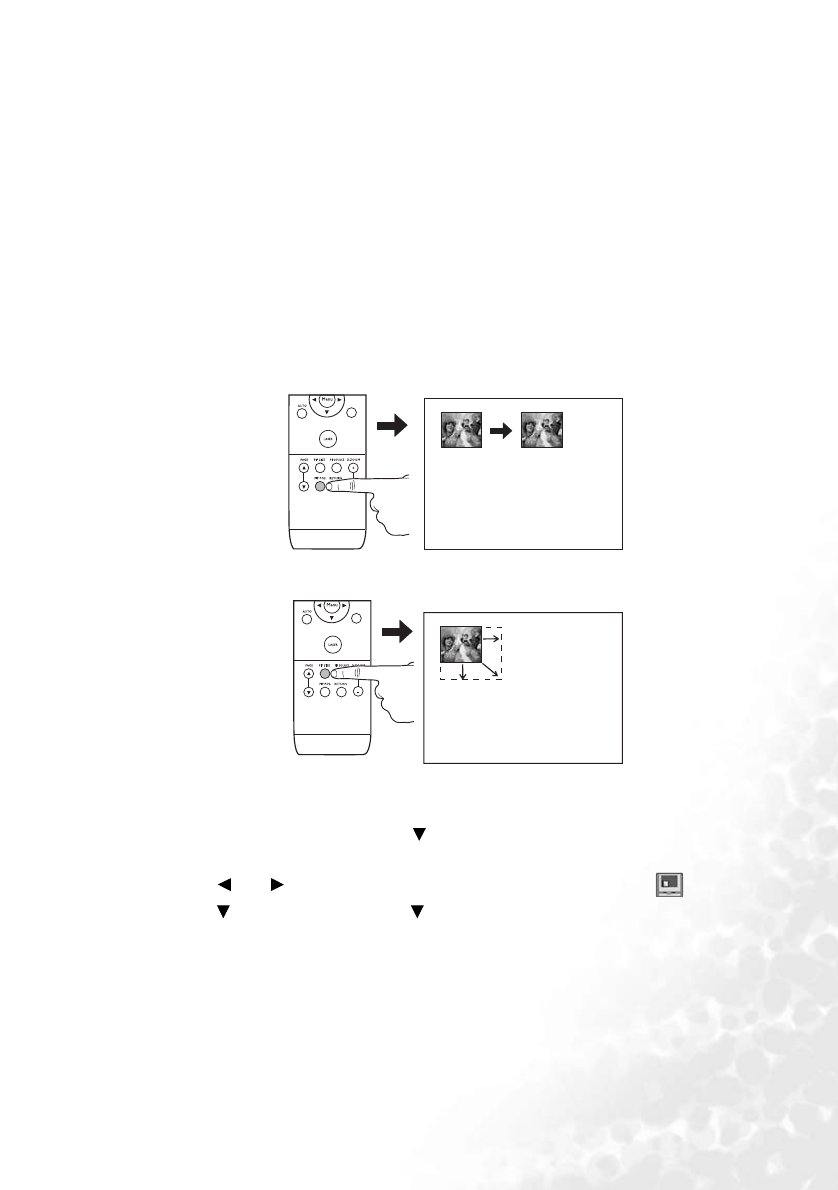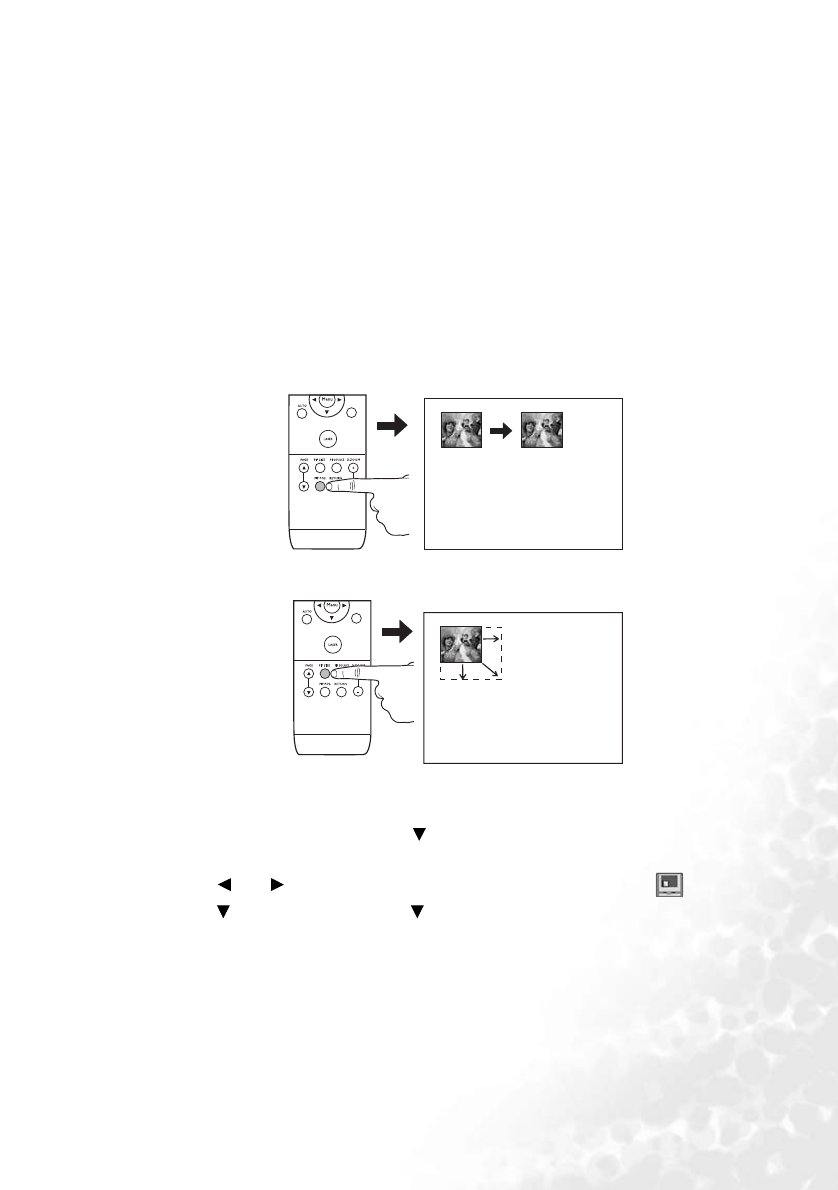
Operation 39
PIP (Picture In Picture) operation
Your projector is capable of displaying images simultaneously from two input sources, which
can be used to enhance your presentation in an interesting way.
These functions are available only when the input source is PC and the PIP source is Video
or S-Video.
Operation on the remote control
1. Ensure both the PC, and Video or S-Video signals are correctly connected to the
projector.
2. Display the PC image on the screen.
3. Press PIP-SOURCE on the remote control to display the PIP frame. Press PIP-
SOURCE a second time and wait for the PIP image to display.
4. To change the position of the PIP image, press PIP-POS. repeatedly until a suitable
position is selected.
5. To resize the PIP image, press PIP-SIZE repeatedly. There are four options available,
small, medium, large sizes, and off.
More functions are available in the On-Screen Display (OSD) menus.
Operation in the OSD menus
1. To turn on the OSD menu, press Menu on the projector or MENU on the remote
control.
2. Use Left/ Right on the projector or remote control to select the PIP menu.
3. Use Menu on the projector or Down on the remote control to highlight the PIP
adjustment functions. See page "PIP menu" on page 47 for details.