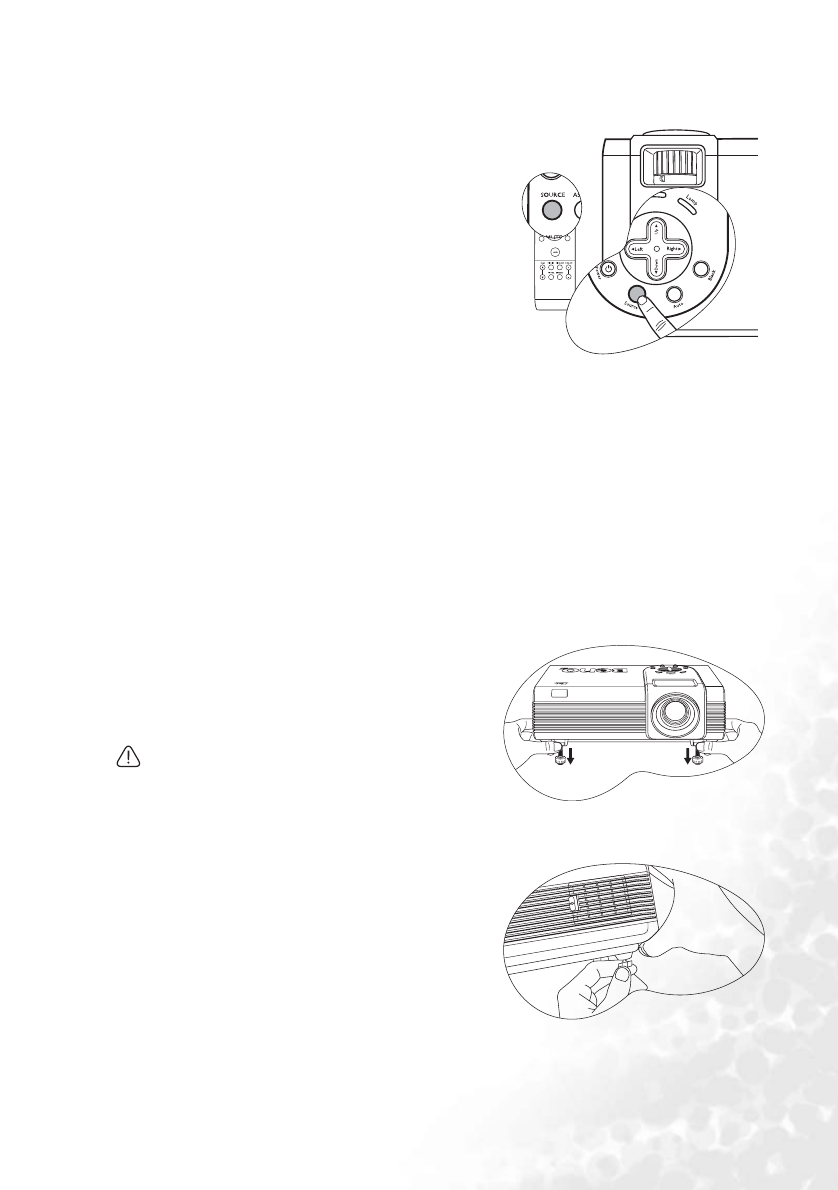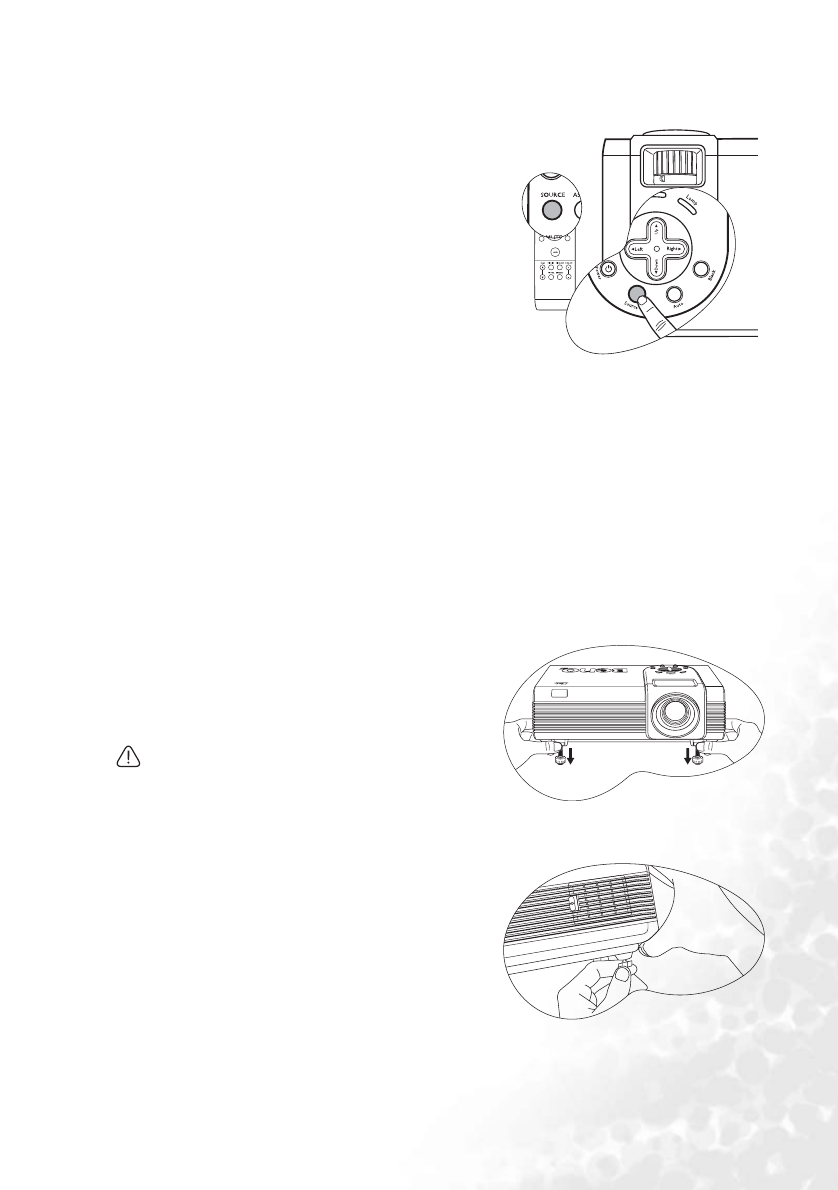
Operation 31
Switching input signal
The projector can be connected to multiple devices
at the same time. However, it can only display one
full screen at a time. To cycle through the available
input sources, press SOURCE on the projector or
remote control. The selected source name will
display in the lower right corner of the screen for 3
seconds after each button press.
The projector features PIP function which allows 2
different signals to be displayed at the same time.
See "PIP (Picture In Picture) operation" on page 39
for details.
The brightness level of the projected image will
change accordingly when you switch between
different input signals. Data (graphic) "PC" presentations using mostly static images are
generally brighter than "Video" using mostly moving images (movies). When switching
between different signal inputs, you will need to adjust the ambient lighting conditions for
the best picture quality.
The input type affects the options available for the Preset Mode. See "Selecting a preset
mode" on page 35 for details.
Adjusting the projected image
Adjusting the projection angle
The projector is equipped with 2 quick-release adjuster feet and 2 rear adjuster feet. These
adjusters change the image height and projection angle. To adjust the projector:
1. Press the quick-release buttons and lift the
front of the projector. Once the image is
positioned where you want it, release the
quick-release buttons to lock the front
adjuster feet in position.
Do not look into the lens while the lamp is on. The
strong light from the lamp may cause damage to
your eyes.
Be careful when you press the adjuster buttons as
they are close to the exhaust vent where hot air comes from.
2. Screw the rear adjuster feet to fine tune the
horizontal angle.
To retract the foot, hold up the projector while
pressing the quick-release buttons, then slowly
lower the projector. Screw the rear adjuster feet in
a reverse direction.
If the screen and the projector are not
perpendicular to each other, the projected image
becomes vertically trapezoidal. To correct this
situation, adjust the value of Keystone in the
Display menu, on the projector control panel, or on the remote control. See "Correcting
keystone" on page 34 for details.