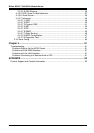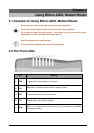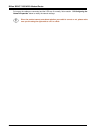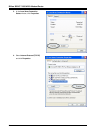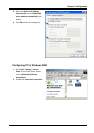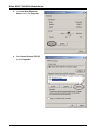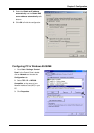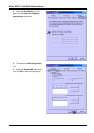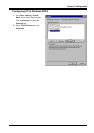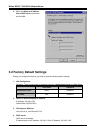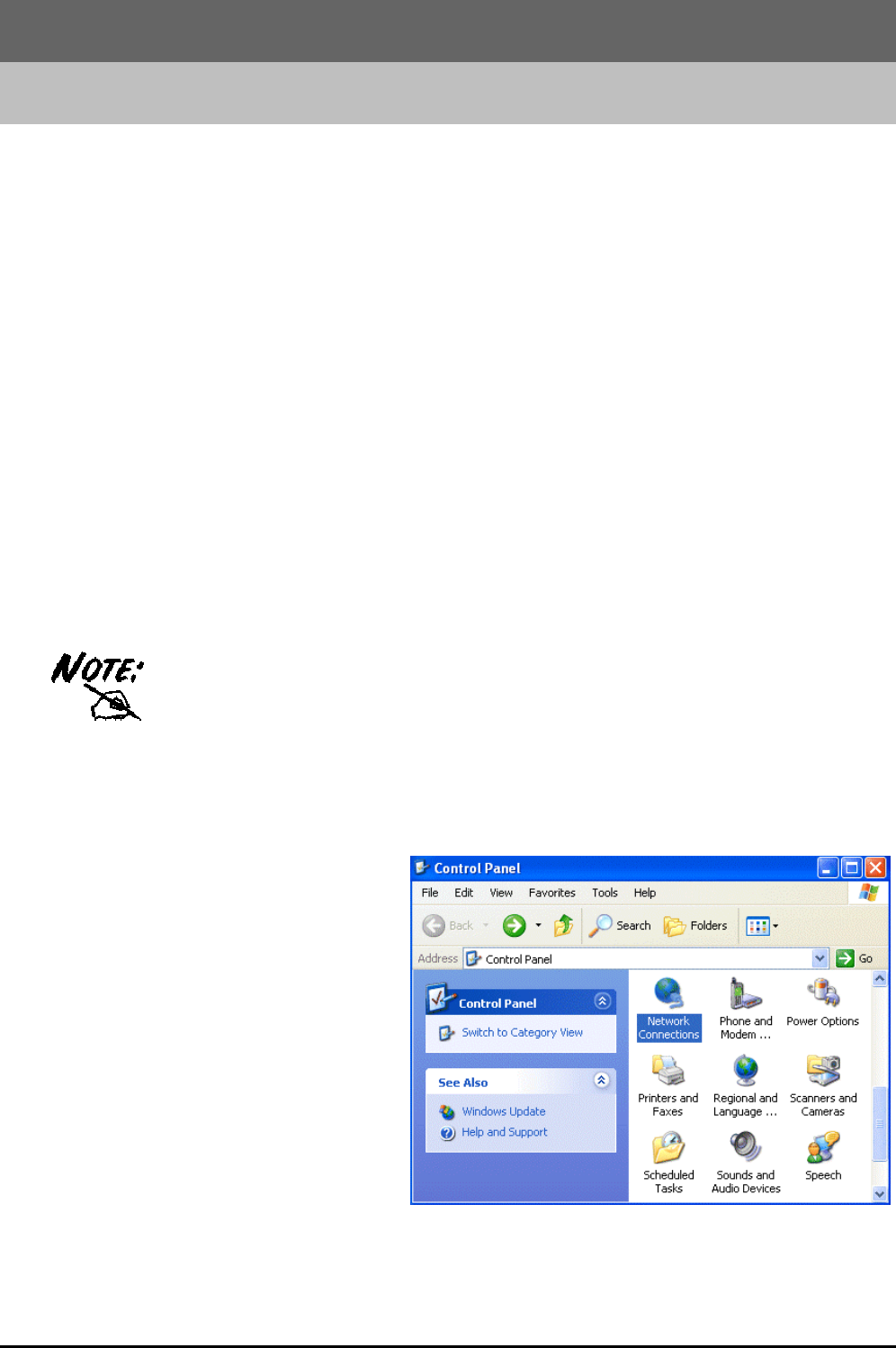
7
Chapter 3
Configuration
BIPAC 7100S can be configured with your Web browser. The web browser is included as a standard
application in following operation systems, UNIX, Linux, Mac OS, Windows 95/98/NT/2000/Me/XP, etc.
The product provides a very easy and user-friendly interface for configuration.
3.1 Before Configuration
This section describes the configuration required by LAN-attached PCs that communicate with BIPAC
7100S, either to configure the device, or for network access. These PCs must have an Ethernet interface
installed properly, be connected to BIPAC 7100S either directly or through a hub, and have TCP/IP
installed and configured to obtain an IP address through a DHCP server or a fixed IP address which must
be in the same subnet of BIPAC 7100S. The default IP address of router is 192.168.1.254 and subnet
mask is 255.255.255.0. The best and easy way is to configure the PC to get an IP address from BIPAC
7100S.
Please follow the steps below for PC’s network environment installation. Before taking the first step,
please check your PC’s network components. If your PC connects the ADSL Modem/Router through
Ethernet port, the TCP/IP protocol stack and Ethernet network adapter must be installed. If not, please
refer to MS Windows relative manuals.
Any TCP/IP capable workstation can be used to communicate with or through
BIPAC 7100S. To configure other types of workstations, please consult the
manufacturer’s documentation.
Configuring PC in Windows XP
1. Go to Start / Control Panel (in
Classic View). In the Control Panel,
double-click on Network
Connections.
2. Double-click Local Area Connection.