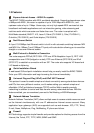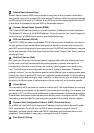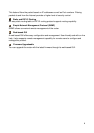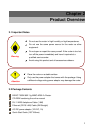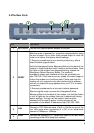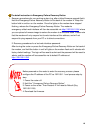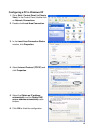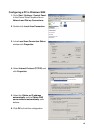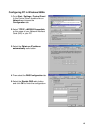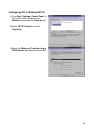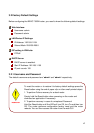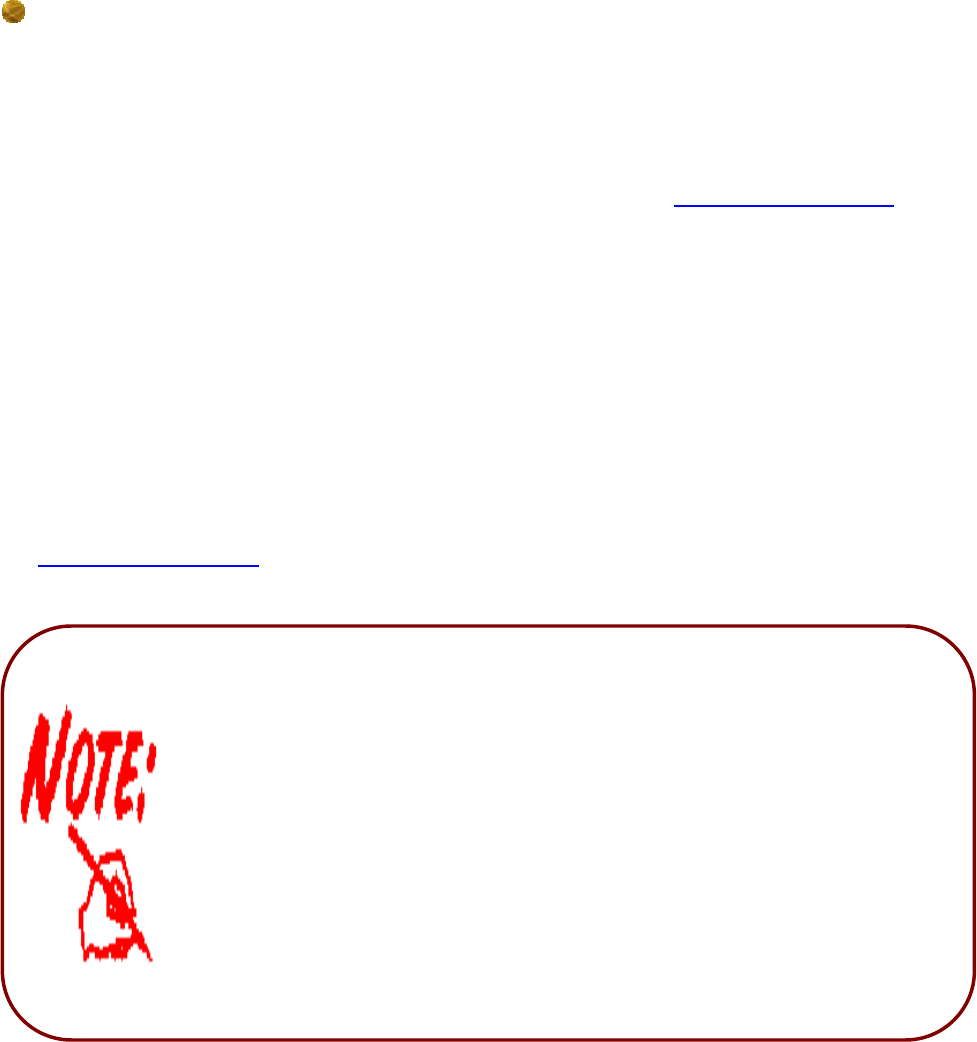
The detail instruction in Emergency/Failure Recovery Button
Before powered on the router to enter the recovery process. please
configure the IP address of the PC as 192.168.1.1 and process step by
step.
1. Power the router off.
2. Hold the " Emergency/Failure Recovery Button”.
3. Power on the router. Then Router's IP will reset to Default (Say
192.168.1.254)
4. Download the firmware.
1. Recovery procedures for non-working routers (e.g. after a failed firmware upgrade flash):
Hold the Emergency/Failure Recovery Button on the back of the modem in. Keep this
button held in and turn on the modem. Once the lights on the modem have stopped
flashing, release the Emergency/Failure Recovery Button. The modem's
emergency-reflash web interface will then be accessible via
http://192.168.1.254/ where
you can upload a firmware image to restore the modem to a functional state. Please note
that the modem will only respond via its web interface at this address, and will not
respond to ping requests from your PC or to telnet connections.
2. Recovery procedures for a lost web interface password:
After turning the router on press the Emergency/Failure Recovery Button on the back of
the modem, and hold the button in until all lights on the modem flash and it reboots with
factory default settings. The login will be reset to admin and the password will be reset to
admin, and the modem will be accessible via its default IP address at
http://192.168.1.254/
10