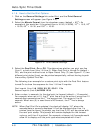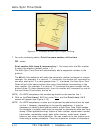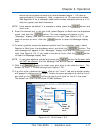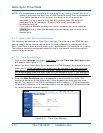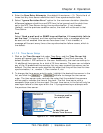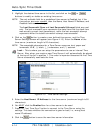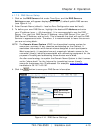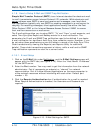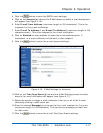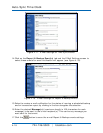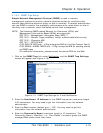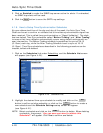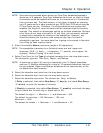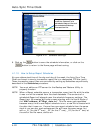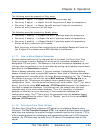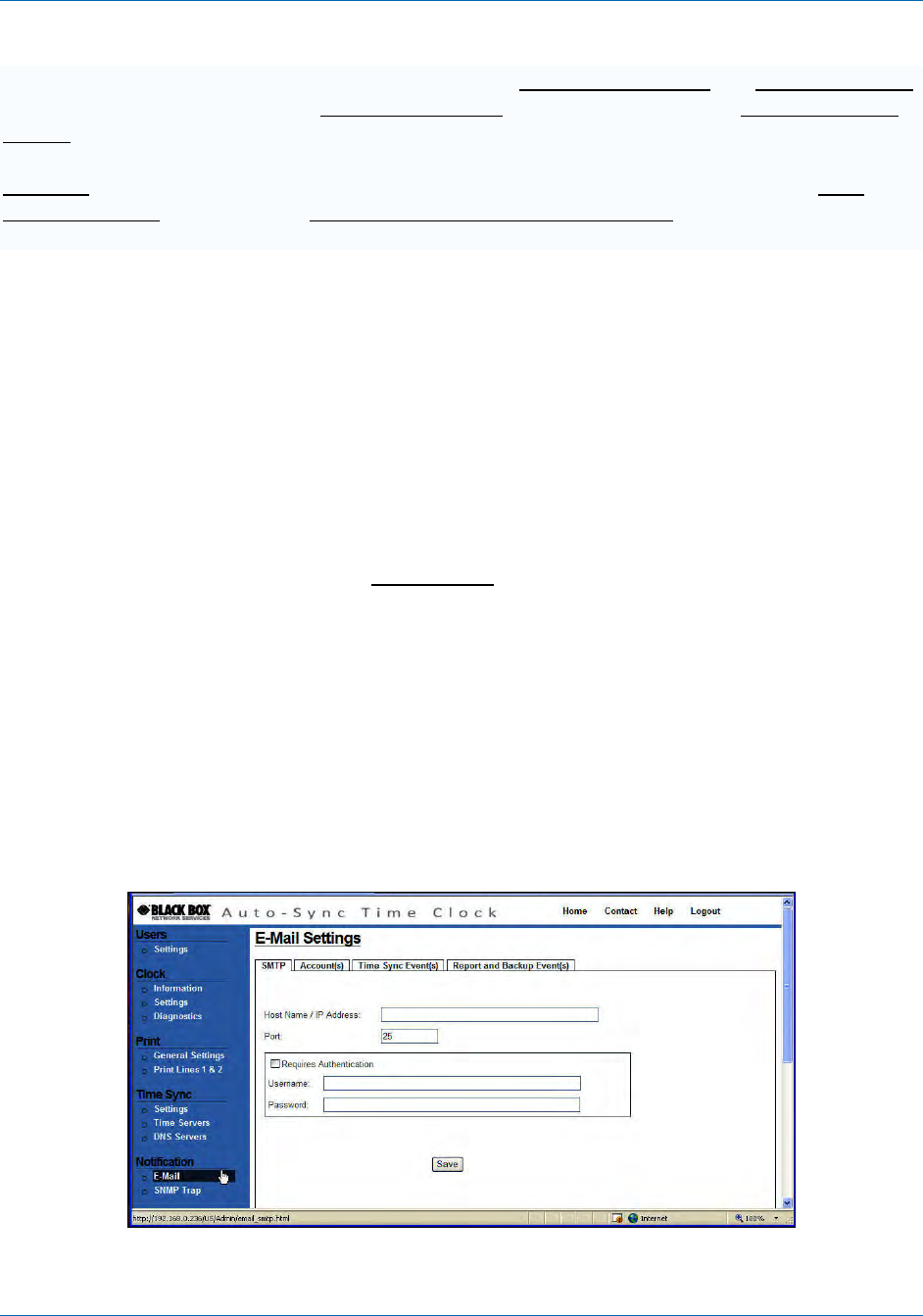
Auto-Sync Time Clock
4-16 724-746-5500 | blackbox.com
4.1.8. How to Setup E-Mail and SNMP Trap Notification
Simple Mail Transfer Protocol (SMTP) is an Internet standard for electronic mail
(e-mail) transmission across Internet Protocol (IP) networks. While electronic mail
server software uses SMTP to send and receive mail messages, user-level client
mail applications typically only use SMTP for sending messages to a mail server for
relaying. For receiving messages, client applications usually use either the Post
Office Protocol (POP) or the Internet Message Access Protocol (IMAP) to access
their mail box accounts on a mail server.
The E-mail settings allow you to setup SMTP, ”To” and “From” e-mail accounts, and
select Time Sync plus Report and Backup events for e-mail notification. The
parameters for E-mail and SNMP Trap notification need to be defined if you desire
e-mail notification for significant Auto-Sync time validation events. However, if you
do not setup these parameters you can still obtain a record of the Auto-Sync Time
Clock transactions by viewing the Reports (see Reports Utility for additional
details). These clock transactions represent a history, while e-mail and/or SNMP
Trap notification represents an alert for a current event.
4.1.8.1. E-mail Setup
1. Click on the E-Mail link under Notification, and the E-Mail Settings screen will
appear with the SMTP tab (see Figure 4-15). Enter the “Host Name: IP Address”
for the SMTP server.
2. Enter the Port number. You may need to get this information from the network
administrator. Port # represents an endpoint or “channel” for network
communication. Port #’s allow different applications on the same computer to
utilize network resources without interfering with each other. Default port
number = 25.
3. Click the Require Authentication box if authentication for e-mail is required.
When Require Authentication is checked, the Username and Password are
required.
Figure 4-15. E-Mail Settings for SMTP.