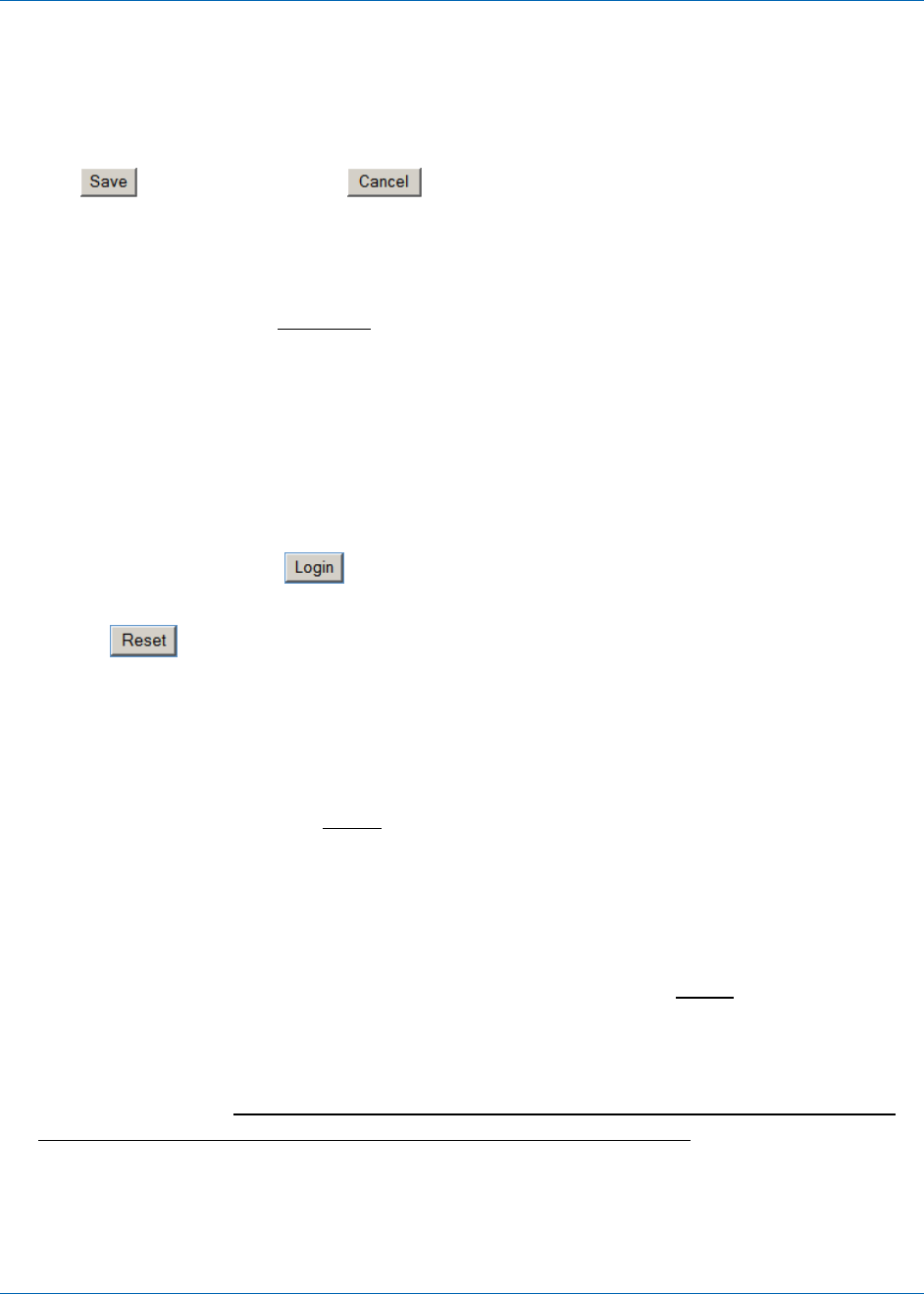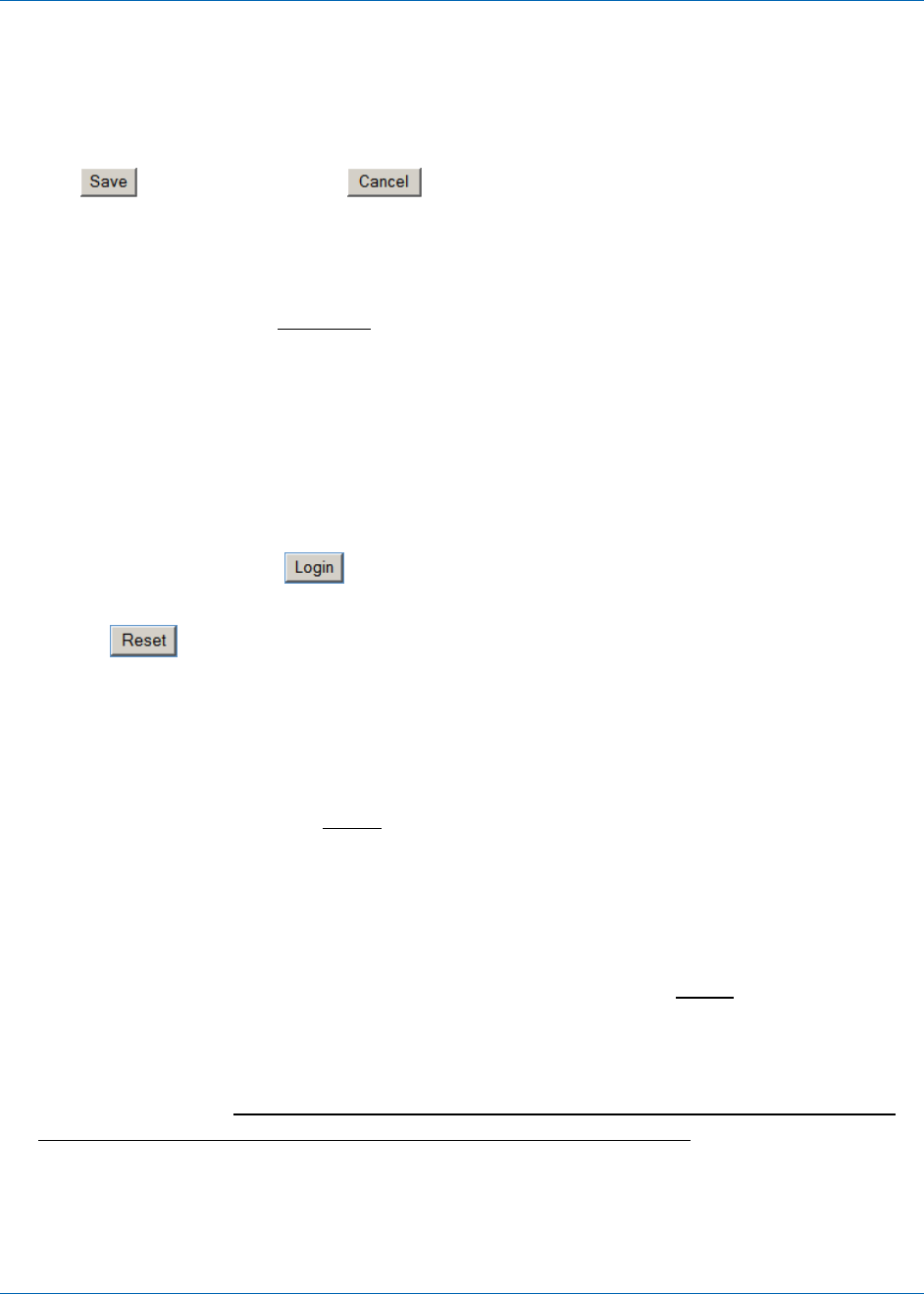
Chapter 4: Operation
724-746-5500 | blackbox.com 4-5
NOTE: The only acceptable characters for a Username and Password are ‘a-z’
upper and lowercase, ‘0-9’, (-) dash, (_) underscore, and (*) asterisk.
Please make a note of your Username and Password and keep in a
safe place.
4. Click on the Edit button to change the name and/or password of a user. Press
the
button to save, or to return to main screen with no change.
5. Click on the Delete button and press Yes at the prompt – “Are you sure you
want to delete this user?” to delete the user. Press the No button to return to
the User Settings screen with no change.
NOTE: The Admin user CANNOT
be deleted or have the Username changed, but
the Password can be changed! The following red error messages may
appear when entering too many users, or trying to delete Admin user:
“Exceeded the maximum number of user(s) allowed.”
“You cannot delete the Admin user.”
4.1.4. Normal Login
Once a user login has been established, enter your case sensitive Username and
Password, then press the
button (see Figure 3-4). If there is any mismatch,
an error message will be displayed.
Press the
button to clear the current Login information and enter a different
user. The following error message will appear when entering an invalid
username/password; “Invalid username or password. Please try again.”
4.1.5. How to Custom Configure the Auto-Sync Time Clock
The Settings function under Clock is used to configure each Auto-Sync Time Clock
to your preference for: Time Zone, time format for display and transaction reports,
daylight savings, and network access.
Network access can be configured by selecting DHCP, a fixed IP address, domain
name, and/or enable Zero Configuration.
1. After you have logged in, click on the Settings link under Clock
, and the Clock
Settings screen for general settings will appear (see Figure 4-4).
2. Select the appropriate Time Zone from the dropdown menu (see Figure 4-4).
The default = EST. The Time Zone selected controls the Time Zone adjustment
sent to the clock. If OATS compliance is necessary, the Time Zone must be set
to the default of (GMT-05:00) Eastern Time (US & Canada).
3. Click on 12 hour (AM/PM) or 24 hour (Military) (default = military) to set the
display format. This format will also be used on transaction reports.
4. Select to show either the day of the month or seconds on the clock display
(default = seconds).