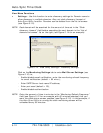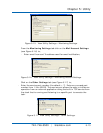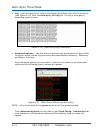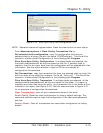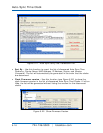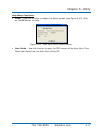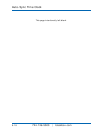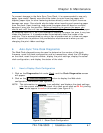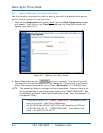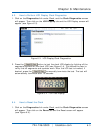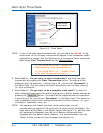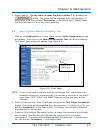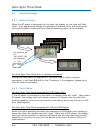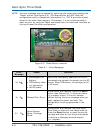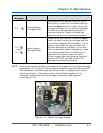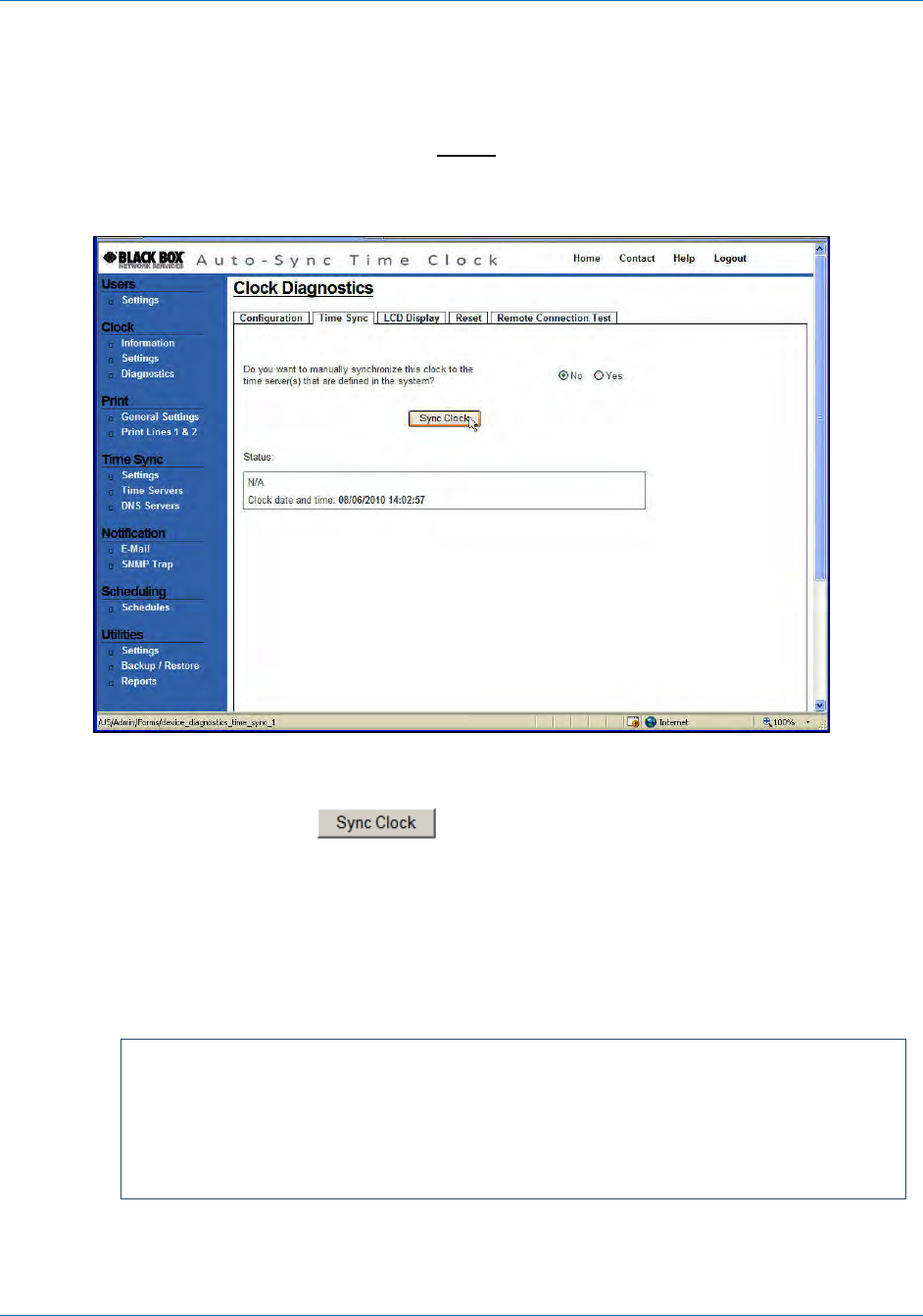
Auto-Sync Time Clock
6-2 724-746-5500 | blackbox.com
6.2. How to Manually Time Sync the Clock
Use this function to ensure the clock is able to sync with the desired time server,
and/or force a time sync to set the time.
1. Click on the Diagnostics link under Clock
, and the Clock Diagnostics screen
will appear. Then click on the Time Sync tab and the Time Sync screen will
appear (see Figure 6-2).
Figure 6-2. Manual Time Sync Clock.
2. Select Yes and press the
button to manually Time Sync the clock.
The status of the synchronization will be displayed. If everything is performed
within the configured deviation you will see “Successful” in the Status field.
NOTE: This operation does not change time sync schedules. A manual time sync
will be designated in the transactions report as a “USER TIME SYNC”. See
the following example, which was obtained by using “View Transactions” in
the Reports Utility.
01/06/2010 09:40:13 : - USER TIME SYNC - Successfully sync
time to the clock : Auto-Sync (Marketing)
00:40:9D:36:B0:4D(192.168.0.225) with deviation of 954 ms
01/06/2010 09:40:13 : - USER TIME SYNC - Time sent to the
clock = 01/06/2010 09:40:13