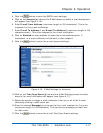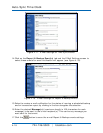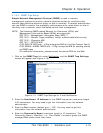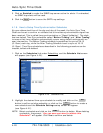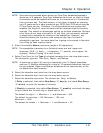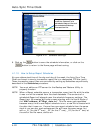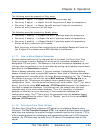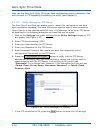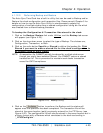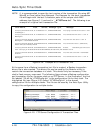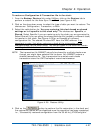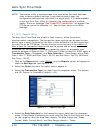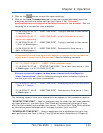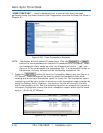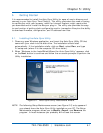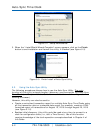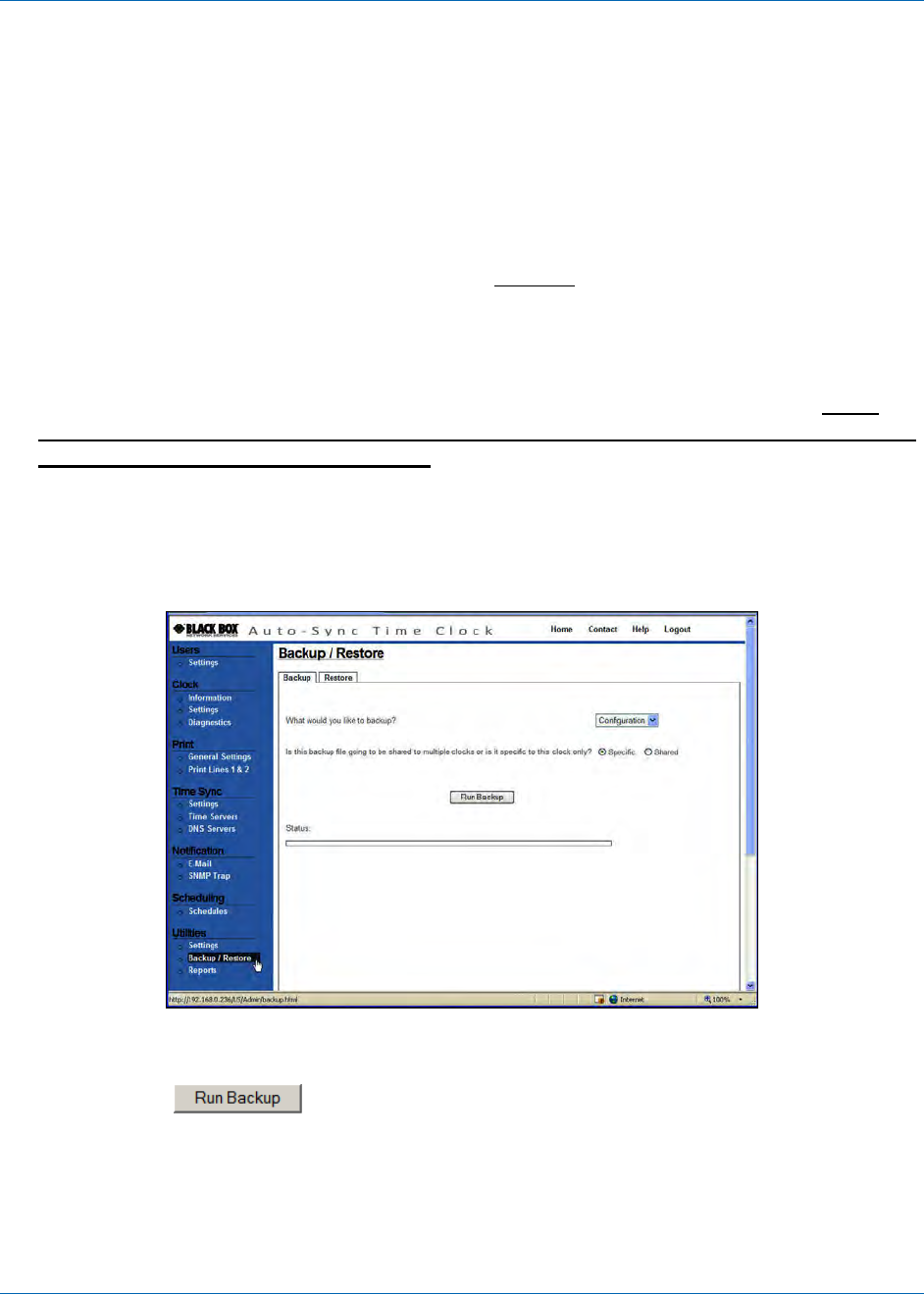
Chapter 4: Operation
724-746-5500 | blackbox.com 4-25
4.1.12.2. Performing Backup and Restore
The Auto-Sync Time Clock has a built in utility that can be used to Backup and/or
Restore the clock configuration and transaction files. Please consult Chapter 5 for
details on how to use the Auto-Sync Utility to simultaneously update the
configuration of multiple clocks using a shared configuration config.bin file which
was created from a shared backup procedure.
To backup the Configuration & Transaction files stored in the clock:
1. Click on the Backup/Restore link under Utilities
, and the Backup tab screen
will appear (see Figure 4-23).
2. Click on the drop down menu to select the type of Backup. The choices are;
Configuration, Transaction, or Both.
3. Click on the radio button Specific or Shared to define this backup file. Click
Shared if you want to make a shared file for this clock’s configuration to
be possibly used by other clocks.
NOTE: A transaction file CANNOT actually be shared by multiple clocks even
though you might have selected Shared. You CANNOT restore a shared
transaction file. This is prevented to maintain each clocks transaction
record for OATS compliance.
Figure 4-23. Backup Utility.
4. Click on the
button to perform the Backup and the status will
appear once the operation has been completed. The transaction file will be
stored at the same location (path) previously entered for the FTP Server (see
Figure 4-22). The configuration file will also be stored in the same location but in
a binary format with a filename which correlates to the clock and ending in
“_ATVSConfig.bin”.