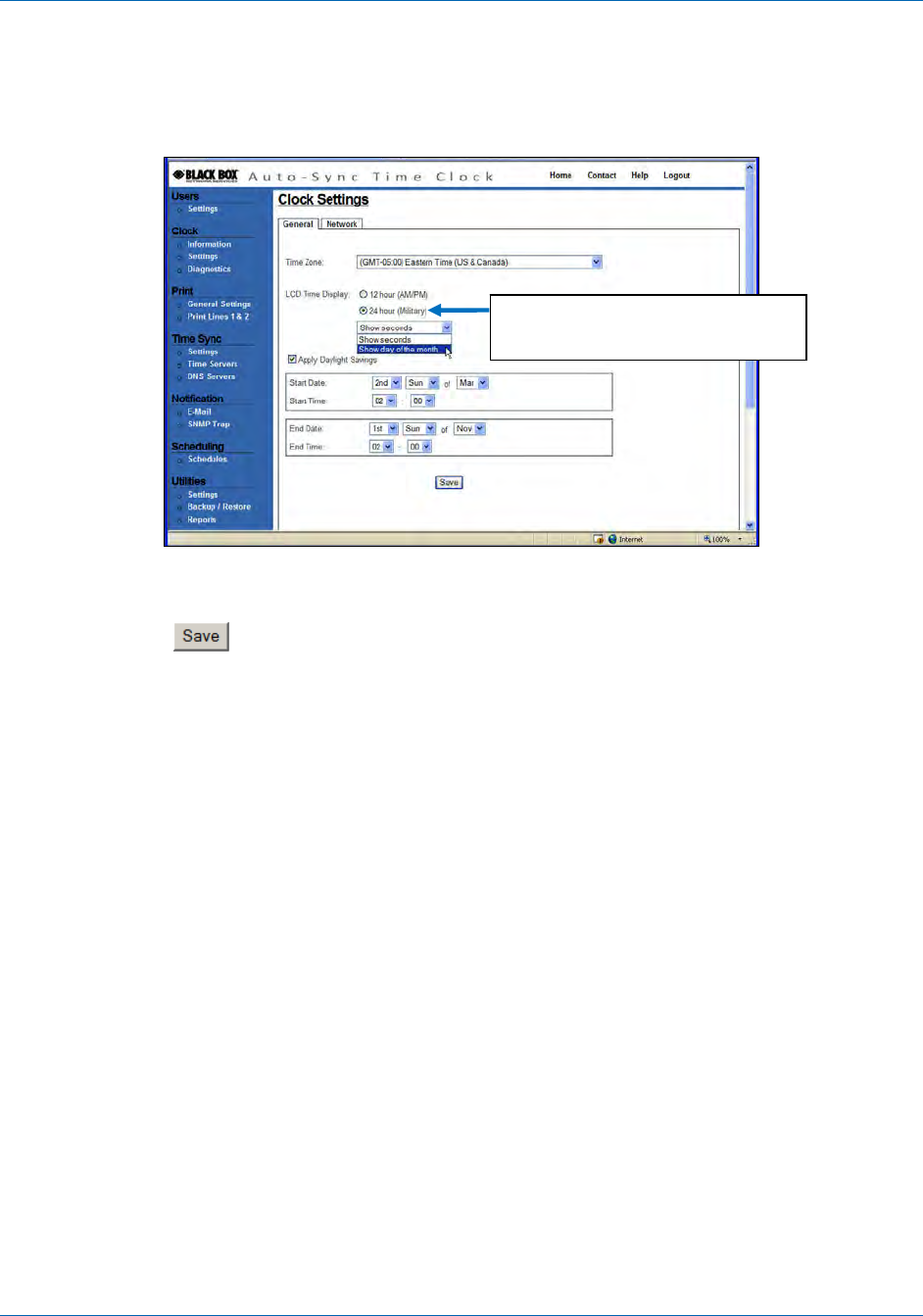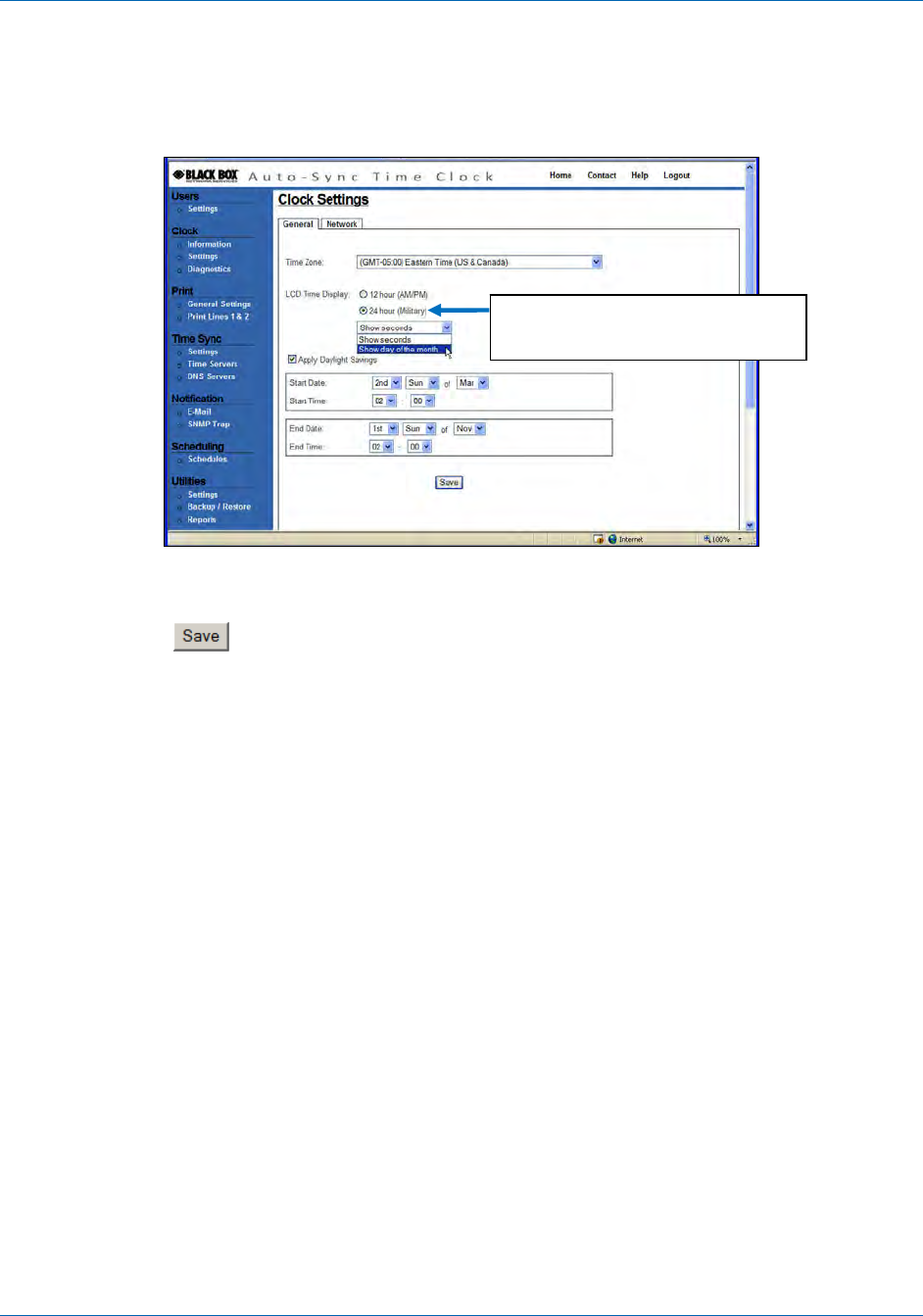
Auto-Sync Time Clock
4-6 724-746-5500 | blackbox.com
5. Check whether or not daylight savings should be applied. This option should only
be un-checked in areas where DST is not used and OATS compliance is not
required. Select the week, day, and month of the Start and End dates from the
dropdown Start and End times (hour/minute). Default = DST enabled.
Figure 4-4. General Clock Settings.
6. Click on the
button to save the general clock settings.
NOTE: If “Apply Daylight Savings” is checked, the standard Start and End
dates/times currently observed will be automatically entered. Modification
is only necessary for special circumstances (see next paragraph).
NOTE: Daylight Saving Time is NOT observed in Hawaii, American Samoa, Guam,
Puerto Rico, and the Virgin Islands and in most of Arizona, with the
exception of the Navajo Indian Reservation in Arizona.
The Auto-Sync Time Clock will automatically advance by one hour at the
beginning of Daylight Saving Time on the second Sunday in March. It will
automatically return to Standard Time on the first Sunday in November. If
you live in an area that does not observe Daylight Saving Time, uncheck
the box “Apply Daylight Saving.”
7. Click on the Network tab and the Clock Settings screen for network will appear
(see Figure 4-5).
Default = Military
(i.e., 17:00 = 5:00pm)