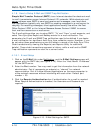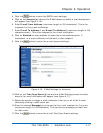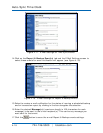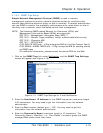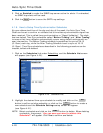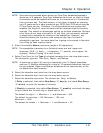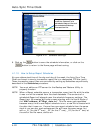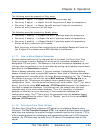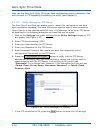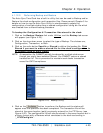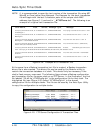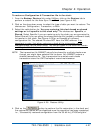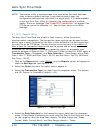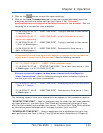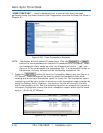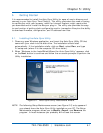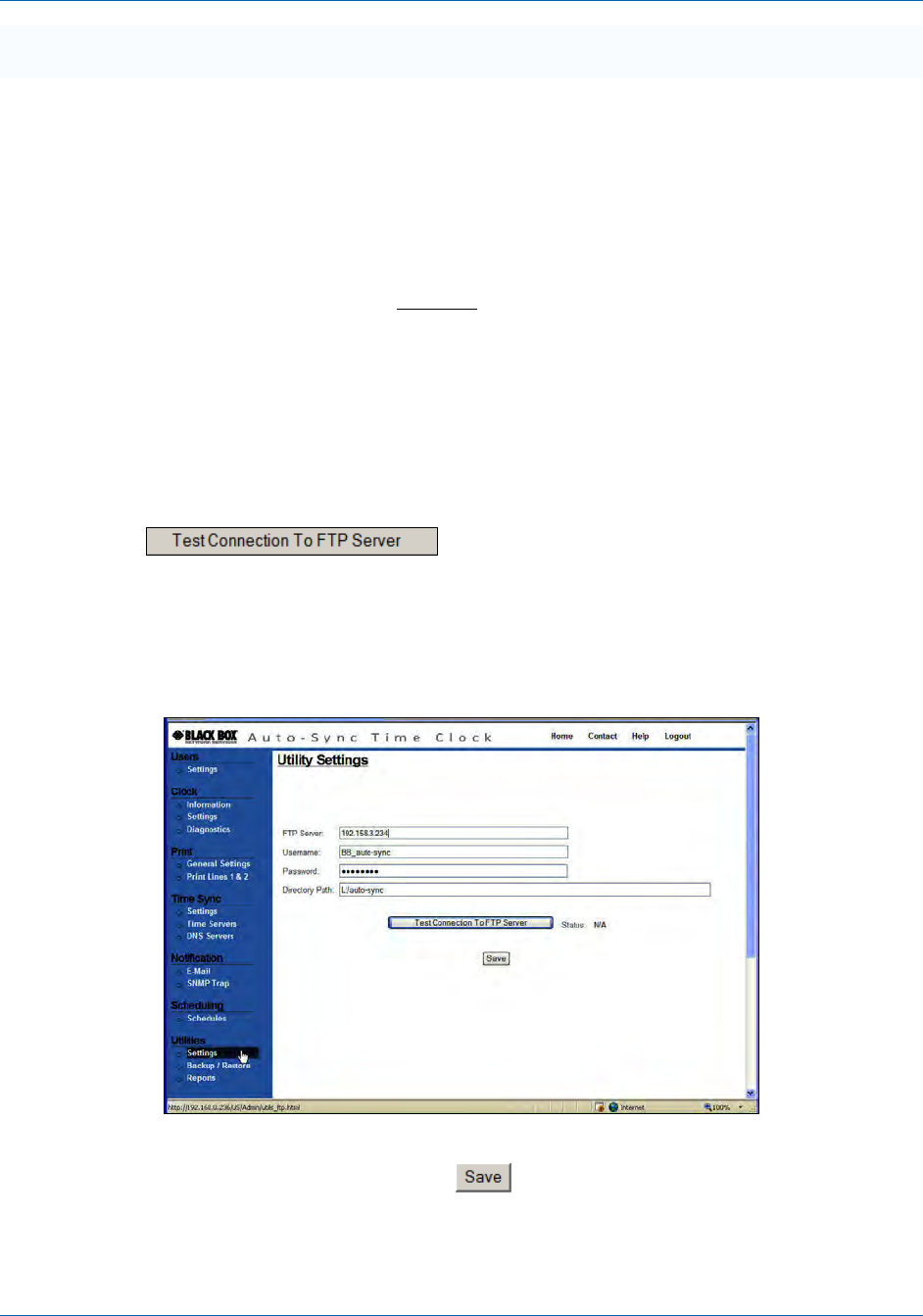
Auto-Sync Time Clock
4-24 724-746-5500 | blackbox.com
Also, use the Auto-Sync Utility CD to get clock configuration and/or transaction files
with the built-in FTP capability provided by the utility (see Chapter 5).
4.1.12.1. Utility Settings for FTP Server
The Auto-Sync Time Clock can backup and/or restore the configuration and time
sync transaction database. The clock utilities can also be used to view transaction
report files for a user defined period of time. It is important to set up an FTP server
as described in the following procedure so these files can be saved.
1. Click on the Settings link under Utilities
and the Utility Settings screen for FTP
will appear (see Figure 4-22).
2. Enter FTP Server address (URL).
3. Enter your Username for the FTP Server.
4. Enter your Password for the FTP Server.
5. Enter the actual Directory Path where you want the transaction and/or
configuration files stored on the FTP Server.
6. Press the
button to verify that the FTP Server
address and directory path you have entered is correct and that the clock is
communicating with the FTP Server. If everything is Ok you will see
“Successful” in the Status field. However, if the connection fails you will see
“Failed: Check Server Name/Username/Password” or Failed: Check
Directory Path.
Figure 4-22. Utility Settings (FTP Server).
7. If the FTP connection is OK, press the
button to store the FTP settings.