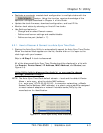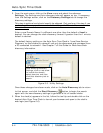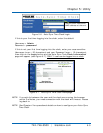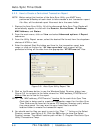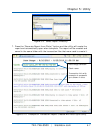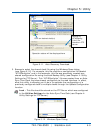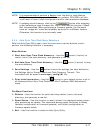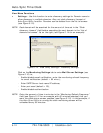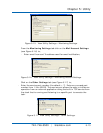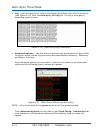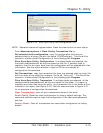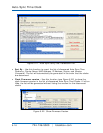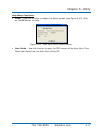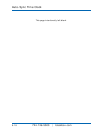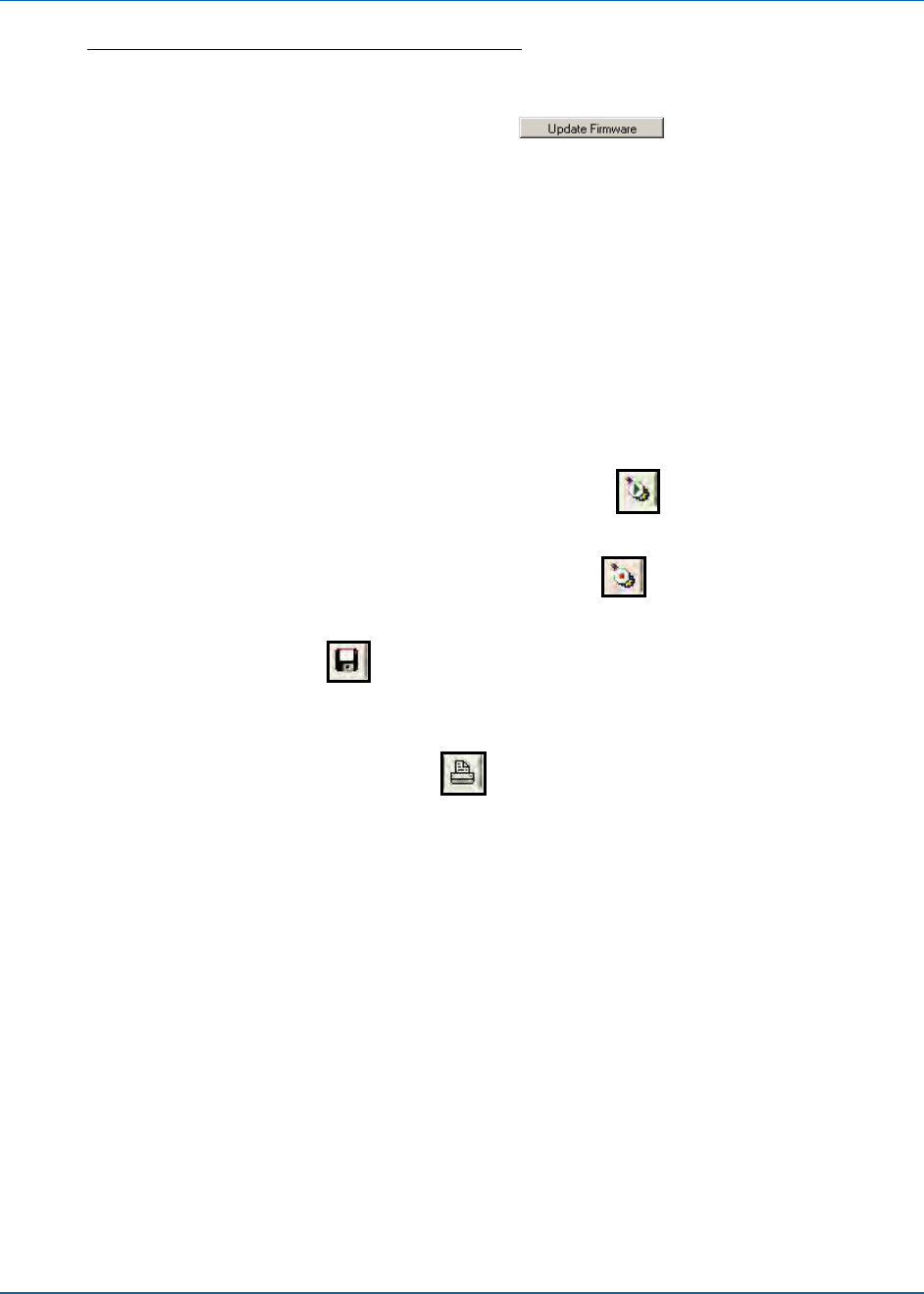
Chapter 5: Utility
724-746-5500 | blackbox.com 5-11
NOTE: It is recommended to perform a Backup from the built-in clock Backup
Utility before performing any clock firmware updates. FAILURE to do this
could result in loss of clock configuration and/or the transaction database!
NOTE: If updating clock firmware, click on the
button after browsing
to and selecting a clock firmware file. ONLY PERFORM this function if Black
Box recommended. When performing a firmware update, the file would
have an “image.bin” name and probably be stored in a different location.
Otherwise, this function is not normally used.
5.2.4. Auto-Sync Time Clock Menu Selections
With the Auto-Sync Utility open, from the main menu use the buttons, and/or
perform the following functions, if necessary.
Menu Buttons
Start Auto-Sync Time Clock discovery – Use this
button (if active) to
restart (rerun) the auto discovery, and generate a new list.
End Auto-Sync Time Clock discovery – Use this
button (if active) to stop
the auto discovery.
Save Settings – Use this
button to save the settings you have defined on
the Settings tab for Domain Name and Clock Discovery Timeout. This
information will be saved in auto-sync_config.INI file.
Print clock information – Use this
to print to your default printer a list of
all discovered Auto-Sync Time Clocks with the IP address, MAC address and
name.
File Menu Functions
Refresh – Use this function for quick start/stop restart (rerun) the auto
discovery, and generate a new list.
Reset Status – Use this function to reset (refresh) the displayed status column
after performing an update. This command always resets the status to Ready,
Updated (configuration or firmware updated), and Failed (configuration or
firmware update failed).
Exit – Use this function to close the Auto-Sync Utility.