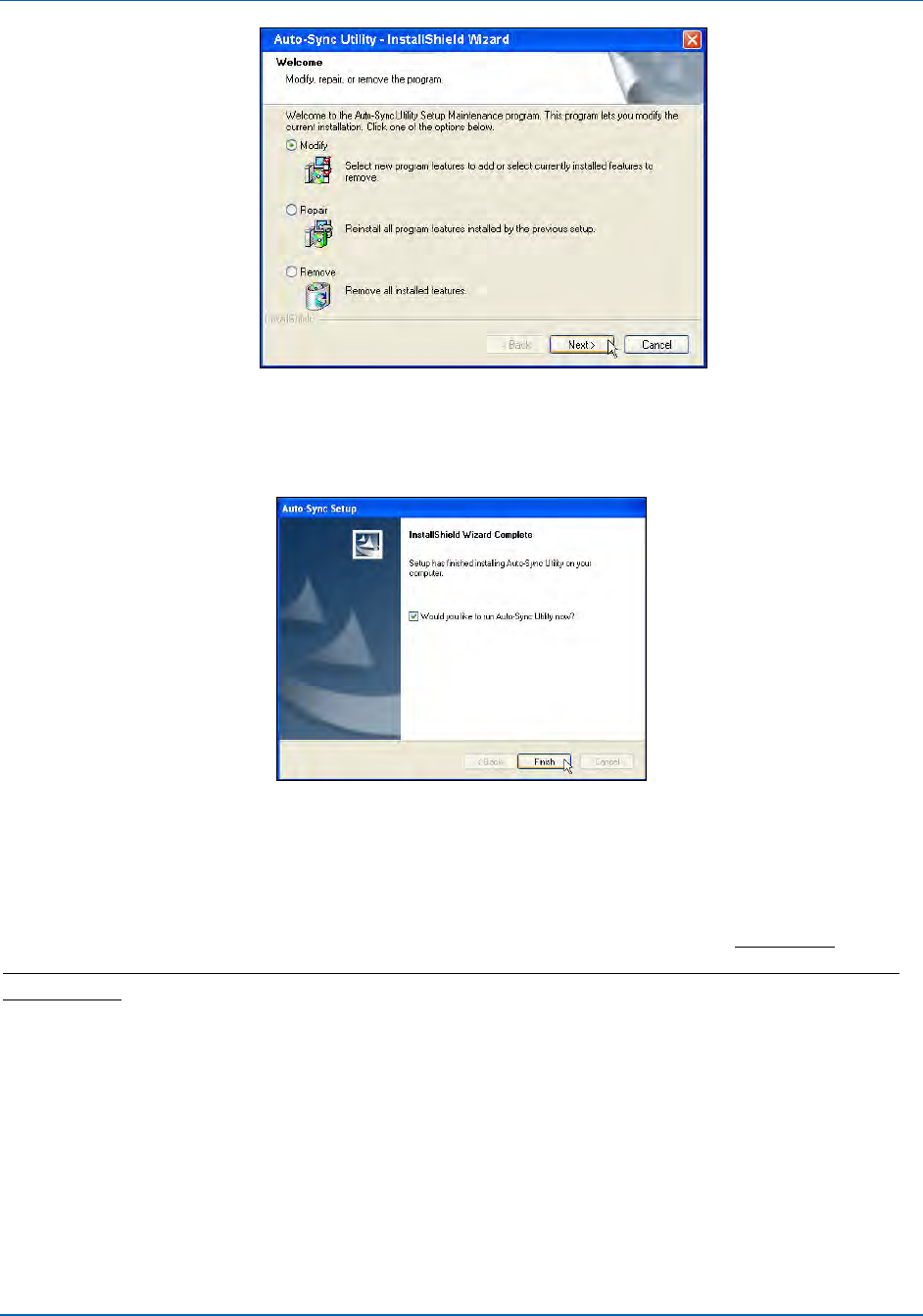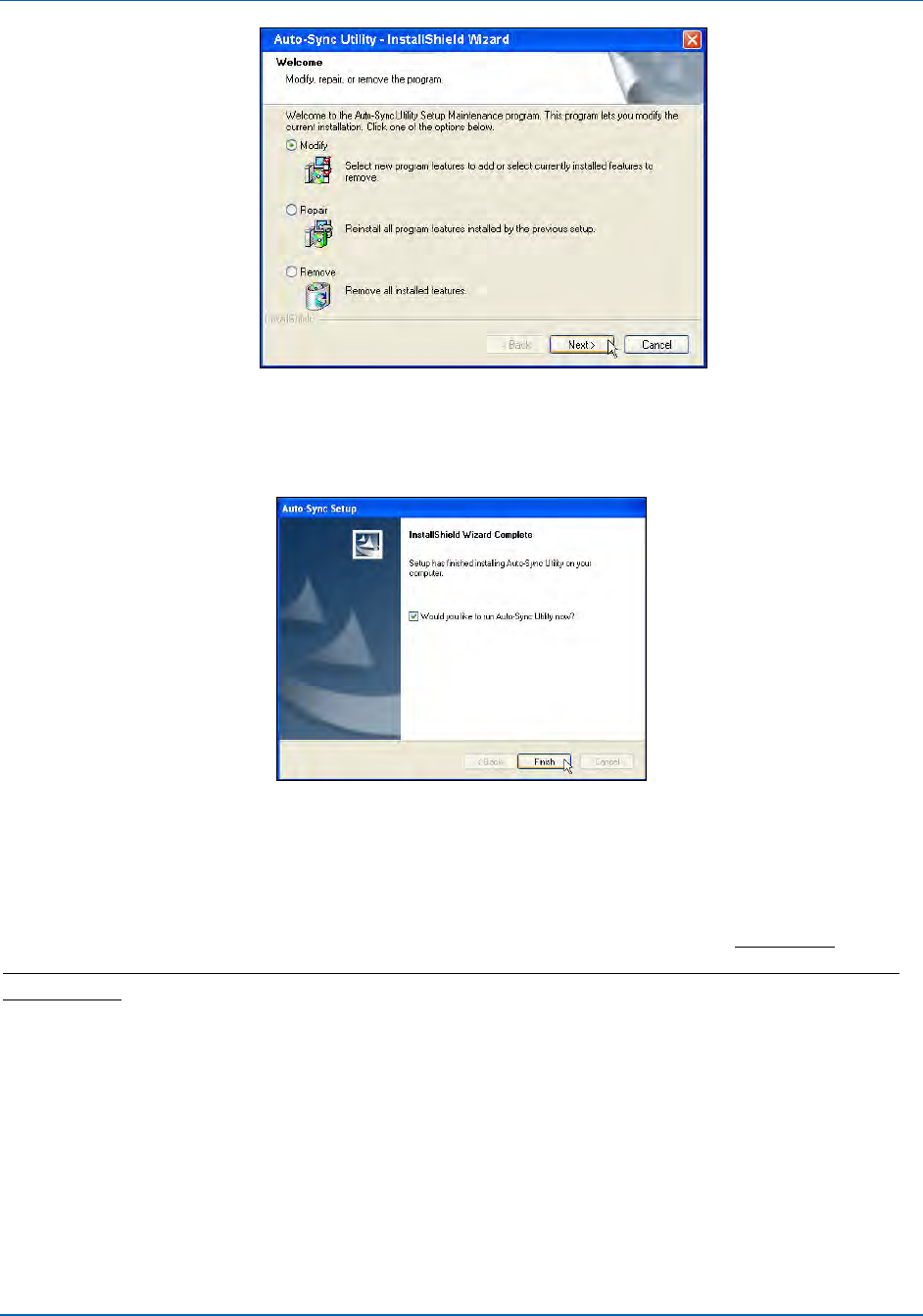
Auto-Sync Time Clock
5-2 724-746-5500 | blackbox.com
Figure 5-2. Setup Maintenance.
3. When the “InstallShield Wizard Complete” screen appears, click on the Finish
button to end installation and launch the utility, if checked (see Figure 5-3).
Figure 5-3. Finish Install of Auto-Sync Utility.
5.2. Using the Auto-Sync Utility
The following procedures discuss how to use the Auto-Sync Utility. The main
function of this utility is simple location (discovery) and connection to a Auto-Sync
Time Clock (see Chapter 4 of this Guide for more details on clock configuration
utilizing a browser).
However, this utility can also be used to:
Create a centralized transaction report for multiple Auto-Sync Time Clocks using
all the transaction data or a selected data range. For example, create an HTML
formatted report of transactions for August 10, 2010 through August 25, 2010
(see Figure 5-10).
Besides initial discovery, this utility could be used at any time to connect to a
clock for configuration edits (i.e., edit a Time Server). Use of this function
requires knowledge of the clock operation concepts described in Chapter 4 of
this Guide.