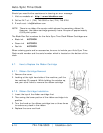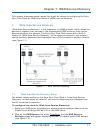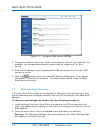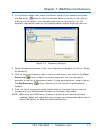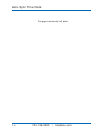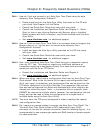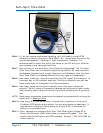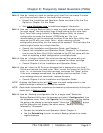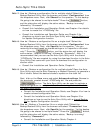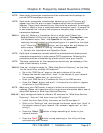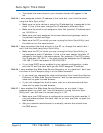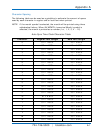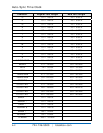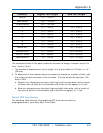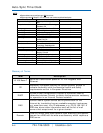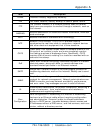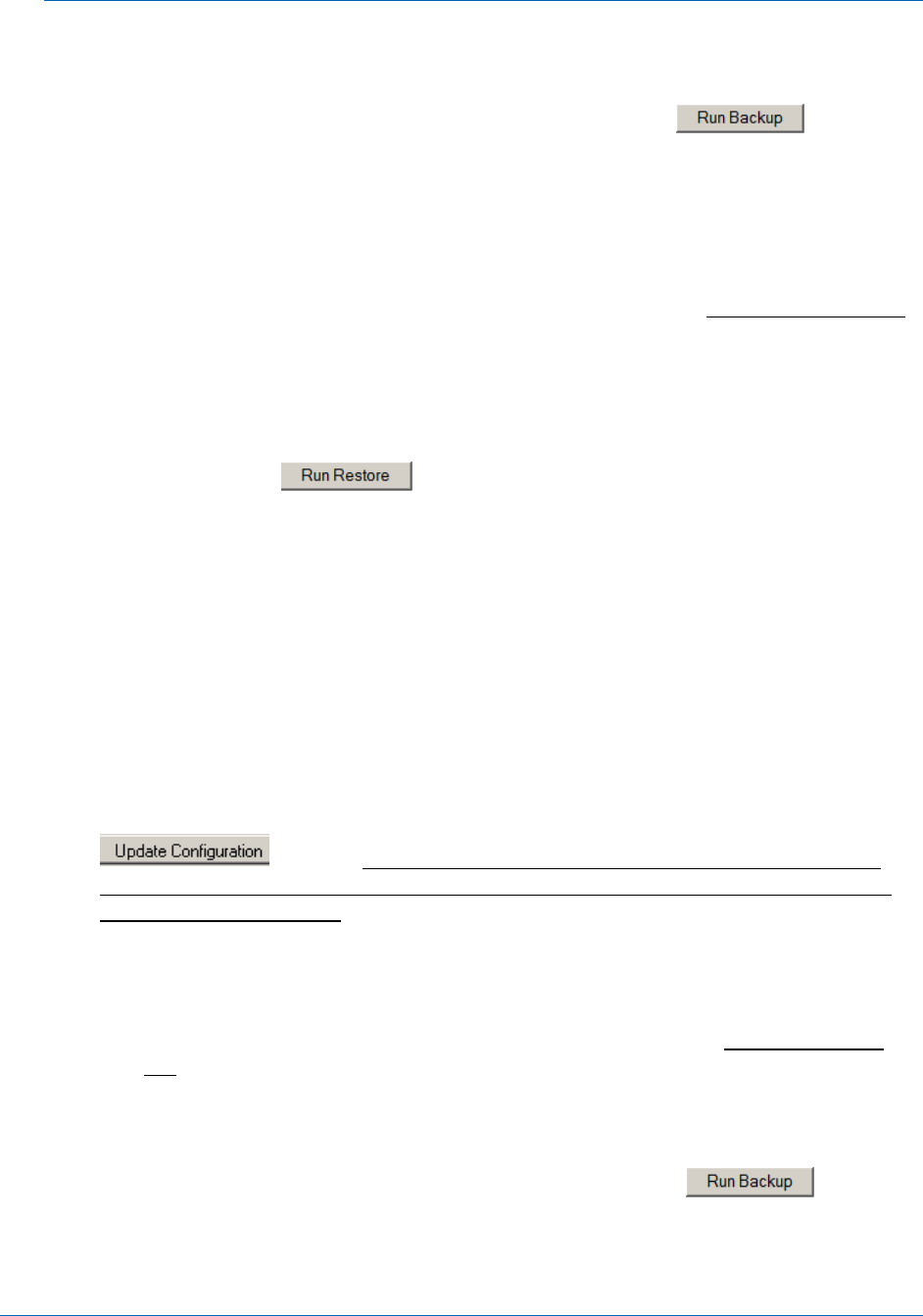
Auto-Sync Time Clock
Page 8-4 724-746-5500 | blackbox.com
FAQ-17. How do I Backup a configuration file for multiple clocks? Select the
Backup/Restore Utility from the browser and select “Configuration” from
the dropdown menu. Next, click Shared for the question, “Is this backup
file going to be shared to multiple clocks?” Press the
button,
and the status box will display the active status, “Backup is running”
followed by “Successful”.
Consult this Installation and Operation Guide, see Chapter 4 for details
on how to create the “ATVSConfig” file.
Consult the Installation and Operation Guide, see Chapter 5 for
directions on how to use the Auto-Sync Utility with a shared Backup file
for Update Configuration function.
FAQ-18. How do I Restore a configuration file on a single clock? Select the
Backup/Restore Utility from the browser and select “Configuration” from
the dropdown menu. Next, click Specific for the question, “Are you
restoring this clock based on shared settings or is it specific to this clock
only?” Press the
button, and the status box will display the
active status, “Restore is running” followed by “Successful”. Also, it is
recommended that you can use the Auto-Sync Utility with the shared
“ATVSConfig” file was created, by using the download function in the Auto-
Sync Utility that came with your clock to download this configuration to
another clock.
Consult the Installation and Operation Guide, Chapter 4.
FAQ-19. How do I Restore a configuration file for multiple clocks? Open the Auto-
Sync Utility and use the Auto Discovery or Manual Discovery to generate a
list of clocks. Select the desired clocks to update on the clock list.
Next, click on the View menu and select Advanced settings. Browse to
the previously created shared “ATVSConfig.bin” file and press the
button. The Auto-Sync Utility can be used to replicate a
clocks configuration to multiple clocks, thus ensuring that each clock has
the exact same setup.
Consult the Installation and Operation Guide, see Chapter 4 for how to
create a shared configuration file.
Consult the Installation and Operation Guide, see Chapter 5 for
directions on how to use the Auto-Sync Utility with a shared Backup
file for Update Configuration function.
FAQ-20. How do I Backup a Transaction file on a single clock? Select the
Backup/Restore Utility from the browser and select “Transaction” from
the dropdown menu. Next, click Specific for the question, “Is this backup
file going to be shared to multiple clocks?” Press the “
” button,
and the status box will display the active status, “Backup is running”
followed by “Successful”.
Consult the Installation and Operation Guide, Chapter 4.