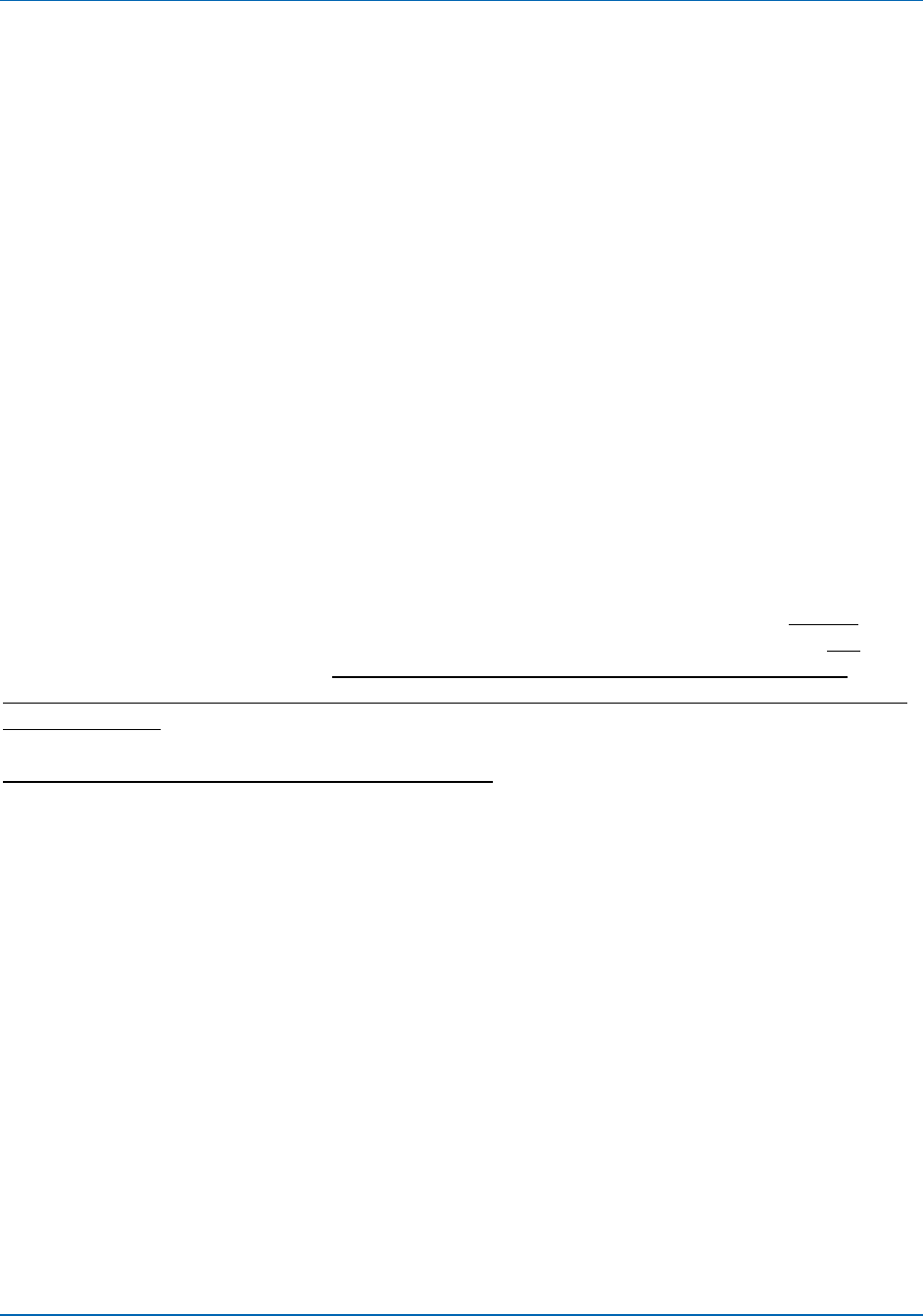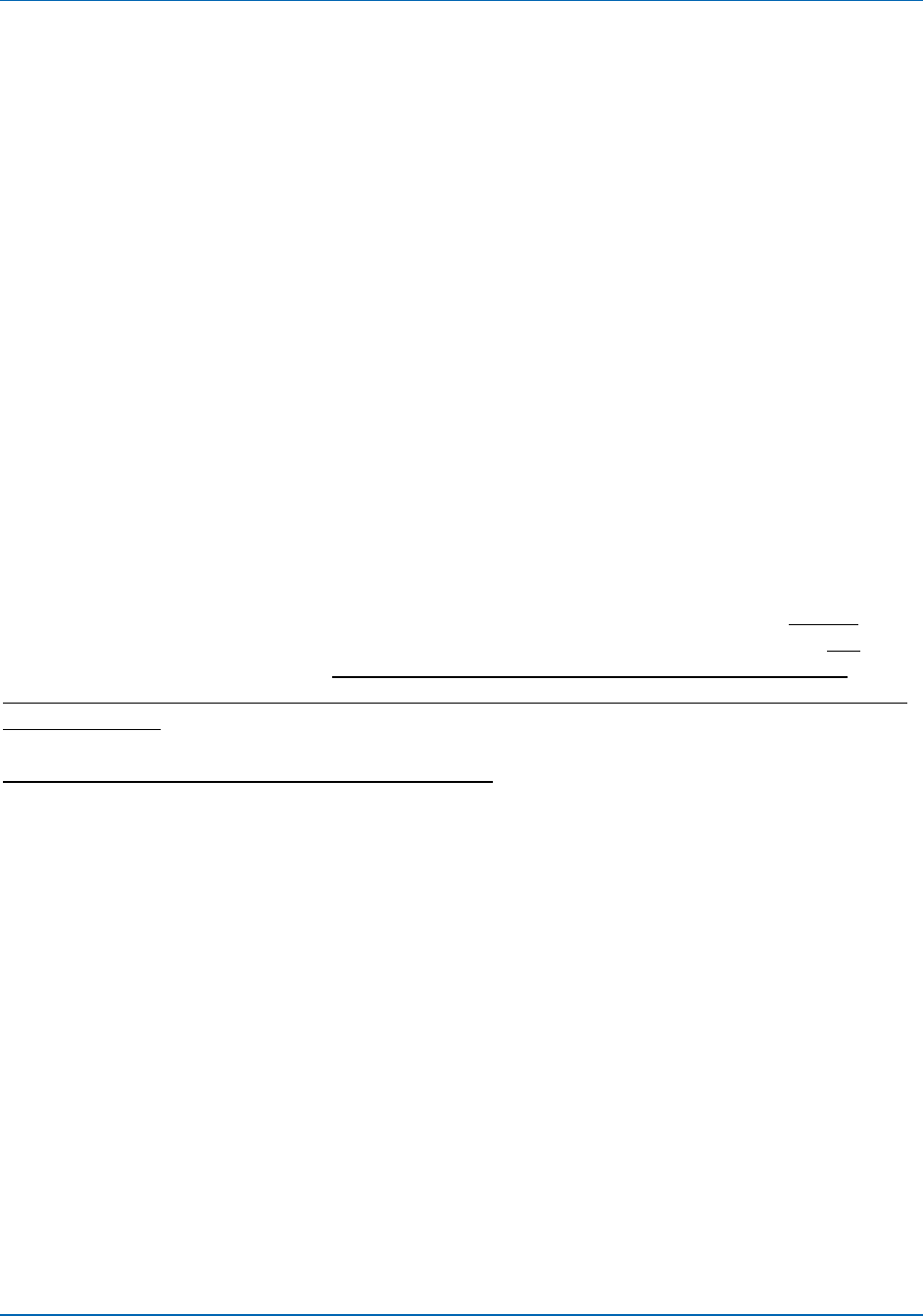
Auto-Sync Time Clock
5-8 724-746-5500 | blackbox.com
NOTE: The transaction file will automatically be named auto-
sync_time_sync_report.html or .txt (see Figure 5-9). The transaction report
file created in either html or text format can be easily edited. Every time
you create a report file the previous report file will be overwritten. It is
recommended to move the report file to a different location if you do not
want that to happen.
5.2.3. Advanced Function of Downloading to Auto-Sync Time Clocks
The downloading procedures assume you have read and understand the concepts
described in Chapter 4: Auto-Sync Time Clock Operation. These procedures also
assume that you have previously configured a clock and created a shared
“config.bin” for that clock. This must have been done first for you to have this file
to transfer to other clocks. A key feature of the Auto-Sync Utility is that it allows
you to perform the Update Configuration function on multiple clocks.
NOTE: Using the Restore function, from the clock Utilities (see Chapter 4) web
page will only allow you to download to the one clock that you are
connected to.
Connecting to Auto-Sync Time Clock(s) and downloading the configuration
information from a “ATVSConfig.bin” file can be accomplished via two methods;
“Auto Discovery” and “Manual Discovery”. Auto Discovery is used if you do not
know the clock(s) IP Address, while Manual Discovery would be used if you did
know the clock(s) IP address. If you should forget a clocks IP address, simply
reboot the clock by pressing the Reset button and the clock will flash its IP address
as it starts up.
Auto Discovery Procedure for download:
1. Startup the Auto-Sync Utility. All of the discovered Auto-Sync Time Clocks will
automatically appear in a list with the Domain, Device Name, IP Address,
MAC Address, and Status. Select the desired Auto-Sync Time Clock(s) from
the list by clicking in the “Select” column (see Figure 5-11). Click “Select All
Clocks” to select/deselect all discovered clocks (this is the default).
2. From the main menu click on View and select the Advanced options
Download submenus.