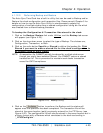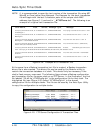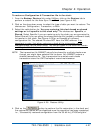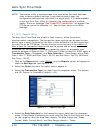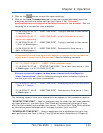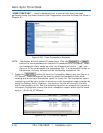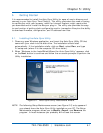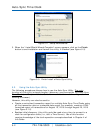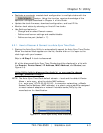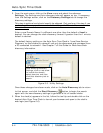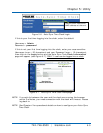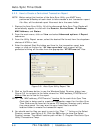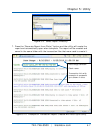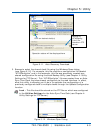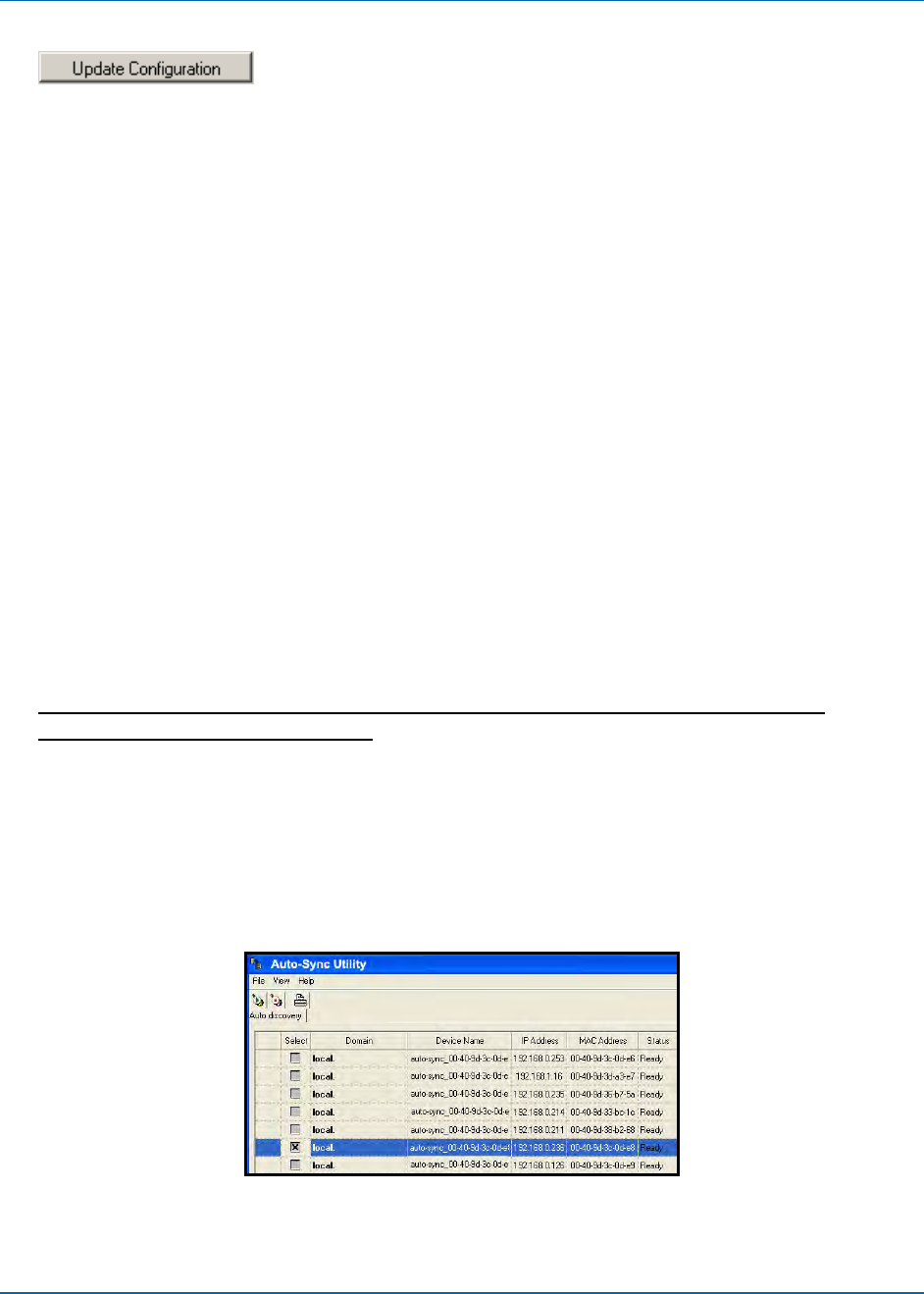
Chapter 5: Utility
724-746-5500 | blackbox.com 5-3
Replicate a previously created clock configuration to multiple clocks with the
feature. Using this function requires knowledge of the
operation concepts described in Chapter 4 of this Guide.
Update the clock firmware, download configuration, and load IP file.
Monitor clock status by showing on-line/off-line clocks.
Use Settings feature to:
- Change and/or select Domain names
- Define email server settings and enable/disable
- Define service port (default = 7).
5.2.1. How to Discover & Connect to a Auto-Sync Time Clock
1. Startup the Auto-Sync Utility to automatically search for Auto-Sync Time Clocks.
When the desired clock appears on the list, double-click on it to open to the
clock login with your browser.
Skip to Step 3 if clock is discovered.
All of the discovered Auto-Sync Time Clocks should be displayed in a list with
the Domain, Device Name, IP Address, MAC Address, and Status (see
Figure 5-4).
If the Utility fails to discover the clock(s), or you need to change
settings, proceed to Step 2.
NOTE: The Auto-Sync Time Clock default domain = local and the default Device
Name = auto-sync_ plus the clocks MAC address
(i.e., auto-sync_00:00:00:00:00:00). In computer networking, a Media
Access Control address (MAC address), is a quasi-unique identifier assigned
to most network adapters or network interface cards (NICs) by the
manufacturer for identification.
Figure 5-4. Auto-Sync Utility Auto Discovery.