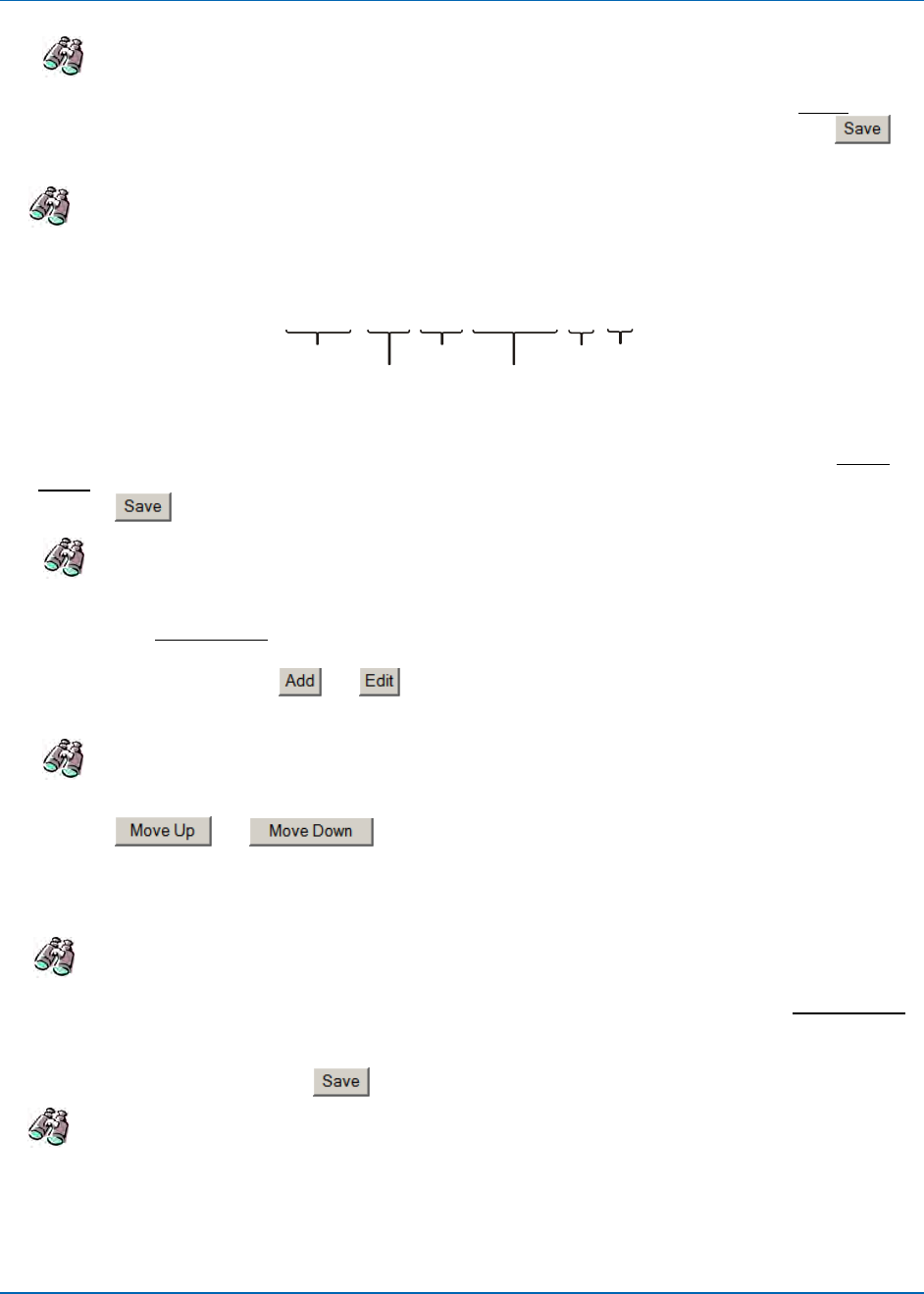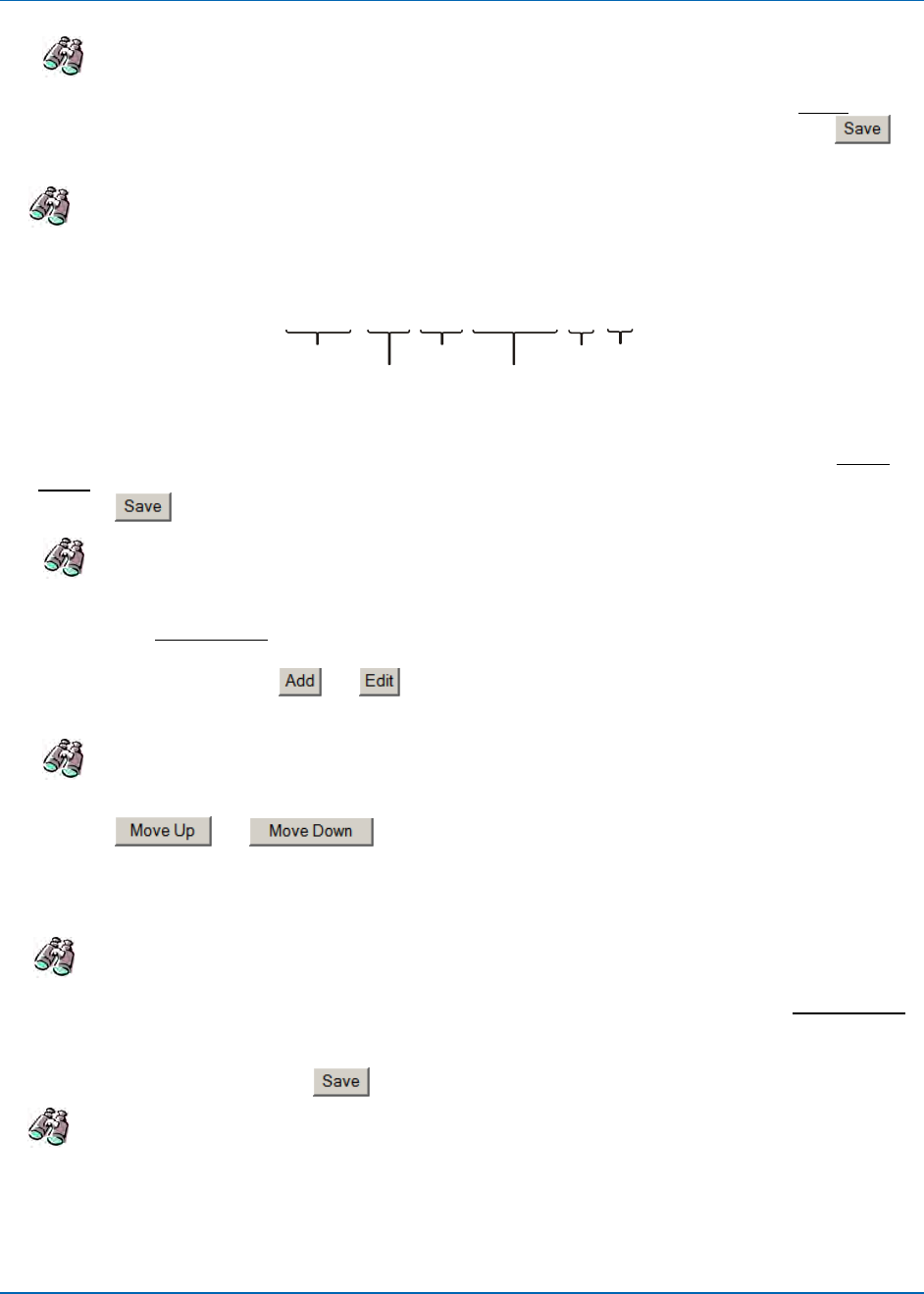
Chapter 3: Quick-Start
724-746-5500 | blackbox.com 3-5
Look – Skip Step 4 if the default general print options are acceptable.
5. To define custom print out, click on the Print Lines 1 & 2 link under Print
and
the Print Lines 1 & 2 screen will appear (see Figure 4-10). Click on the
button to save custom Print Lines 1 and/or 2 in the clock flash memory.
Look – Skip Step 6 if the default NASDAQ print for Line 1 and the clock
IP/MAC address for Line 2 is acceptable.
The following is an example of default print set up for line 1:
YYYY/MM/DD hh:mm ss
s
Four digit Year
Two digit Month
Two digit Date
24 Hour:Minutes
Seconds
Seconds
Indicator
Line 1 Print Sample = 2008/07/08 18:30 15s
6. To define custom Time Synchronization, click on the Settings link under Time
Sync, and the Time Sync Settings screen will appear (see Figure 4-11). Click
on the
button to save custom Time Sync settings.
Look – Skip Step 6 if the default time sync settings are acceptable.
7. To define custom Time Servers and/or order of use, click on the Time Servers
link under Time Sync
, and the Time Server List screen will appear (see Figure
4-12). The Auto-Sync Time Clock provides 18 default Stratum 1 NTP servers for
the user. Click on the
or buttons to add or customize Time Server
Settings. Any added time server will appear at the top of the list.
Look – Skip Step 7 if the default time servers are acceptable.
8. From the Time Server List, highlight the desired time server in the list, and click
on the
or buttons to change the time server order for use.
Any new custom time server will appear at the top of the list ahead of the
defaults. NOTE: Click the “Test Time Sync” button to check the connection with
a Time Server. A good procedure to verify settings, etc
Look – Skip Step 8 if the default time server order is acceptable.
9. To define custom DNS Servers, click on the DNS Servers link under Time Sync
;
the DNS Server Settings screen will appear to display the four (4) default
public DNS servers (see Figure 4-14). If necessary, enter new DNS Server
information. Click on the
button to save custom DNS Time Server settings.
Look – Skip Step 9 if the default DNS server settings are acceptable.