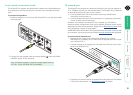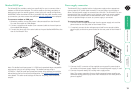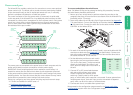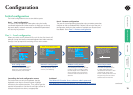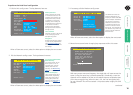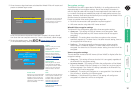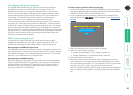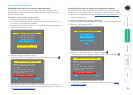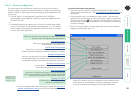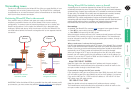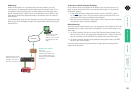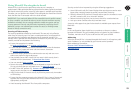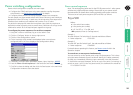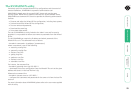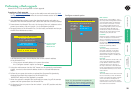20
®
Part 2 – Remote configuration
The second part of the configuration requires you to log into the Wizard IP
Plus from a system via either a network connection or a dial-up connection (via
modem or ISDN). In either case there are two types of access applications that
you can use:
• The VNC viewer – a small application supplied on the CD-ROM or
downloadable from the RealVNC website or even downloadable from the
Wizard IP Plus itself.
or
• A standard browser that supports Java – As soon as a web browser makes
contact, the Wizard IP Plus downloads a Java application to it. This allows a
viewer window to be opened and operation to commence just as it would
with the VNC viewer application.
To perform the remote configuration
1 Use either the VNC viewer or a standard web browser to make remote
contact with the Wizard IP Plus – see Connecting to the Wizard IP Plus for
more details.
2 If the username entry is not blanked out, enter ‘admin’. Then enter the
password that was set during the local configuration stage (if no password
was set, then just press ). Once logged in, the Wizard IP Plus will show
the video output from the host system (if one is connected), or otherwise a
‘No Signal’ message.
3 Click the Configure button in the top right hand corner of the window to
display the configuration menu
Many of the options within the configuration menu duplicate those
that were set (or are available) in the local configuration. However,
there are numerous other settings that are only available here.
User accounts
Allows you to create and manage up to sixteen separate user
accounts, each with separate access permissions.
Unit configuration
Allows you to alter both basic and fundamental
settings within the Wizard IP Plus.
Time & Date Configuration
Allows you to set the current time and date as well as the
timezone specifier and specify a network timeserver, if necessary
Network configuration
Here you can alter any of the existing network settings plus you
can take advantage of the IP access control feature that lets you
to specifically include or exclude certain addresses or networks.
Serial port configuration
Lets you setup or alter the details concerning
the modem and power control serial ports.
Host configuration
Allows you to configure user access, hot key switching and
power control codes for up to 128 host systems that may be
connected to the Wizard IP Plus via KVM switch units.
Logging and status
Provides various details about the user
activity on the Wizard IP Plus.
For more information about each menu option, please see Appendix 5
- Remote configuration menus in the ‘Further information’ chapter.
Shaded items signify
options that are not
available at the local
configuration stage.