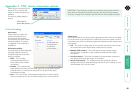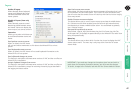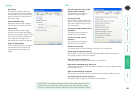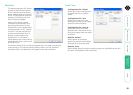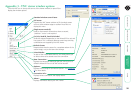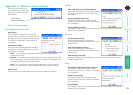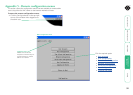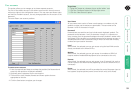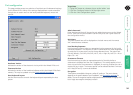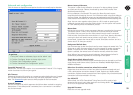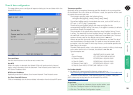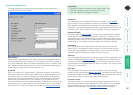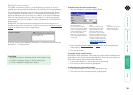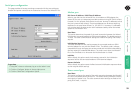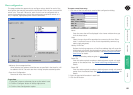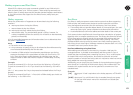54
®
Unit configuration
This page provides access to a selection of both basic and fundamental settings
for the Wizard IP Plus. Many of the settings displayed here are also accessible
through the on-screen menu on the locally attached keyboard, mouse and
monitor.
Admin Password
Enter the password that will be used to gain administrator access to the Wizard
IP Plus. There can only be one admin user and only that user is given access to
the configuration menus.
Unit Name
The name entered here will be displayed on the local menus and the remote
VNC viewer/browser windows.
Local Hot Key Sequence
Use the arrow buttons to select an appropriate hot key sequence for the locally
connected keyboard. This sequence is used in combination with other keypresses
to access the on-screen menus and to change between hosts. The options are:
Ctrl+Alt (default), Ctrl+Shift, Alt+Shift, Alt Gr, Left + Right Alt, Left Ctrl + Alt or
Right Ctrl + Alt.
Screensaver Timeout
Use the arrow keys to select an appropriate period of inactivity before a
screensaver is displayed and the user is logged out. This setting applies to local
users only and once the screensaver is displayed, for security purposes the user is
required to log in again. The timeout period can be selected between 5 minutes
and 1 day (24 hours), it cannot be disabled.
Encryption
Three options are available: Always on, prefer off, prefer on. The one to choose
depends on the specific details of your installation - see Encryption settings for
details. The use of encryption imposes a slight performance overhead of roughly 10%
but is highly secure against third party intrusion.
Hardware Version
Indicates the version of the electronic circuitry within the Wizard IP Plus unit.
Firmware Version
Indicates the version of the hardwired software within the Wizard IP Plus flash
memory. This may be updated using the flash upgrade procedure.
Host Keyboard Layout
Use the arrow buttons to match the keyboard layout expected by the host
system.
To get here
1 Using VNC viewer or a browser, log on as the ‘admin’ user.
2 Click the ‘Configure’ button in the top right corner.
3 Click the ‘Unit Configuration’ option.