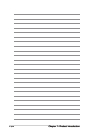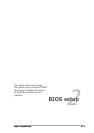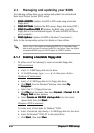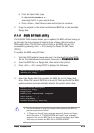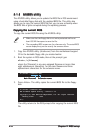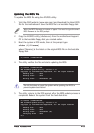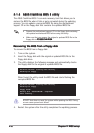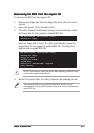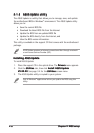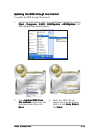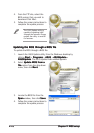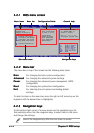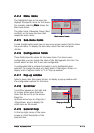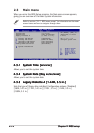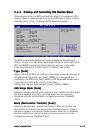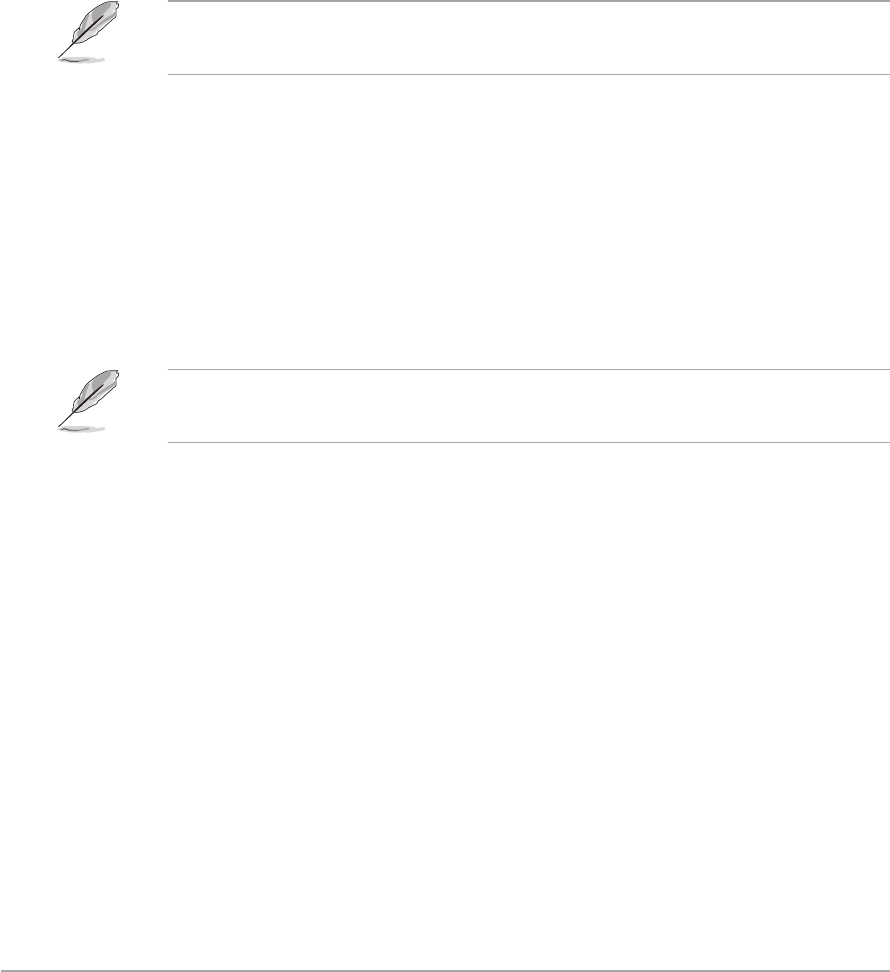
2-82-8
2-82-8
2-8
Chapter 2: BIOS setupChapter 2: BIOS setup
Chapter 2: BIOS setupChapter 2: BIOS setup
Chapter 2: BIOS setup
Installing ASUS UpdateInstalling ASUS Update
Installing ASUS UpdateInstalling ASUS Update
Installing ASUS Update
To install ASUS Update:
1. Place the support CD in the optical drive. The
Drivers Drivers
Drivers Drivers
Drivers menu appears.
2. Click the
Utilities Utilities
Utilities Utilities
Utilities tab, then click
Install ASUS UpdateInstall ASUS Update
Install ASUS UpdateInstall ASUS Update
Install ASUS Update
VX.XX.XXVX.XX.XX
VX.XX.XXVX.XX.XX
VX.XX.XX. See page 3-4 for the
Utilities Utilities
Utilities Utilities
Utilities screen menu.
3. The ASUS Update utility is copied to your system.
2.1.52.1.5
2.1.52.1.5
2.1.5
ASUS Update utilityASUS Update utility
ASUS Update utilityASUS Update utility
ASUS Update utility
The ASUS Update is a utility that allows you to manage, save, and update
the motherboard BIOS in Windows
®
environment. The ASUS Update utility
allows you to:
• Save the current BIOS file
• Download the latest BIOS file from the Internet
• Update the BIOS from an updated BIOS file
• Update the BIOS directly from the Internet, and
• View the BIOS version information.
This utility is available in the support CD that comes with the motherboard
package.
ASUS Update requires an Internet connection either through a network
or an Internet Service Provider (ISP).
Quit all Windows
®
applications before you update the BIOS using this
utility.