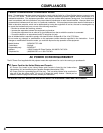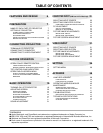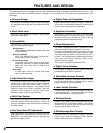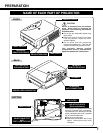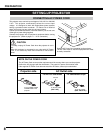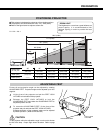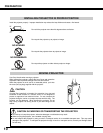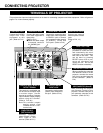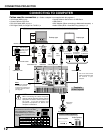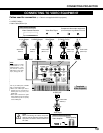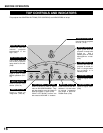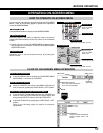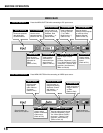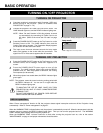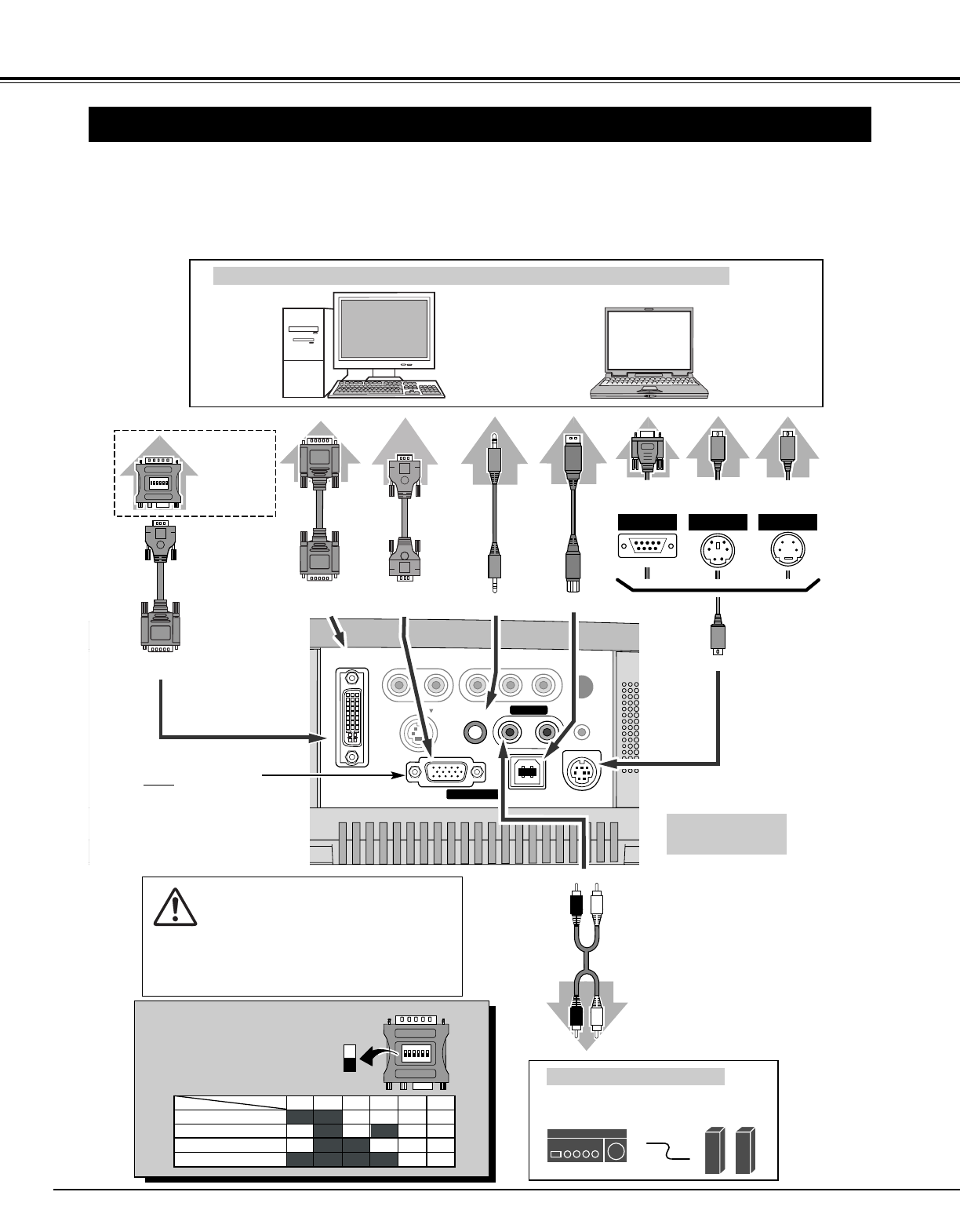
12
CONNECTING PROJECTOR
CONNECTING TO COMPUTER
ON
1
DIP
ON
OFF
2345 6
13" MODE (640 x 480)
16" MODE (832 x 624)
19" MODE (1024 x 768)
OFFON ON
ON ON
ON ON
OFF OFF OFF
OFFOFF OFF OFF
OFF OFF OFF OFF
123456
OFF OFFON ONON ON21" MODE (1152 x 870)
COMPUTER IN
1
DVI - I
MONITOR OUT
S – VIDEO
COMPUTER IN
2 /
(MONO)
R – AUDIO IN – L
VIDEO
Y – Pb / Cb – Pr / Cr
AUDIO IN
COMPUTER
R – – L
AUDIO OUT
USB
CONTROL PORT
RESET
IBM-compatible computer or Macintosh computer (VGA / SVGA / XGA / SXGA)
DVI-VGA Cable ✽
Monitor Output
Desktop type Laptop type
Audio Speaker
(stereo)
Audio Amplifier
Control Cable
for Serial Port ✽
Audio Cable
(stereo)
✽
Serial port PS/2 portAudio Output
Audio Input
CONTROL PORT
AUDIO OUT
AUDIO IN COMPUTER
COMPUTER IN 1 DVI-I
Use one of these Control
Cables corresponding with
the terminal of your
computer.
ADB port
Cables used for connection (✽ = Cable or adapter is not supplied with this projector.)
Control Cable
for PS/2 Port
Control Cable
for ADB Port ✽
Audio
Cable
✽
(stereo)
NOTE :
When connecting the cable, the power
cords of both the projector and the external
equipment should be disconnected from
AC outlet. Turn the projector and
peripheral equipment on before the
computer is switched on.
USB port
MAC Adapter ✽
Set slide switches
according to the
chart below.
• VGA Cable (HDB 15 pin)
• Control Cable for PS/2 Port
• DVI-VGA Cable (HDB 15 pin)
✽
• DVI-Digital Cable (for Single Link T.M.D.S.) ✽
• Control Cable for Serial Port ✽ or ADB Port ✽
• USB Cable ✽
• MAC Adapter (When connecting to Macintosh computer) ✽
• Audio Cables (RCA x 2 and Mini Plug (stereo) x 1) ✽
External Audio Equipment
Terminals
of the Projector
Terminal
VGA
Cable
Monitor Output
or
Monitor Input
USB
COMPUTER IN 2 /
MONITOR OUT
Set switches as shown in the table
below depending on RESOLU-
TION MODE that you want to use
before you turn on projector and
computer.
◆ MAC ADAPTER (Not supplied)
USB
Cable
✽
COMPUTER IN 1 DVI-I
DVI Cable ✽
Monitor Output
TerminalTerminal
NOTE
This terminal is switchable. Set
the terminal up as either
Computer input or Monitor out-
put before using this terminal.
(See page 36)