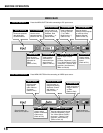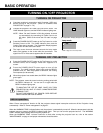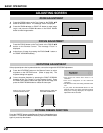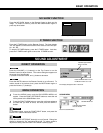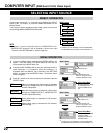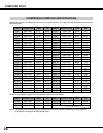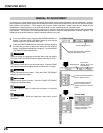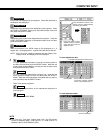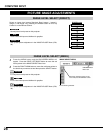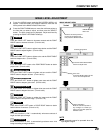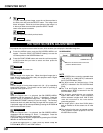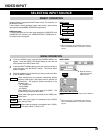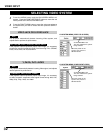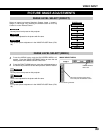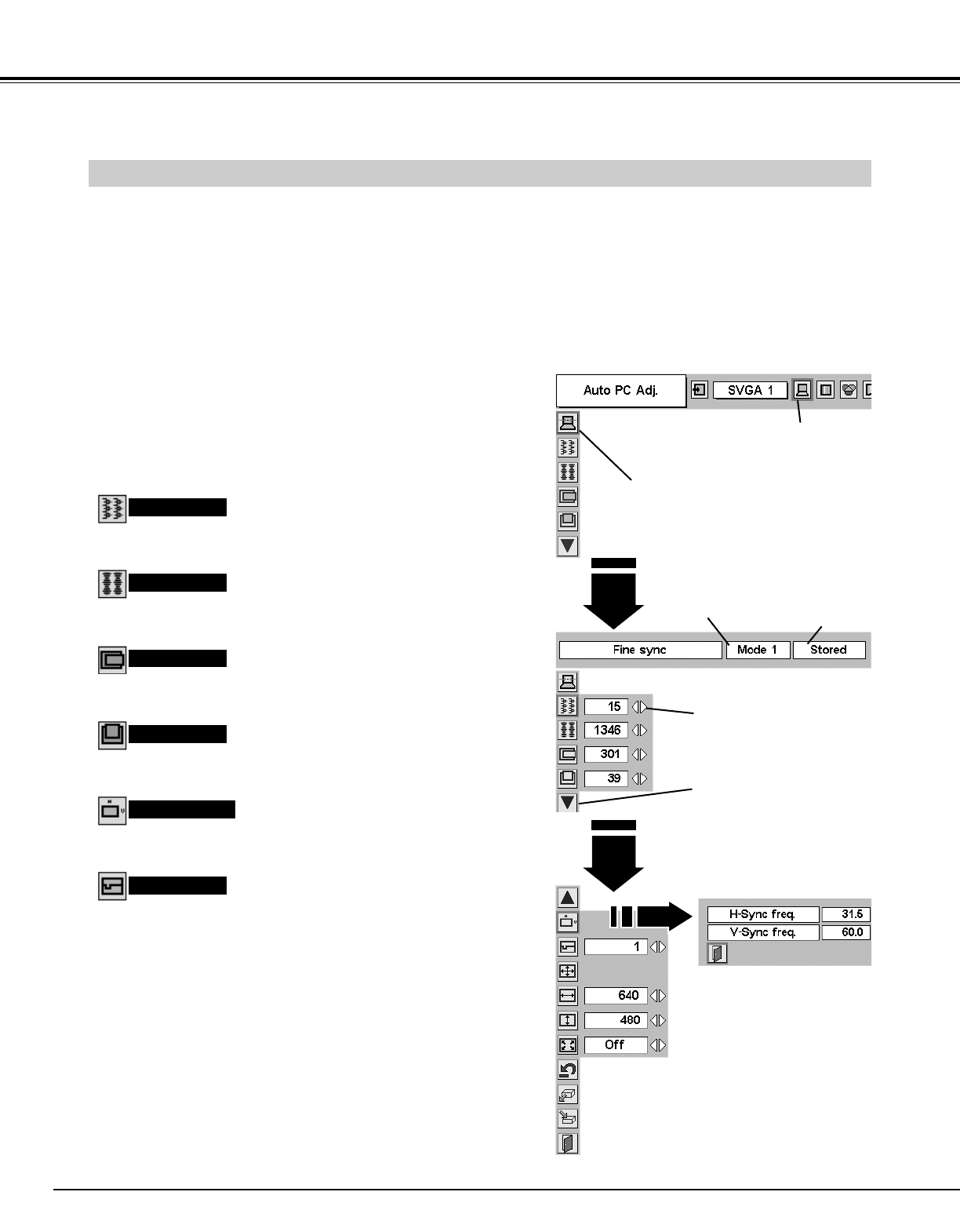
26
COMPUTER INPUT
MANUAL PC ADJUSTMENT
This projector can automatically tune to the display signals from most personal computers currently distributed. However,
some computers employ special signal formats which are different from the standard ones and may not be tuned by Multi-
Scan system of this projector. If this happens, the projector cannot reproduce a proper image and the image may be
recognized as a flickering picture, a non-synchronized picture, a non-centered picture or a skewed picture.
This projector has Manual PC Adjustment to enable you to precisely adjust several parameters to match with those special
signal formats. This projector has 5 independent memory areas to memorize those parameters manually adjusted. This
enables you to recall the setting for a specific computer whenever you use it.
Press the MENU button and the ON-SCREEN MENU will
appear. Press the POINT LEFT/RIGHT button to move the red
frame pointer to the PC ADJUST Menu icon.
1
2
Press the POINT DOWN button to move the red frame pointer to
the item that you want to adjust and then press the SELECT
button. An adjustment dialog box will appear. Press the POINT
LEFT/RIGHT button to adjust value.
Move the red frame pointer to the item
and press the SELECT button.
PC ADJUST MENU
PC ADJUST Menu icon
Adjusts an image as necessary to eliminate flicker from the display.
Press the POINT LEFT/RIGHT button to adjust value.(From 0 to 31.)
Fine sync
The number of total dots in one horizontal period. Press the POINT
LEFT/RIGHT button(s) and adjust number to match your PC image.
Total dots
Adjusts horizontal picture position. Press the POINT LEFT/RIGHT
button(s) to adjust the position.
Horizontal
Adjusts vertical picture position. Press the POINT LEFT/RIGHT
button(s) to adjust the position.
Vertical
Press the SELECT button to show the information of computer
selected.
Current mode
Adjusts clamp level. When the image has a dark bar(s), try this
adjustment.
Clamp
Press the SELECT button at
this icon to adjust “Clamp,”
“Display area (H/V)” or set “Full
screen.”
Press the POINT LEFT/RIGHT
button to adjust the value.
Shows status
(Stored / Free) of the
selected Mode.
Selected Mode
Press the SELECT button at
the Current mode icon to
show the information of the
computer connected.
Current mode