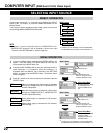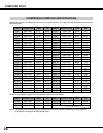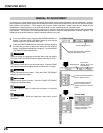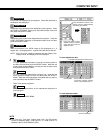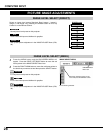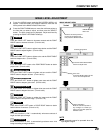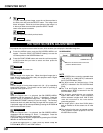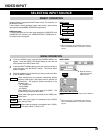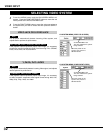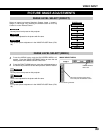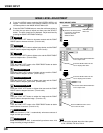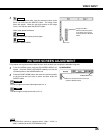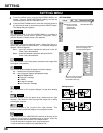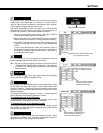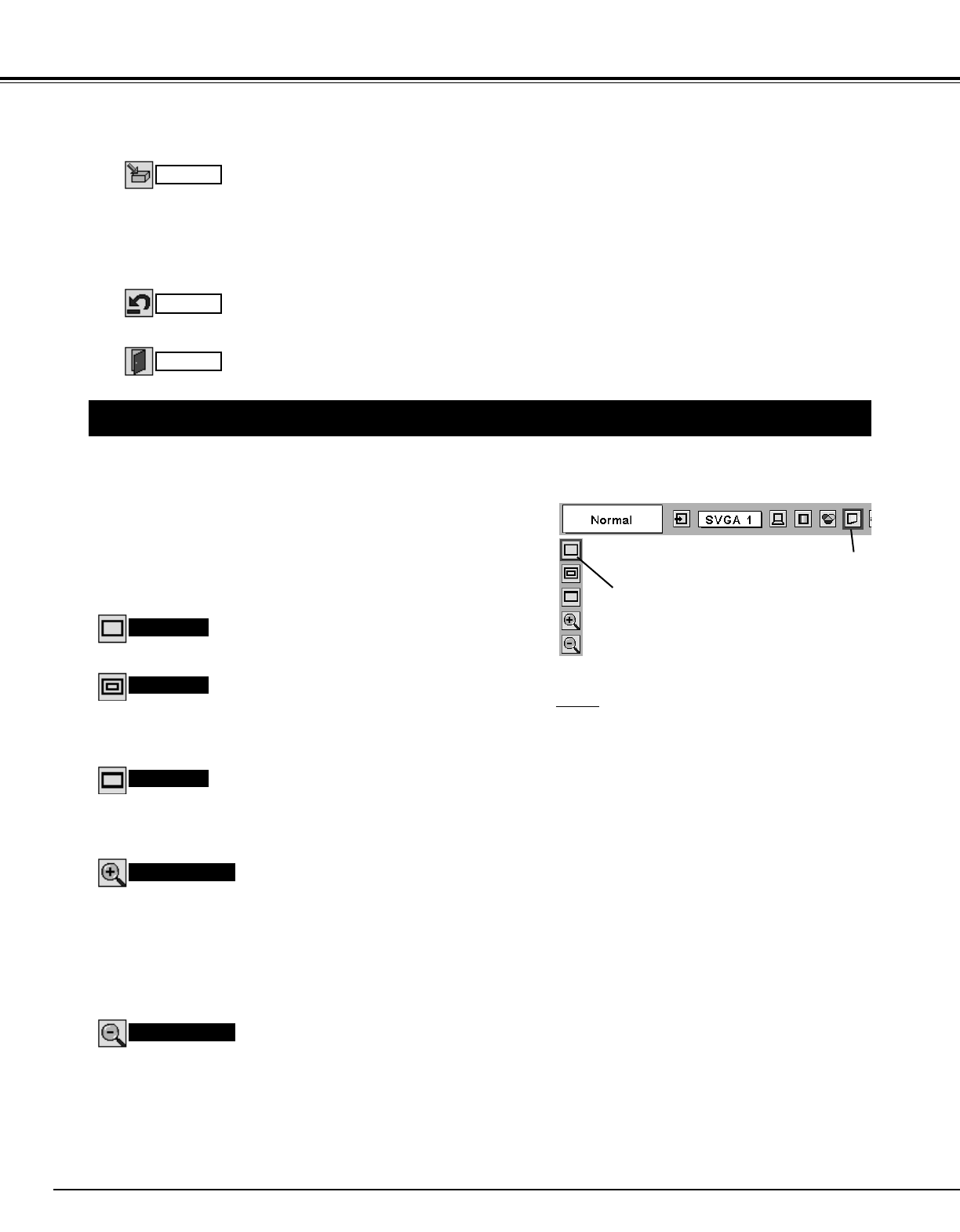
30
COMPUTER INPUT
PICTURE SCREEN ADJUSTMENT
This projector has a picture screen resize function, which enables you to display the desirable image size.
Press the MENU button and the ON-SCREEN MENU will
appear. Press the POINT LEFT/RIGHT button(s) to move the
red frame pointer to the SCREEN Menu icon.
When the Digital zoom + is selected, the ON-SCREEN MENU
disappears and the message “D. Zoom +” is displayed. Press the
SELECT button to expand the image size. And press the POINT
UP/DOWN/LEFT/RIGHT button(s) to pan the image. The Panning
function can work only when the image is larger than the screen size.
A projected image can be also expanded by pressing the D.ZOOM ▲
button on the Remote Control.
1
To cancel the Digital Zoom +/– mode, press any button except the
D.ZOOM ▲/▼, SELECT, and POINT buttons.
Move the red frame to the function and
press the SELECT button.
Press the POINT DOWN button and move the red frame pointer
to the function that you want to select and then press the
SELECT button.
2
Wide
Digital zoom +
NOTE
● This SCREEN Menu cannot be operated when
“1035i (HDTV)” or “1080i (HDTV)” is selected in
the PC SYSTEM Menu (P23).
● The Wide cannot be selected when “720p
(HDTV)” is selected in the PC SYSTEM Menu
(P23).
● The True and Digital zoom +/– cannot be
selected when “RGB” is selected in the PC
SYSTEM Menu (P23).
● This projector cannot display any resolution
higher than 1280 X 1024. If your computer’s
screen resolution is higher than 1280 X 1024,
reset the resolution to the lower before
connecting projector.
● The image data in other than SVGA (800 x
600) is modified to fit the screen size in initial
mode.
● The panning function may not operate properly
if the computer system prepared in the PC
ADJUST Menu is used.
Provides image to fit screen size.
Normal
True
SCREEN MENU
SCREEN Menu icon
When the Digital zoom – is selected, the ON-SCREEN MENU
disappears and the message “D. Zoom –” is displayed. Press the
SELECT button to compress the image size.
A projected image can be also compressed by pressing the D.ZOOM
▼ button on the Remote Control.
Digital zoom –
Provides image in its original size. When the original image size is
larger than the screen size (800 x 600), this projector enters “Digital
zoom +” mode automatically.
Provides image to fit wide video aspect ratio (16 : 9) by expanding
image width uniformly. This function can be used for providing a
squeezed video signal at 16 : 9.
Reset all adjustment to their previous levels.
Reset
Store
Closes the IMAGE MENU.
Quit
Other icons operate as follows.
3
To store manually preset image, move the red frame pointer to
the Store icon and press the SELECT button. The Image Level
Menu will appear. Move the red frame pointer to the Image 1 to
4 where you want to set and then press the SELECT button.