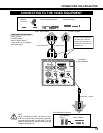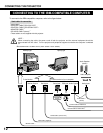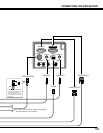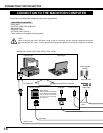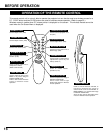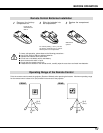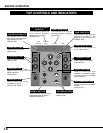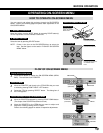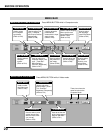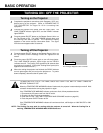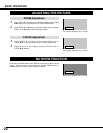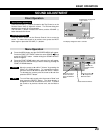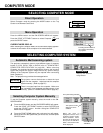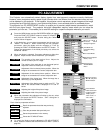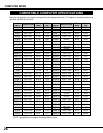19
BEFORE OPERATION
HOW TO OPERATE ON-SCREEN MENU
FLOW OF ON-SCREEN MENU
Display ON-SCREEN MENU
Press MENU button to display the ON-SCREEN MENU (MENU
BAR). The red frame is the POINTER.
Select the ITEM by pressing SELECT button. The dialog box of
the ITEM appears.
Move the POINTER (red frame) to the ITEM ICON that you want
to select by pressing POINT RIGHT/ LEFT buttons.
Move the POINTER to the ITEM that you want to adjust and
adjust the ITEM by pressing SELECT button.
Refer to the following pages for details of respective adjustments.
Move the POINTER downward by pressing POINT DOWN button.
(The shape of the POINTER becomes an arrow.)
Select the MENU
Control and adjust through ON-SCREEN MENU
1
2
3
5
4
You can control and adjust this projector through the ON-SCREEN
MENU. Refer to the following pages to operate each adjustment on the
ON-SCREEN MENU.
1 MOVING THE POINTER
2 SELECT THE ITEM
Move the pointer (see the NOTE below) by pressing POINT button(s)
on the Top Control or on the Remote Control Unit.
Select the item by pressing SELECT button.
SELECT
SELECT
BUTTON
POINT
DOWN
BUTTON
MENU BAR
POINTER
(red frame)
ITEM ICON
POINTER
(red frame)
MENU
POINTER
Used to select the item.
SELECT BUTTON
Used to move the Pointer
UP/ DOWN/ RIGHT/
LEFT.
POINT BUTTONS
Used to select the item.
SELECT BUTTON
Used to move the
Pointer UP/ DOWN/
RIGHT/ LEFT.
POINT BUTTON
WIRELESS REMOTE CONTROL
TOP CONTROL
OPERATING ON-SCREEN MENU
NOTE : Pointer is the icon on the ON-SCREEN Menu to select the
item. See the figures on the section "FLOW OF ON-SCREEN
MENU" below.