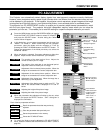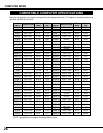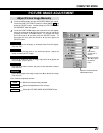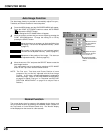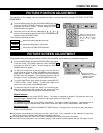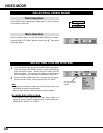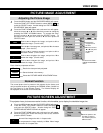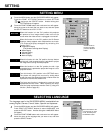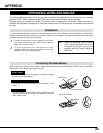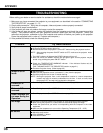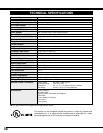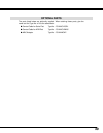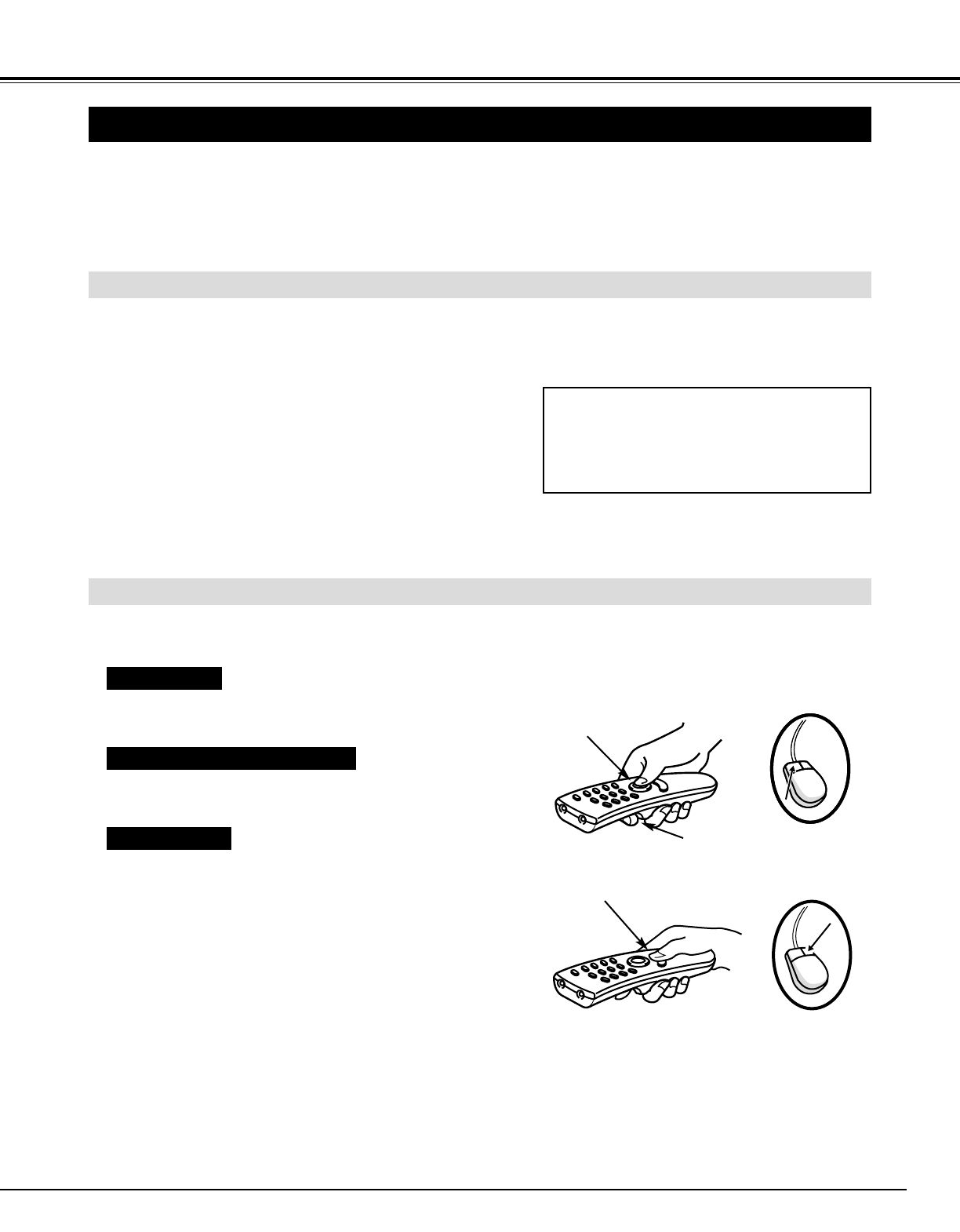
33
APPENDIX
OPERATING WIRELESS MOUSE
Installation
The Wireless Remote Control Unit is not only able to operate the projector but also can be used as a wireless
mouse for a PC. POINT buttons and two CLICK buttons are used for wireless mouse operation.
Wireless mouse is available only when PC mouse pointer is displayed on the screen. When the menu or
indicator of the projector is displayed on the screen instead of the PC mouse pointer, the wireless mouse cannot
be used.
Connect the mouse port of your computer to the Control
Port of the projector with the Control Cable. (Refer to
page 12 to 15 for connection.)
Turn the projector on first, and then turn on your
computer. When the computer is switched on first, the
Wireless Mouse may not work properly.
1
2
To use the Wireless Remote Control Unit as the Wireless Mouse for a PC, installation of the mouse driver (not supplied) is
required. Make sure that the mouse driver is properly installed in your computer. And make sure that the mouse port of the
computer connected to Control Port is activated.
Controlling Wireless Mouse
When controlling the pointer of the computer, operate the Wireless Mouse with POINT button, SELECT button, and FRONT
CLICK button on the Wireless Remote Control Unit.
Used to move the pointer. The pointer is moved according to
the direction you are pressing.
POINT button
This button has the same function as the left button in a PC
mouse.
SELECT (REAR CLICK) button
This button has the same function as the right button in a PC
mouse. Pressing this button does not affect any operation
when in Menu mode.
FRONT CLICK
Note : When the computer has no mouse
port, connect the Serial Port of the
computer to Control Port of the
projector with the Control Cable for
Serial Port.
POINT button
SELECT button
FRONT CLICK button