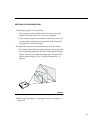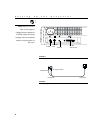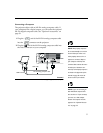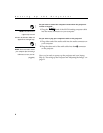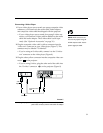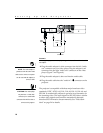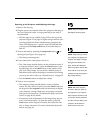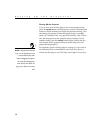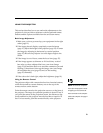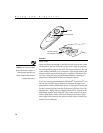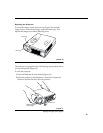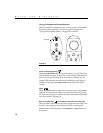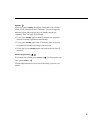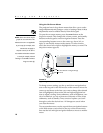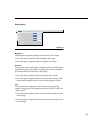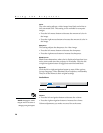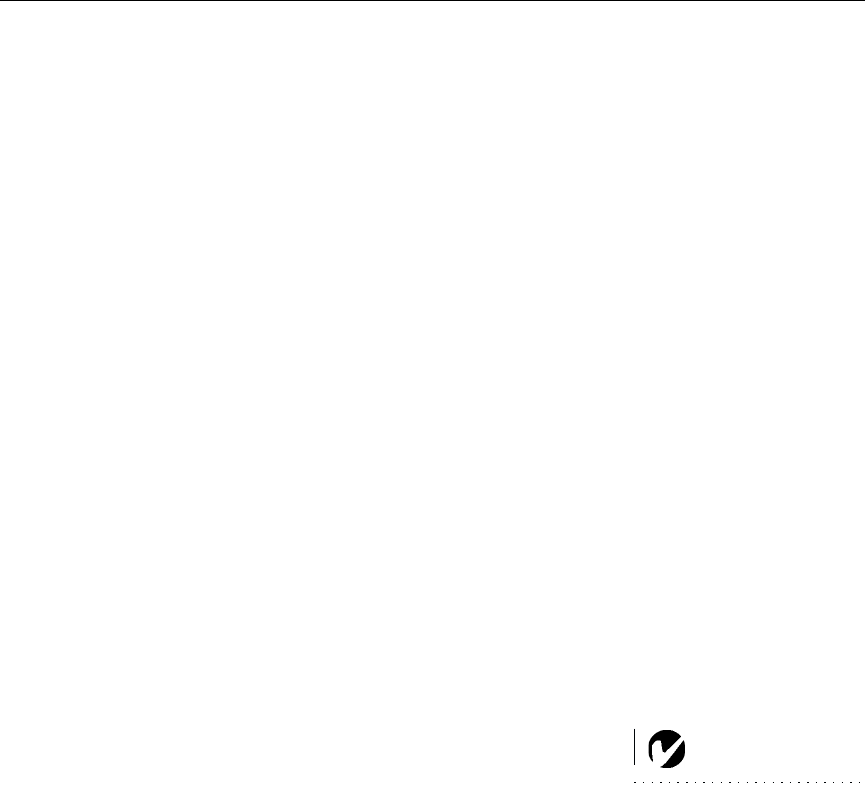
13
USING THE PROJECTOR
This section describes how to use and make adjustments to the
projector. It also provides a reference to the keypad and remote
buttons and the options available from the on-screen menus.
Basic Image Adjustment
1
Make sure you have powered up your equipment in the right
order (page 11).
2
If the image doesn’t display completely, zoom the image
(page 15), adjust the height of the projector (page 15) or center
the image by adjusting its horizontal or vertical position
(page 23). Be sure the projector is at a 90 degree angle to the
screen.
3
If the image is out of focus, rotate the focus lens (page 15).
4
If the image appears to shimmer or if it has blurry vertical
bars after you have adjusted the focus, turn Auto Image
(page 21) off and then back on to reset the automatic sync and
tracking. If that doesn’t clear up the image, turn Auto Image
off and adjust the sync (page 22) and/or the tracking
(page 22) manually.
5
If the colors don’t look right, adjust the brightness (page 19).
Using the Remote Control
NOTE: To control the computer’s
mouse from the projector’s remote
or keypad, you must connect the
mouse connector on the computer
cable to the computer. See page 8
for details.
The projector ships with a remote that has four function buttons,
a disk mouse and two mouse buttons, one on the top of the
remote and one on the bottom.
Point the remote control at the projection screen or at the front of
the projector. The range for optimum operation is about 25 feet. If
you point the remote at the projection screen, the distance to the
screen and back to the projector must be less than or equal to 25
feet. For best results, point the remote directly at the projector.