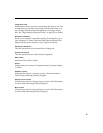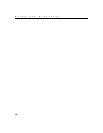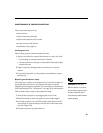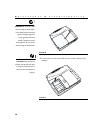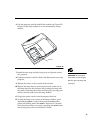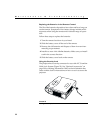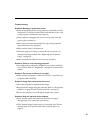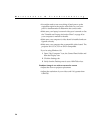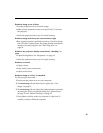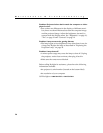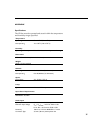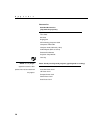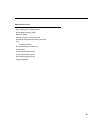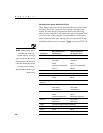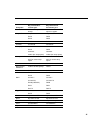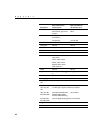35
Problem: Image is out of focus
•
Turn the projection lens to focus the image.
•
Make sure the projection screen is at least 5 feet (1.5 m) from
the projector.
•
Check the projection lens to see if it needs cleaning.
Problem: Image and menus are reversed left to right
•
Rear projection mode is probably turned on. Turn Rear Projec-
tion off in the Controls menu. The image should immediately
return to forward projection. See “Rear Projection” on
page 24.
Problem: the projector displays vertical lines, “bleeding” or
spots
•
Adjust the brightness. See “Brightness” on page 19.
•
Check the projection lens to see if it needs cleaning.
Problem: no sound
•
Adjust volume.
•
Verify audio/input connections.
•
Adjust audio source.
Problem: Image is “noisy” or streaked
Try these steps in this order.
1
Deactivate the screen saver on your computer.
2
Turn
Auto Image
off and then back on again. See “Auto
Image” on page 21.
3
Turn
Auto Image
off and adjust the synchronization and track-
ing manually to find an optimal setting. See “Manual Sync”
on page 22 and “Manual Tracking” on page 22.
•
The problem could be with your computer’s video card. If
possible, connect a different computer.