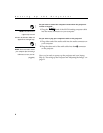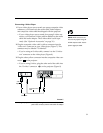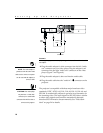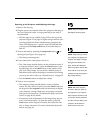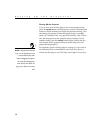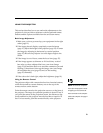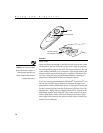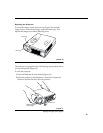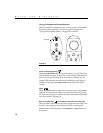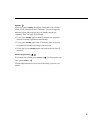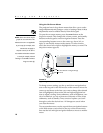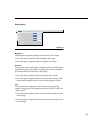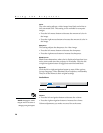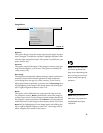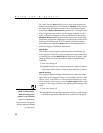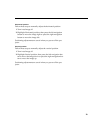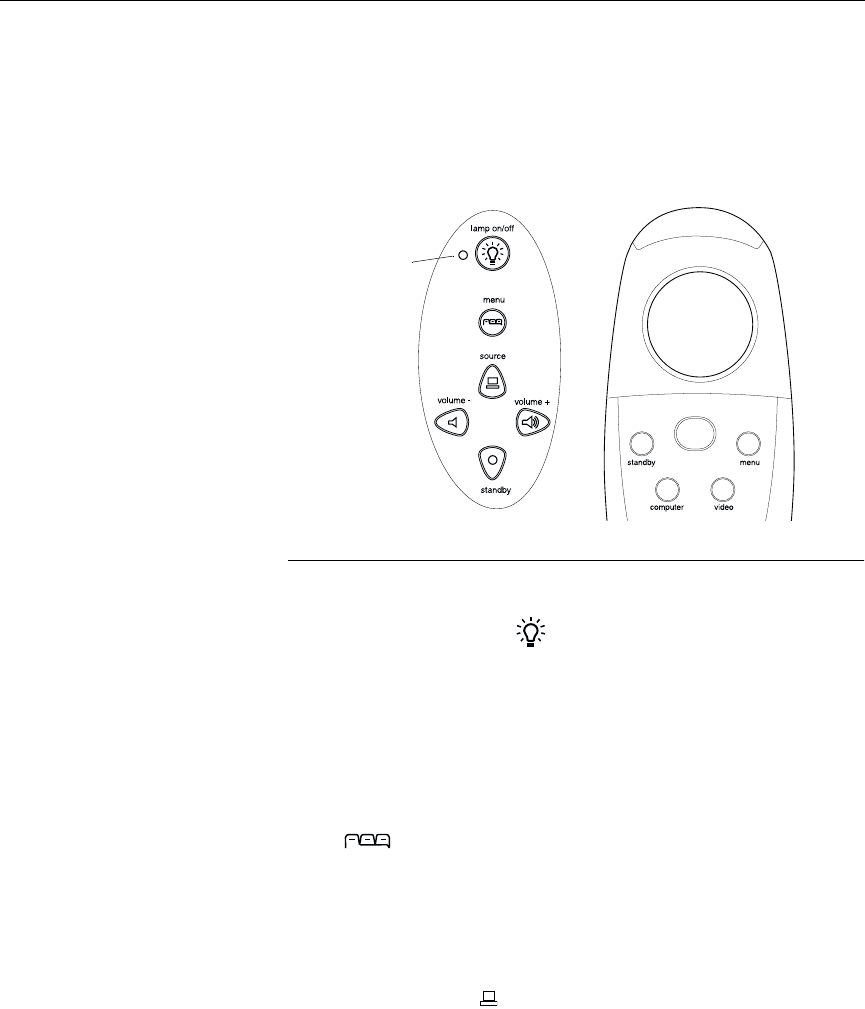
16
Using the Projector
Using the Keypad and Remote Buttons
While the menus are displayed, the volume, source, and standby
buttons on the keypad act as menu navigation buttons. See
“Using the On-Screen Menus” on page 18 for details.
FIGURE 12
Keypad and remote buttons
Lamp on/off (keypad only)
Press the
lamp on/off
button to turn the lamp on or off. The Lamp
LED indicates the state of the lamp. A green Lamp LED indicates
that you can turn the lamp on, or the lamp is currently on. An
orange LED indicates the software is initializing or the lamp is
cooling. Do not press the
lamp on/off
button when the LED is
orange.
Menu
Press the
menu
button to open the on-screen menus. Press
menu
again to close the menus. When you close the menus, the projec-
tor saves any changes you made. For more information about the
on-screen menus, see page 18.
Source (keypad only) or Computer and Video (remote only)
When you have more than one source (computer and video) con-
nected to the projector, select between them by pressing the
source
button on the keypad or the
computer
or
video
button on
the remote.
lamp LED