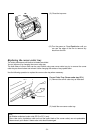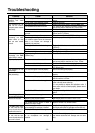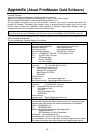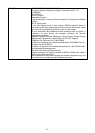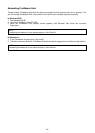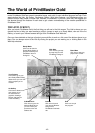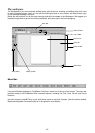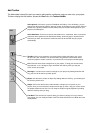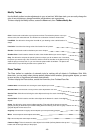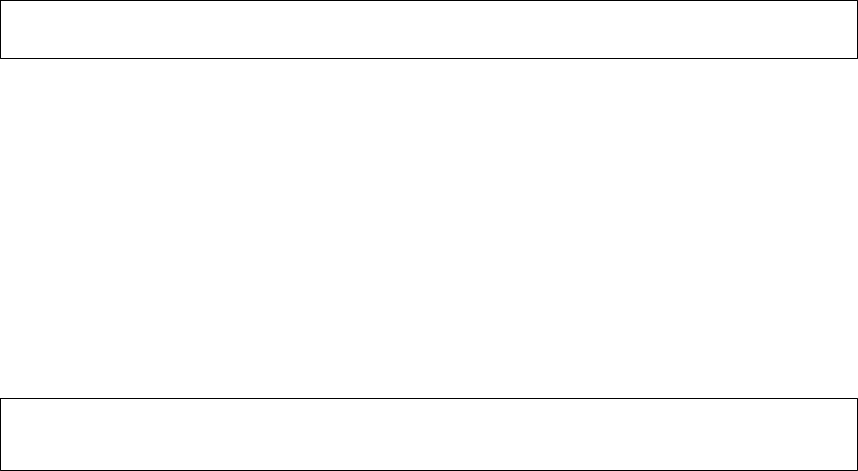
- 39 -
Installing PrintMaster Gold
1. Click the Install button or press ENTER to continue the installation.
The PrintMaster Gold Installation screen appears with the default drive and directory, which you may
change or accept as shown.
2. Click Continue or press ENTER to install PrintMaster Gold into the default directory, C:\PMW. or Click
the Custom button to install PrintMaster Gold into the drive and directory of your choice.
Launching PrintMaster Gold after installing:
In Windows 95/98:
1. Start Windows in the usual manner. The installation process creates a new menu group for PrintMaster
Gold in the Program section of the Start menu.
2.
Click Start on the bottom left side of the window.
3.
Click Programs, then open the PrintMaster Gold group and click the PrintMaster Gold icon.
To use the autorun feature in Windows 95/98:
1. Start windows in the usual manner.
2. Insert the PrintMaster Gold CD-ROM. The autorun feature in Windows 95/98 will automatically start the
program.
3. Click Run to proceed past the title screen.
In Windows 3.1x
1. Open the Program Manager and double-click the PrintMaster Gold subdirectory.
2.
Double-click the PrintMaster Gold icon.
Removing PrintMaster Gold
To remove an existing version of PrintMaster Gold from your computer, use the Uninstall feature. If you
have a previous version of PrintMaster Gold, we suggest you remove it first.
In Windows 95/98
1. Click the Start button at the bottom left of the screen. A popup menu will appear.
2. Find your PrintMaster Gold group submenu. In it, click the Remove PrintMaster Gold icon.
3. Follow the on-screen instructions. PrintMaster Gold will be removed from your hard drive.
Or,
1. Start Windows 95/98.
2. Insert the PrintMaster Gold CD-ROM.
3. When the PrintMaster Gold opening screen appears, click Remove. Then, follow the on screen
directions.
In Windows 3.1x
1. Find the PrintMaster Gold group on the Program Manager.
2. Double-click the group to open its contents.
3. Double-click the Uninstall icon.
4. Follow the on-screen instruction. PrintMaster Gold will be removed from your hard drive.
NOTE:
Removing PrintMaster Gold will also remove any previous projects and address books you have created
in the PMW directory. If you would like to save these, please save the files into another directory.
NOTE:
You can also double-click the PrintMaster Gold icon in the PrintMaster Gold group window.