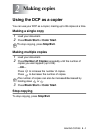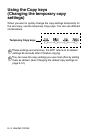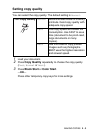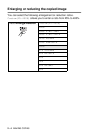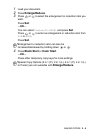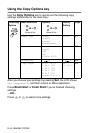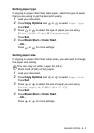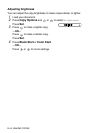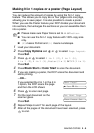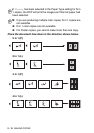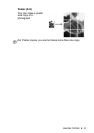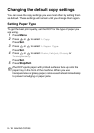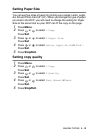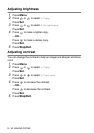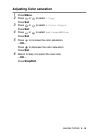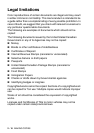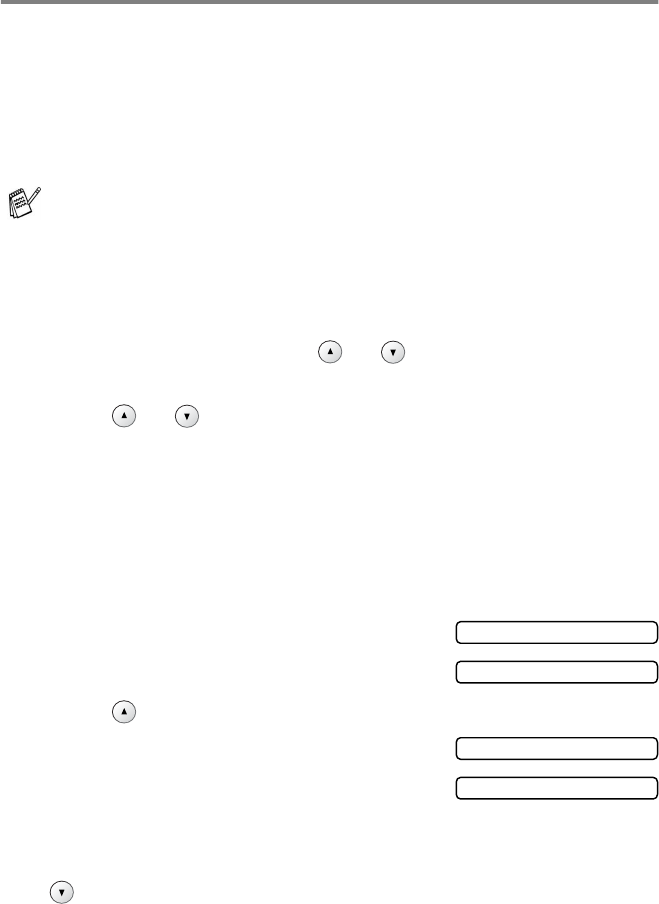
MAKING COPIES 2 - 9
Making N in 1 copies or a poster (Page Layout)
You can reduce the amount of copies by using the N in 1 copy
feature. This allows you to copy two or four pages onto one page,
allowing you to save paper. It is also possible to create a poster.
When you use the Poster feature your DCP divides your document
into sections, then enlarges the sections so you can assemble them
into a poster.
1
Load your document.
2
Press
Copy Options
and or to select
Page Layout
.
Press
Set
.
3
Press or to select
2 in 1 (P)
,
2 in 1 (L)
,
4 in 1 (P)
,
4 in 1 (L)
,
Poster(3 x 3)
or
Off(1 in 1)
.
Press
Set
.
4
Press
Black Start
or
Color Start
to scan the document.
5
If you are making a poster, the DCP scans the document and
starts printing.
—OR—
If you selected the 2 in 1 or the 4 in
1 option, the DCP scans the page
and then the LCD shows:
6
Press to scan next page.
7
Put the next document on the
scanner glass.
Press
Set
.
8
Repeat Steps 6 and 7 for each page of the layout.
9
After all the pages of the document have been scanned, press
to end.
■
Please make sure Paper Size is set to
A4
or
Letter
.
■
You can use the N in 1 copy feature with 100% copy size
only.
■ (P)
means Portrait and
(L)
means Landscape.
Next Page?
▲
Yes
▼
No
Set Next Page
Then Press Set