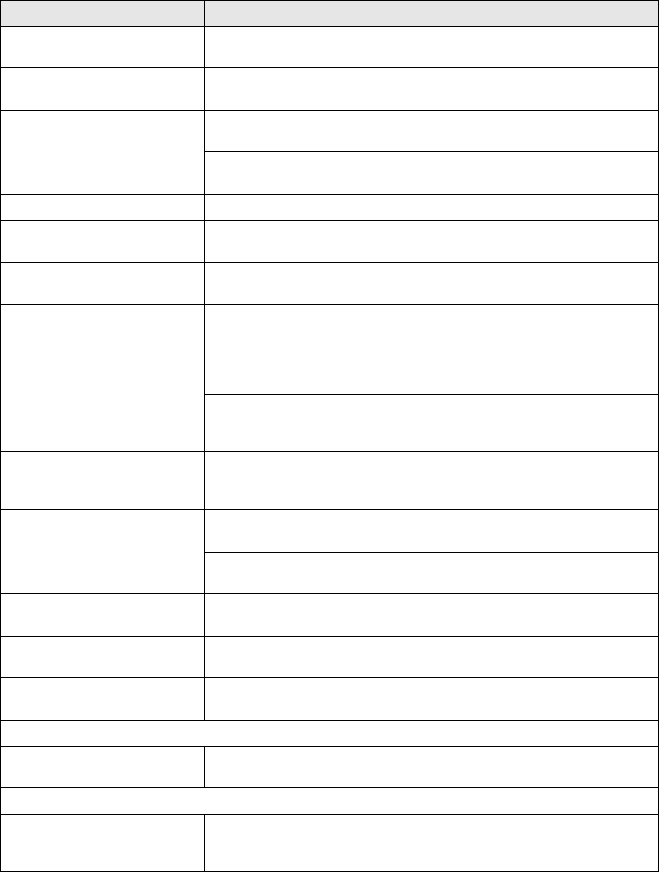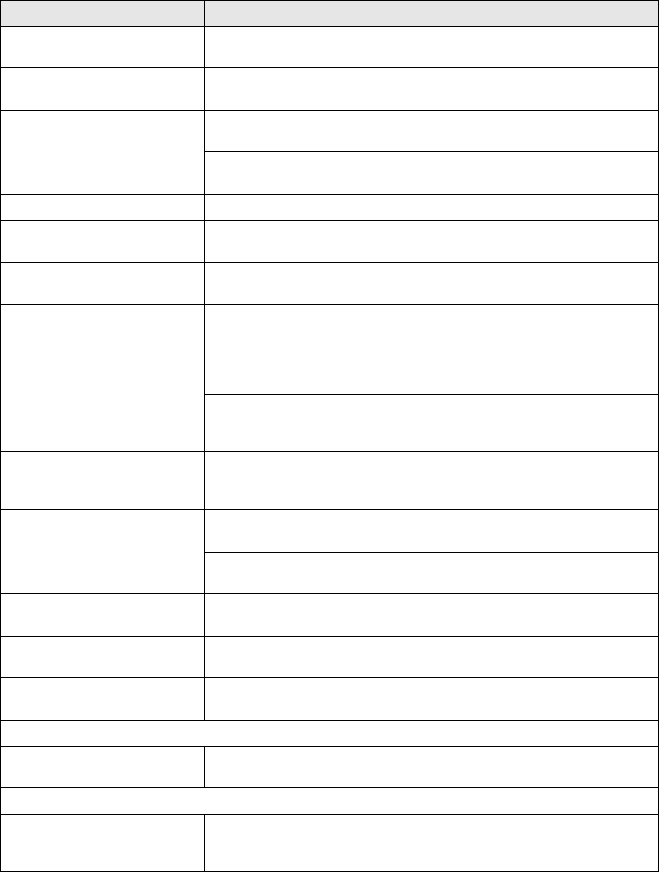
5 - 7 TROUBLESHOOTING AND ROUTINE MAINTENANCE
Smudged stain at the top
center of the printed page.
Make sure the paper is not too thick or not curled. (See About paper on
page 1-6.)
Printing appears dirty or ink
seems to run.
Make sure you are using the proper types of paper. (See About paper
on page 1-6.) Don’t handle the paper until the ink is dry.
Stains appear on the reverse
side or at the bottom of the
page.
Make sure the Printer Platen is not dirty with ink. (See Cleaning the DCP
printer platen
on page 5-19.)
Make sure you are using the paper support flap. (See How to load
paper, envelopes and post cards on page 1-11.)
There are some dense lines. Check ‘Reverse Order’ in the Basic tab of the printer driver.
The printouts are wrinkled. In the printer driver ‘Basic’ tab, click the ‘Settings’, and uncheck the
‘Bi-Directional Printing’.
Cannot perform ‘2 in 1 or 4 in 1’
printing.
Check that the paper size setting in the application and in the printer
driver are the same.
Print speed is too slow. Changing the printer driver setting may improve the print speed.
Highest resolution needs longer data processing, transfer and printing
time. Try the other settings of quality in the printer driver ‘Basic’ tab.
Also, click the ‘Settings’ tab, and make sure you uncheck the Color
Enhancement.
Borderless printing is slower than normal printing. If you want to print
more quickly, set the Borderless feature off. (See Borderless on page
3-14.)
Color Enhancement
(True2Life
®
) is not working
properly.
If the image data is not full color in your application (Such as 256 color),
color Enhancement (True2Life
®
) will not work. Please use at least 24 bit
color data with the Color Enhancement (True2Life
®
) feature.
DCP feeds multiple pages Make sure the paper is loaded properly in the paper tray. (See
How to
load paper, envelopes and post cards on page 1-11.)
Check that more than two types of paper are not loaded in the paper tray
at any one time.
Printed pages are not stacked
neatly.
Make sure you are using the paper support flap. (See How to load
paper, envelopes and post cards on page 1-11.)
DCP does not print from Paint
Brush.
Try setting the Display setting to ‘256 colors.’
DCP does not print from
Adobe Illustrator.
Try to reduce the print resolution.
Copying Difficulties
Vertical streaks appear in
copies.
Sometimes you may see vertical streaks on copies. Clean the scanner.
(See Cleaning the scanner on page 5-18.)
Scanning Difficulties
TWAIN/WIA errors appear
while scanning.
Make sure the Brother TWAIN/WIA driver is selected as the primary
source. In PaperPort
®
, click Scan in the File menu and select the
Brother TWAIN/WIA driver.
DIFFICULTY SUGGESTIONS