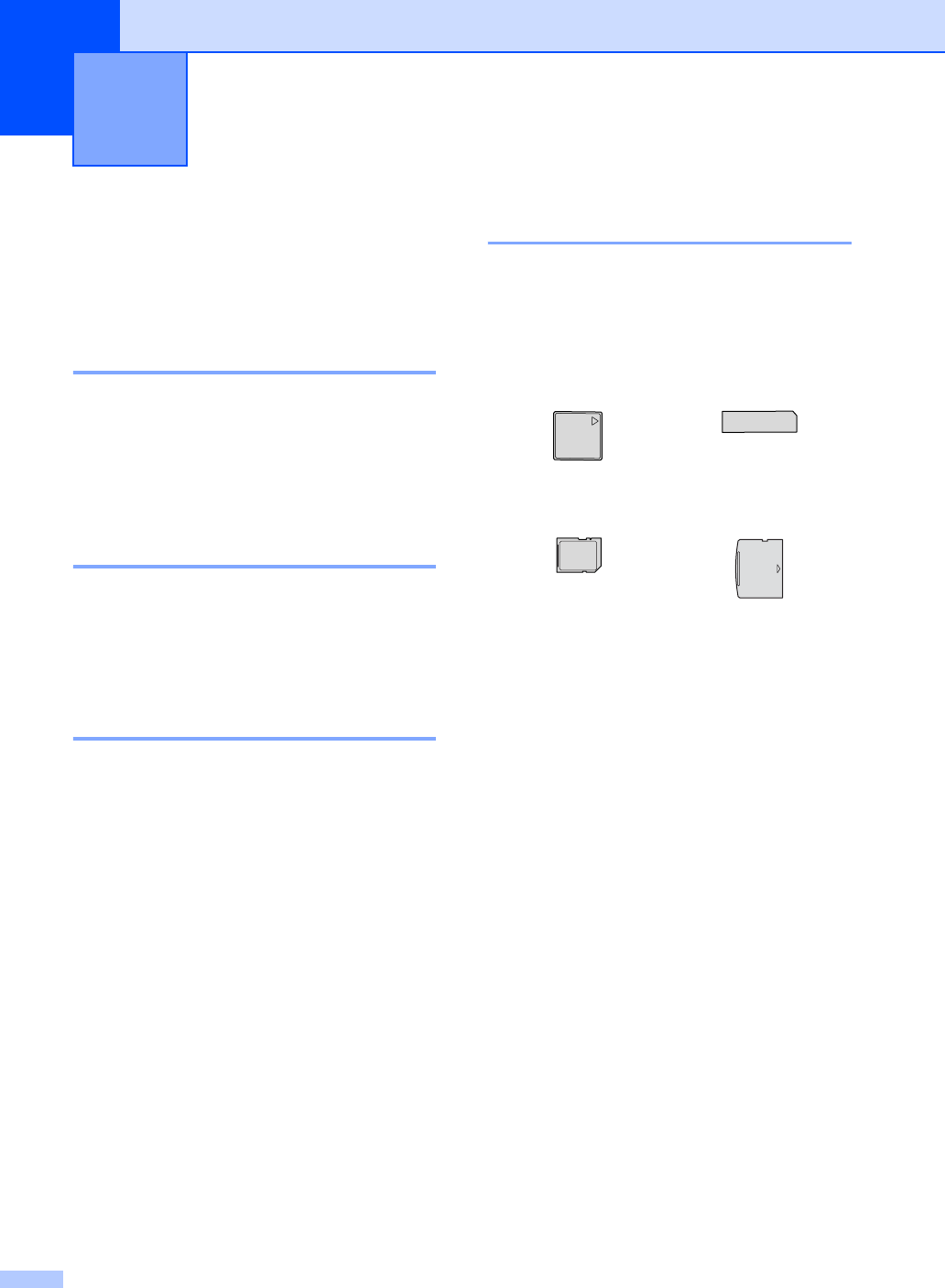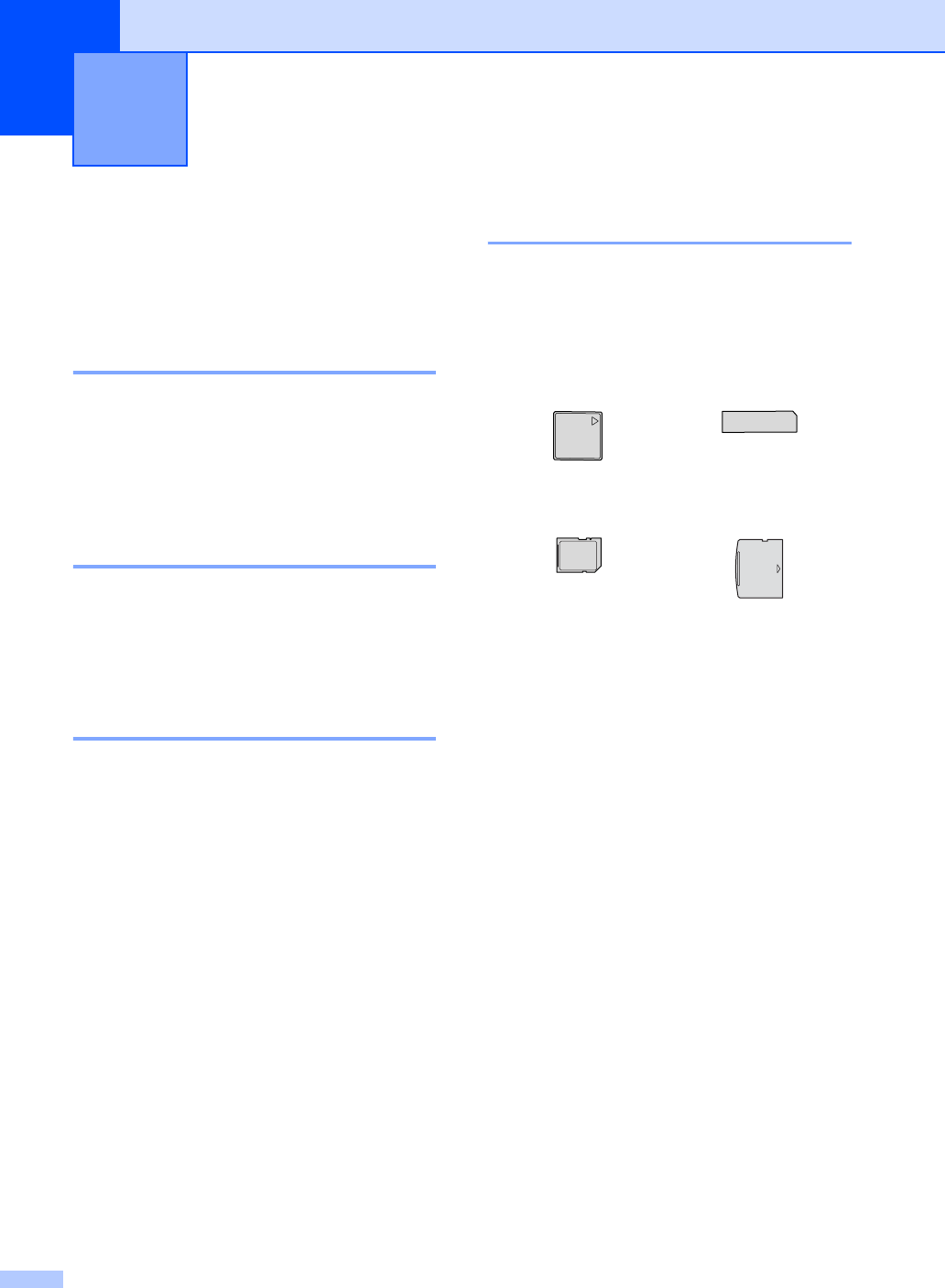
36
5
PhotoCapture Center™
Operations
5
Printing from a memory card
without a PC 5
Even if your machine is not connected to your
computer, you can print photos directly from
digital camera media. (See Print
Images on page 39.)
Scanning to a memory card
without a PC 5
You can scan documents and save them
directly to a memory card. See Scan to
Card on page 46.
Using PhotoCapture Center™
from your computer
You can access the memory card that is in
the media drive (slot) of the machine from
your PC.
(See PhotoCapture Center™ for Windows
®
or Remote Setup & PhotoCapture Center™
for Macintosh
®
in the Software User's Guide
on the CD-ROM.)
Using memory cards 5
Your Brother machine has media drives
(slots) for use with popular digital camera
media: CompactFlash
®
, Memory Stick
®
Memory Stick Pro™, SecureDigital™,
MultiMediaCard™ and xD-Picture Card™.
miniSD™ can be used with a miniSD™
adapter.
Memory Stick Duo™ can be used with a
Memory Stick Duo™ adapter.
Memory Stick Pro Duo™ can be used with
a Memory Stick Pro Duo™ adapter.
Adapters are not included with the
machine. Contact a third party supplier for
adapters.
The PhotoCapture Center™ feature lets you
print digital photos from your digital camera at
high resolution to get photo quality printing.
Printing photos from a memory
card
5
CompactFlash
®
Memory Stick
®
Memory Stick Pro™
SecureDigital™
MultiMediaCard™
xD-Picture Card™