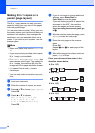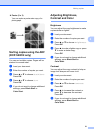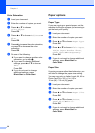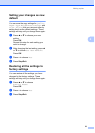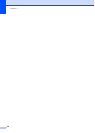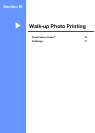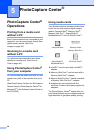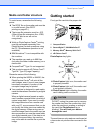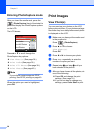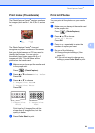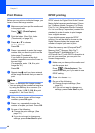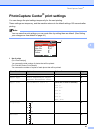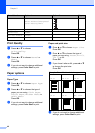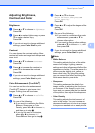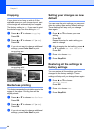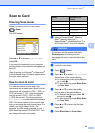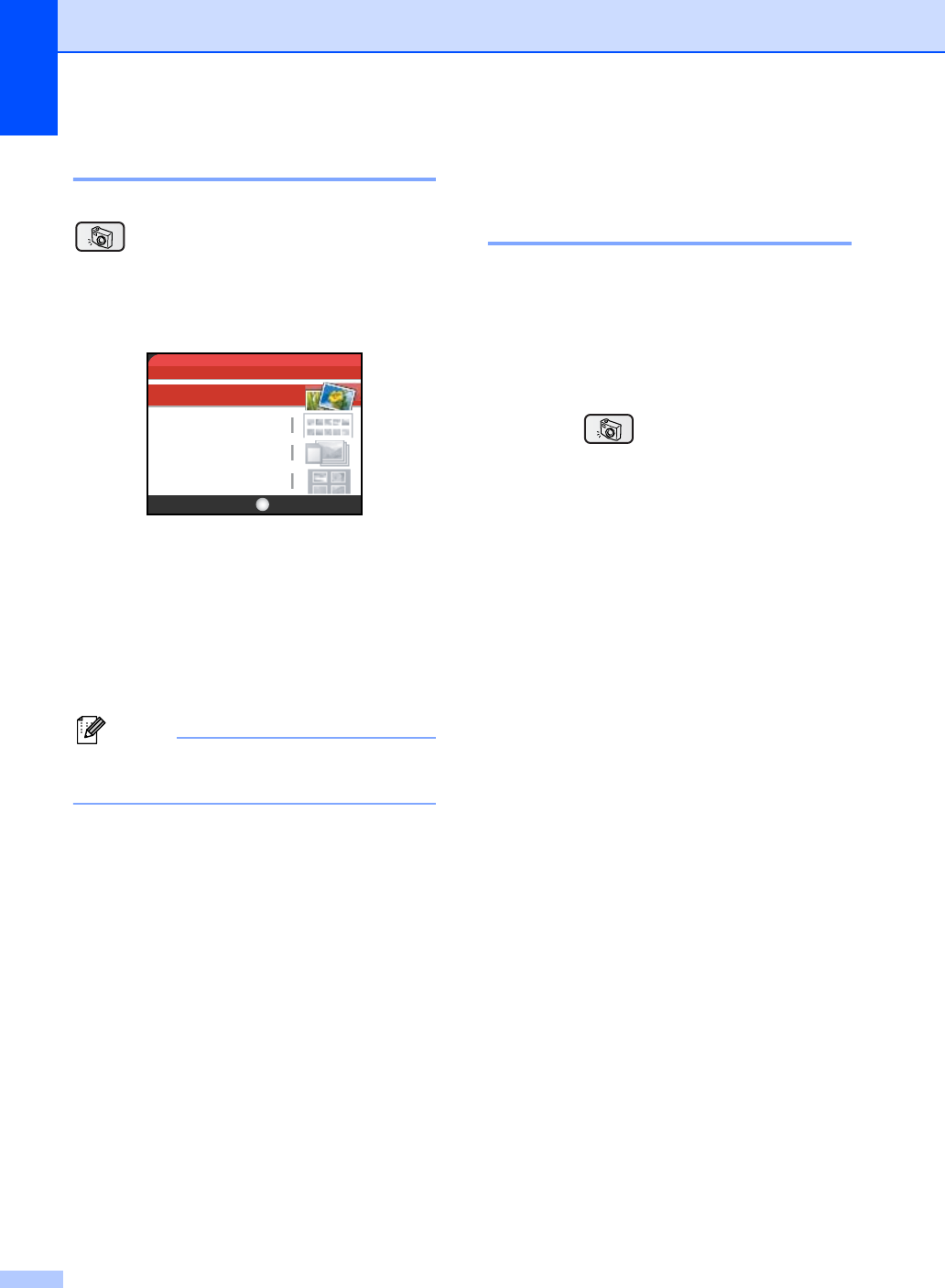
Chapter 5
38
Entering PhotoCapture mode 5
After you insert the media card, press the
(PhotoCapture) key to illuminate it in
green and display the PhotoCapture options
on the LCD.
The LCD shows:
Press a or b to scroll through the
PhotoCapture key options.
View Photo(s) (See page 38.)
Print Index (See page 39.)
Print All Photos (See page 39.)
Print Photos (See page 40.)
Note
If your digital camera supports DPOF
printing, see DPOF printing on page 40.
When the option you want is highlighted,
press OK.
Print Images 5
View Photo(s) 5
You can preview your photos on the LCD
before you print them. If your photos are large
files there may be a delay before each photo
is displayed on the LCD.
a Make sure you have put the media card
in the proper slot.
Press (PhotoCapture).
b Press a or b to choose
View Photo(s).
Press OK.
c Press d or c to choose your photo.
d Press + or - repeatedly to enter the
number of copies you want.
e Repeat step c and step d until you
have chosen all the photos.
f After you have chosen all the photos, do
one of the following:
Press OK and change the print
settings. (See page 41.)
If you do not want to change any
settings, press Color Start to print.
Print Index
Print All Photos
Print Photos
View Photo(s)
PHOTO
OKSelect & Press