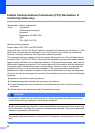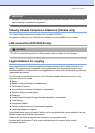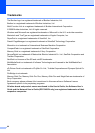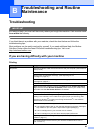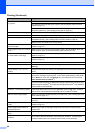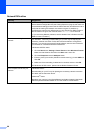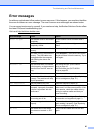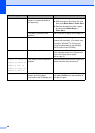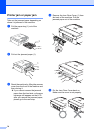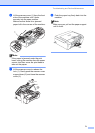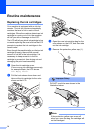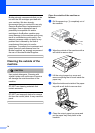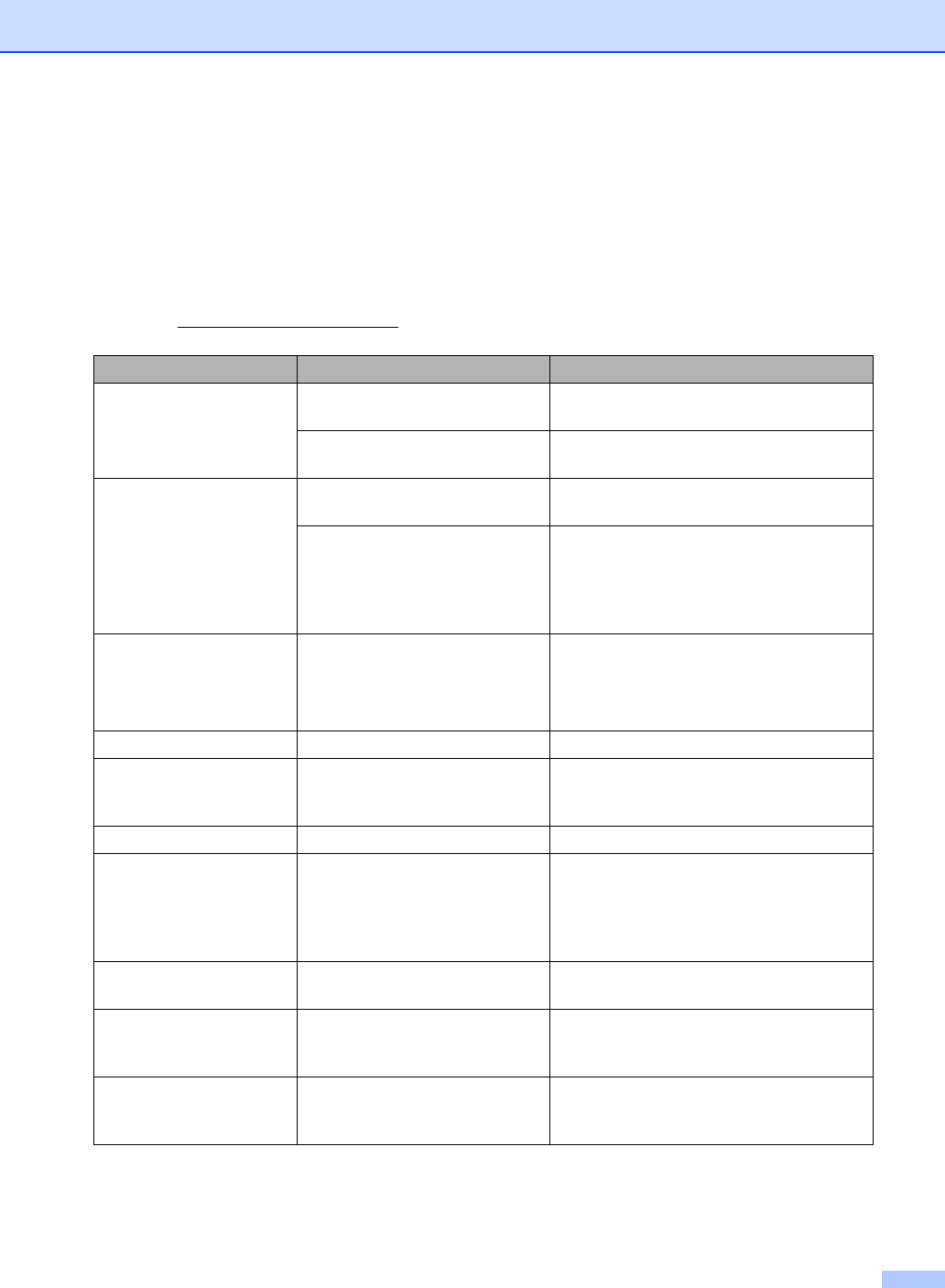
Troubleshooting and Routine Maintenance
67
Error messages B
As with any sophisticated office product, errors may occur. If this happens, your machine identifies
the error and shows an error message. The most common error messages are shown below.
You can correct most errors by yourself. If you need more help, the Brother Solutions Center offers
the latest FAQs and troubleshooting tips.
Visit us at http://solutions.brother.com
.
Error Message Cause Action
Cover is Open The scanner cover is not closed
completely.
Lift the scanner cover and then close it
again.
The ink cartridge cover is not
completely closed.
Firmly close the ink cartridge cover until it
clicks.
Data Remaining Print data is left in the machine's
memory.
Re-start printing from your computer.
Print data is left in the machine's
memory. The USB cable was
unplugged while the computer
was sending the data to the
machine.
Press Stop/Exit. The machine will cancel
the job and clear it from the memory. Try to
print again.
Document Jam The document was not inserted
or fed properly, or the document
scanned from the ADF was too
long.
See Using the ADF (DCP-540CN
only) on page 10.
See Document jam (DCP-540CN
only) on page 69.
High Temperature The print head is too warm. Allow the machine to cool down.
Ink Empty One or more of the ink cartridges
is empty. The machine will stop
all print operations.
Replace the ink cartridges. (See Replacing
the ink cartridges on page 72.)
Low Temperature The print head is too cold. Allow the machine to warm up.
Media Error The media card is either
corrupted, improperly formatted,
or there is a problem with the
media card.
Put the card firmly into the slot again to
make sure it is in the correct position. If the
error remains, check the media drive by
putting in another media card that you
know is working.
Near Empty One or more of the ink cartridges
are running out of ink.
Order a new ink cartridge. (See Ordering
accessories and supplies on page ii.)
No Cartridge An ink cartridge is not installed
properly.
Take out the ink cartridge and put it in
again seating it properly. (See Replacing
the ink cartridges on page 72.)
No File The media card in the media
drive does not contain a .JPG
file.
Put the correct media card into the slot
again.