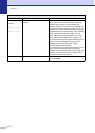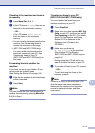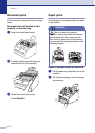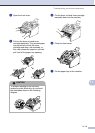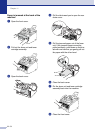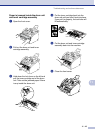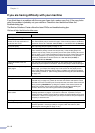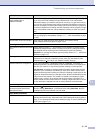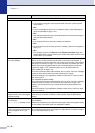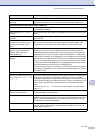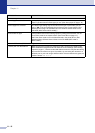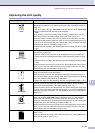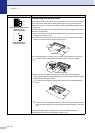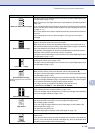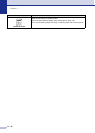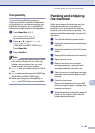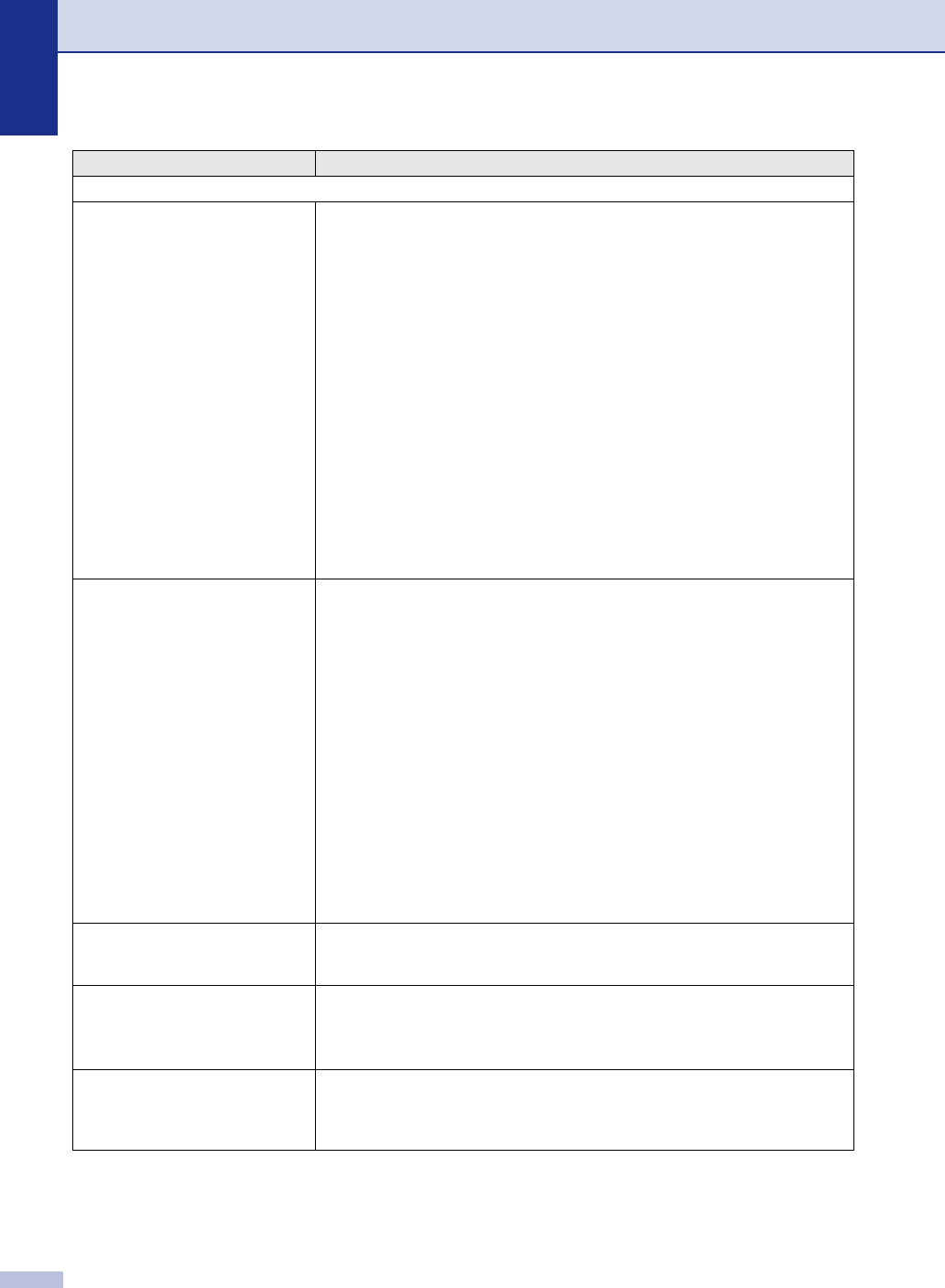
Chapter 11
11 - 13
Printer Difficulties
The machine does not print. Please make sure:
• The machine is plugged in and the power switch turned On. (See the Quick
Setup Guide.)
—OR—
• The toner cartridge and drum unit are installed properly. (See Replacing the
drum unit (DR-350) on page 11-27.)
—OR—
• The interface cable is securely connected between the machine and computer.
(See the Quick Setup Guide.)
—OR—
• The correct printer driver has been installed and selected.
—OR—
• Check to see if the LCD is showing an error message. (See Error messages on
page 11-1.)
—OR—
• The machine is online. Click Start and then Printers and Faxes. Right-click
‘Brother MFC-XXXX,’ (where XXXX is your model name). Make sure that “Use
Printer Offline” is unchecked.
The machine prints unexpectedly
or it prints garbage.
(For FAX-2820 and MFC-7220)
When you turn off the machine's power switch its memory will be cleared. To
check whether the machine has faxes in its memory see Checking if the machine
has faxes in its memory on page 11-6. If there are faxes you need to save them
before following the suggestions below (See Forwarding faxes to another fax
machine on page 11-6 or Transferring faxes to your PC (MFC-7220 and
MFC-7225N only) on page 11-6).
Turn off the machine's power switch and then turn it on again. If the error message
continues, leave the machine for several minutes and try it again.
Check the settings in your application software to make sure it is set up to work
with your machine.
(For FAX-2920 and MFC-7225N)
Turn off the machine's power switch and then turn it on again. If the error message
continues leave the machine for several minutes and then try it again. (The
machine can be turned off for up to 4 days without losing faxes stored in the
memory.)
Check the settings in your application software to make sure it is set up to work
with your machine.
The machine prints first couple of
pages correctly, then some pages
have text missing.
Your computer is not recognizing the machine’s input buffer full signal. Please
make sure you connect the machine’s cable correctly. (See the Quick Setup
Guide.)
The machine cannot print full pages
of a document.
Out of Memory message occurs.
Reduce the printing resolution. (See Advanced tab in Software User’s Guide on
the CD-ROM.)
Reduce the complexity of your document and try again. Reduce the graphic quality
or the number of font sizes within your application software.
My headers or footers appear when
I view my document on the screen
but do not appear when I print
them.
Your machine can print 62 lines per page. The top two lines and bottom two lines
are a restricted area that will not accept print. Adjust the top and bottom margins
in your document to allow for this.
DIFFICULTY SUGGESTIONS