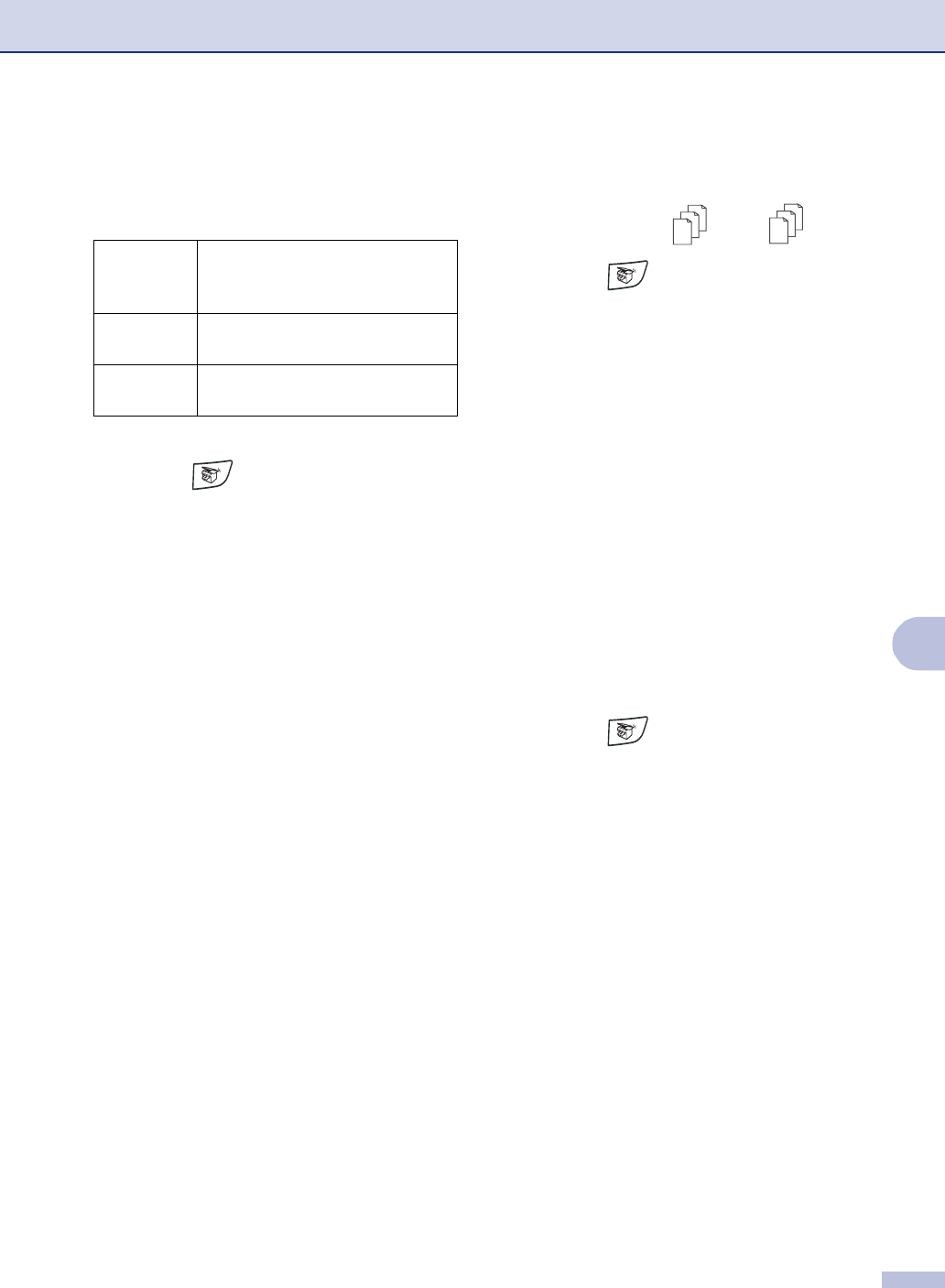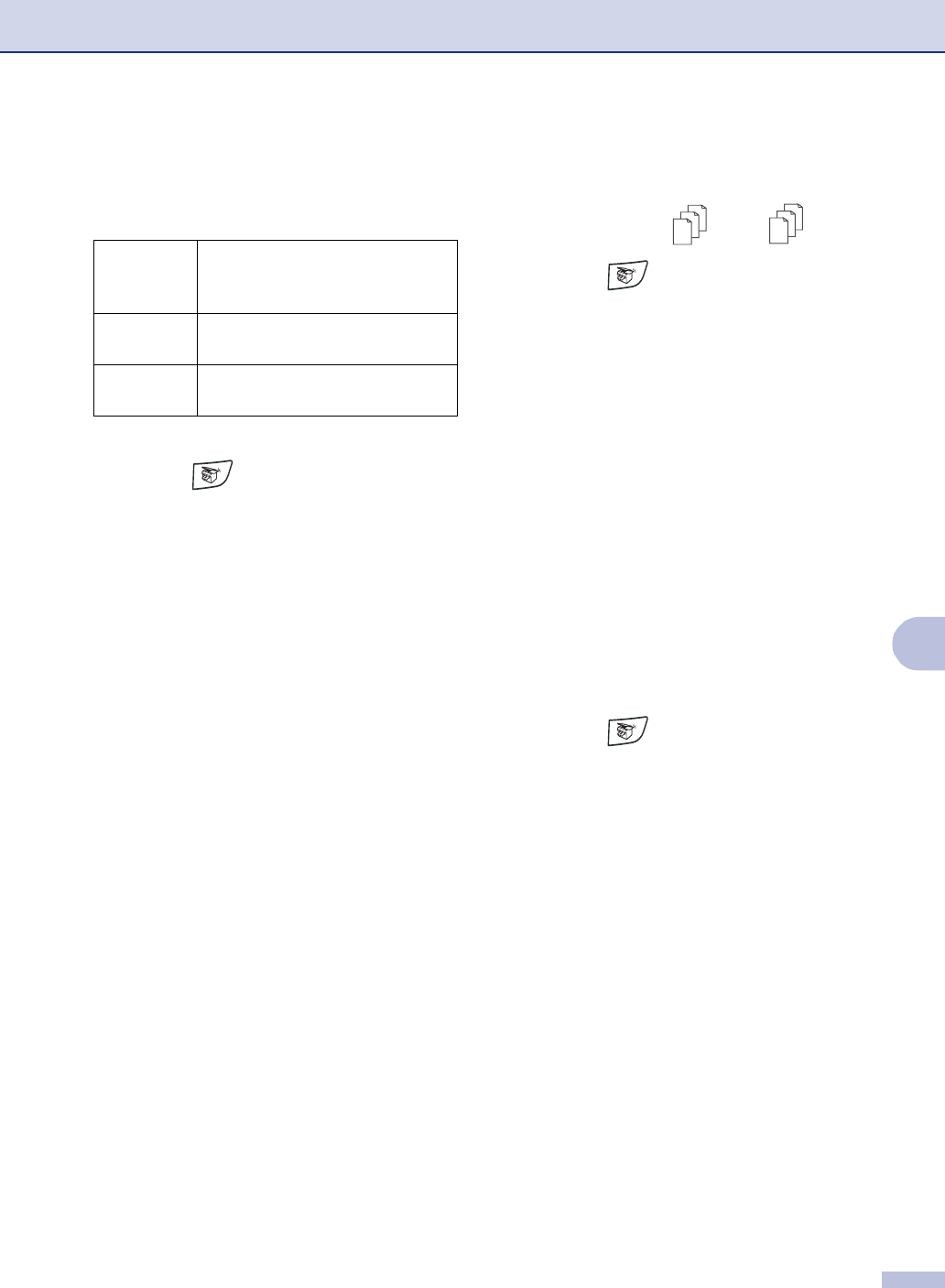
Making copies
8 - 5
8
Quality
You can select the copy quality. The default
setting is
Auto.
1
Press (Copy) to illuminate it in
green.
2
Load your document.
3
Use the dial pad to enter the number of
copies you want (up to 99).
4
Press Options and ▲ or ▼ to select
Quality.
Press Menu/Set.
5
Press ▲ or ▼ to select the copy quality
you want (
Auto, Text or Photo).
Press Menu/Set.
6
Press Start.
Sorting copies using the ADF
You can sort multiple copies. Pages will be
stacked in the order (1 2 3), (1 2 3)
and so on.
1
Press (Copy) to illuminate it in
green.
2 Load your document.
3
Use the dial pad to enter the number of
copies you want (up to 99).
4
Press Options and ▲ or ▼ to select
Stack/Sort.
Press Menu/Set.
5
Press ▲ or ▼ to select Sort.
Press Menu/Set.
6
Press Start.
Contrast
You can adjust copy contrast to make copies
darker or lighter.
1
Press (Copy) to illuminate it in
green.
2
Load your document.
3
Use the dial pad to enter the number of
copies you want (up to 99).
4
Press Options and ▲ or ▼ to select
Contrast.
Press Menu/Set.
5
Press ▲ to increase the contrast.
—OR—
Press
▼ to decrease the contrast.
Press Menu/Set.
6
Press Start.
Auto Suitable for documents that
contain both text and
photographs.
Text Suitable for documents
containing only text.
Photo Suitable for copying
photographs.
2
1
2
1