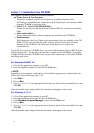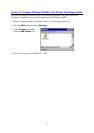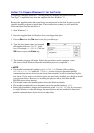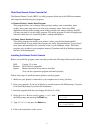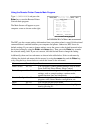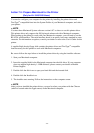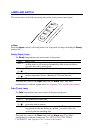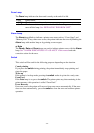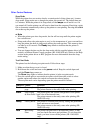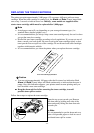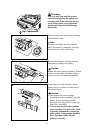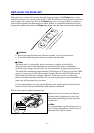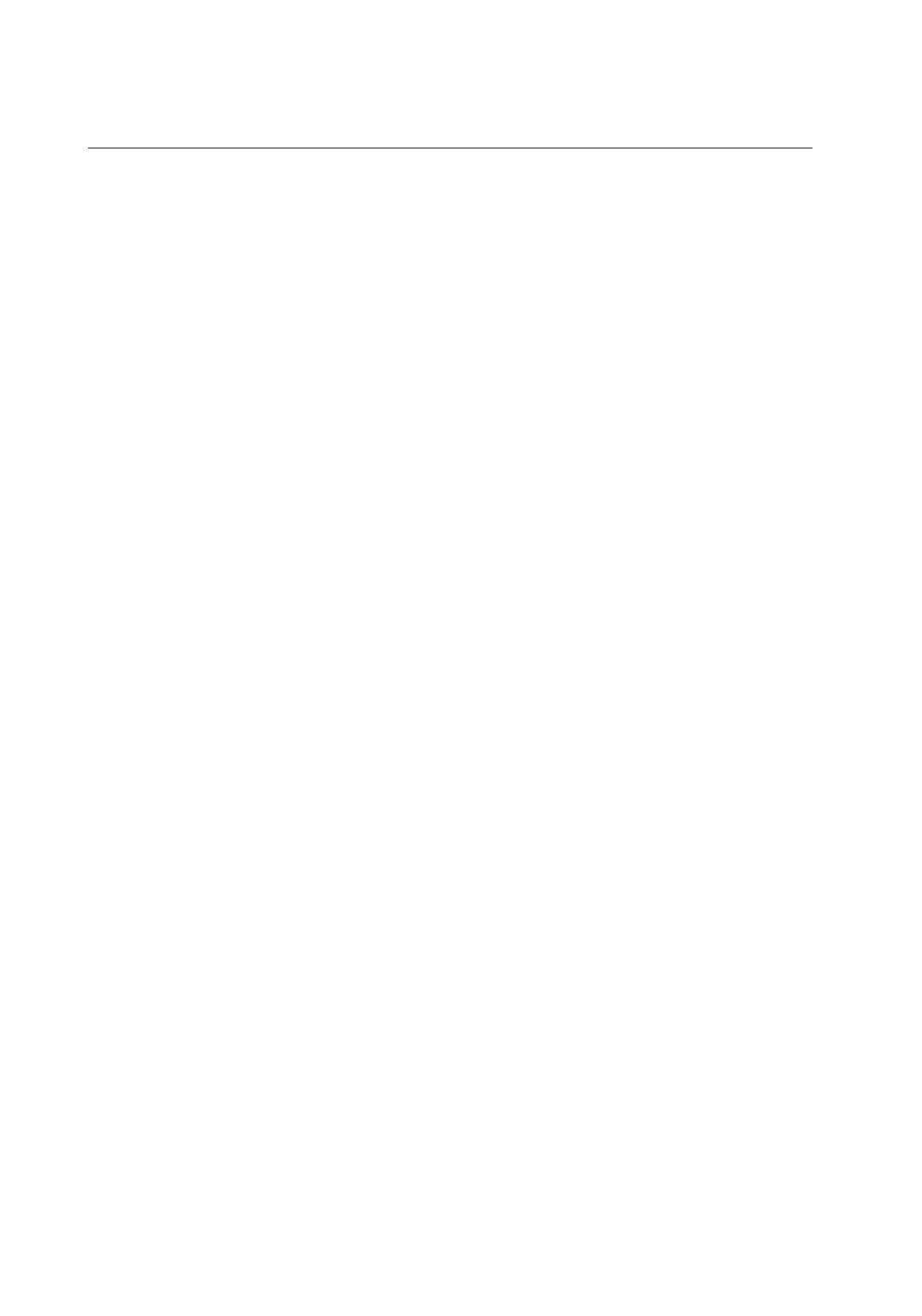
- 20 -
Action 7-5: Prepare Macintosh for the Printer
(Only for HL-1040/1050 Users)
You need to configure your computer for the printer by installing the printer driver and
TrueType
TM
-compatible fonts into the System Folder of your Macintosh computer, and select
your printer.
✒
NOTE
You must have Macintosh System software version 6.0.7 or above to use this printer driver.
This printer driver only supports the 300 dpi mode when used with a Macintosh computer.
When setting up the printer to work with your Macintosh computer, you will need to use the
RS-422A serial interface. The serial interface board is an option, but comes standard in some
countries. For information on options, consult your dealer or refer to the User’s Guide for this
printer.
A supplied high density floppy disk contains the printer driver and TrueType
TM
-compatible
fonts necessary for this printer to work with Macintosh computers.
Be sure to follow the steps below to install the printer driver by using the installer software:
1.Start your Macintosh computer.
2.Insert the supplied disk for the Macintosh computer into the disk drive. If your computer
does not support high density 1.4 MB diskettes, please contact your dealer or Brother
Printer Support.
3.Double-click the disk icons to open your hard disk and the inserted disk.
4.Double-click the Installer icon.
5.The installer starts running. Follow the instructions on the computer screen.
✒
NOTE
After you have installed the printer driver, you need to select your printer with the Chooser
(which is located under the Apple menu) on the Macintosh computer.