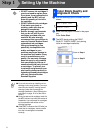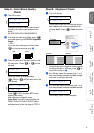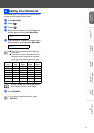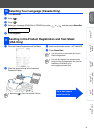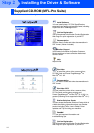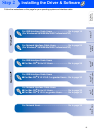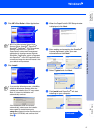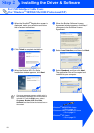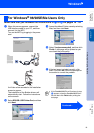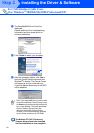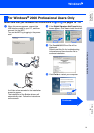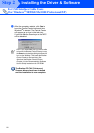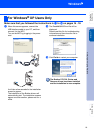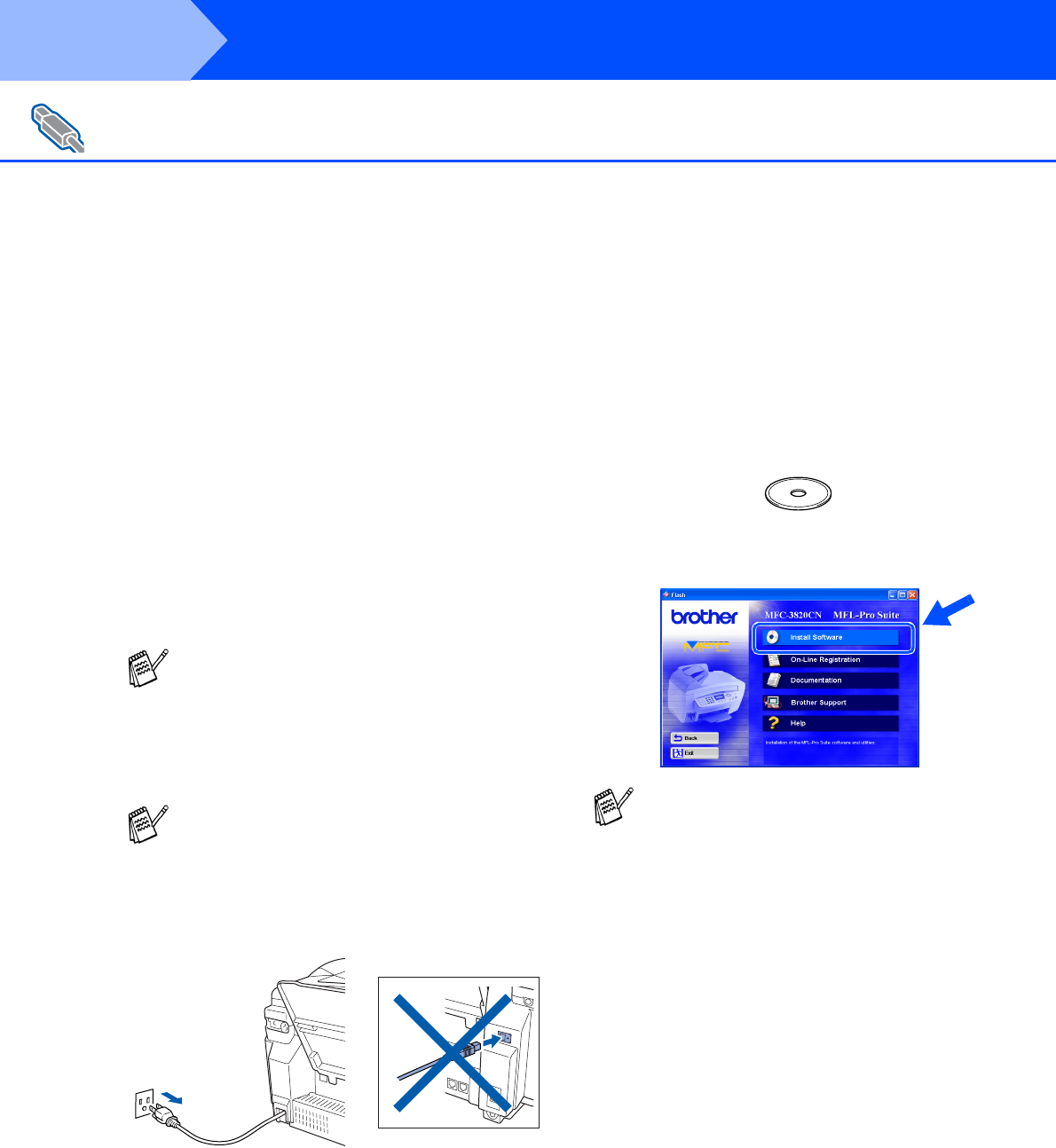
16
Installing the Driver & Software
Make sure that you have completed the instructions from Step 1 “Setting Up
the Machine” on pages 4 - 13.
If you are using Windows
®
2000
Professional:
To access the PhotoCapture Center
™
features
from your PC you may have to install a
Windows
®
2000 update first.
Install the Windows
®
2000 update from the MFC
Software Suite installer.
You can install it by following the steps below:
1. Follow the installation steps from
1
to
6
.
2. Click OK to start installation of the update.
3. Click OK to restart your PC.
4. After the PC restarts, the installation will
automatically continue.
1
Turn off and unplug the MFC from the AC
outlet and disconnect it from your computer,
if you already connected an interface cable.
2
Turn on your computer.
(For Windows
®
2000 Professional/XP, you
must be logged on as the administrator.)
3
Insert the supplied CD-ROM into your
CD-ROM drive. If the model name screen
appears, select your machine. If the
language screen appears, select your
language.
4
The CD-ROM main menu will appear.
Click Install Software.
For USB Interface Cable Users
(For Windows
®
98/98SE/Me/2000 Professional/XP)
If the installation does not continue
automatically, please open the MFL-Pro
Suite installer menu again by double-clicking
the setup.exe program on the Brother CD-
ROM, and continue from Step
4
to install
the MFL-Pro Suite.
Make sure any media cards are not inserted
into the media drive of the MFC.
If this window does not appear, use
Windows
®
Explore to run the setup.exe
program from the root directory of the
Brother CD-ROM.
Step 2