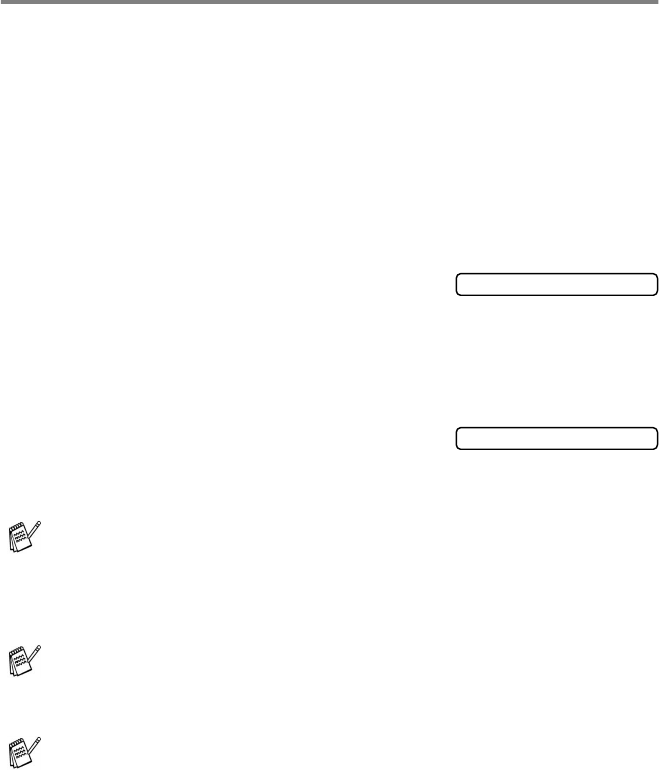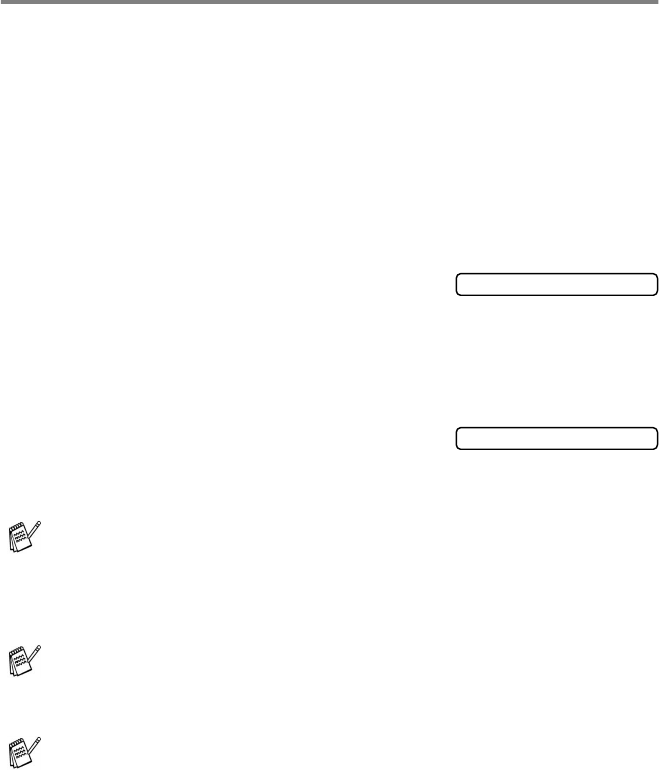
INTRODUCTION 1 - 5
Turning the machine to Power Save condition
When the machine is idle, you can turn it to Power Save condition by
pressing the
Power Save
key. In Power Save mode, the machine
will receive telephone calls, and also receive faxes in
Fax Only
,
Fax/Tel
or
External TAD
mode. The delayed faxes that have
been set up will be sent. You can even retrieve faxes using Remote
Retrieval if you are away from your machine. If you want to do other
operations, you must turn the machine back on.
Turning the machine to Power Save condition
Press and hold down the
Power Save
key until the LCD shows:
The LCD light will turn off.
Turning the machine to Power Save condition off
Press and hold down the
Power Save
key until the LCD shows:
The LCD will show the date and time (Fax mode).
Even if you turned the machine off, it will periodically clean the
print head to preserve print quality.
If you unplug the AC power cord, no machine operations will be
available.
You can turn the machine Off by customizing the
Power Save
key as shown next page. In this Off mode, no machine operation
will be available. (See Power Save Setting on page 4-10.)
The external telephone is always available.
Shutting Down
Please Wait