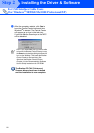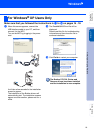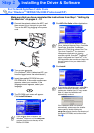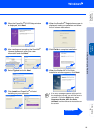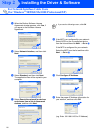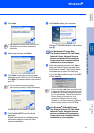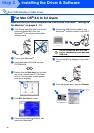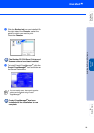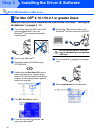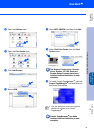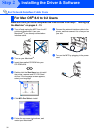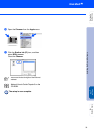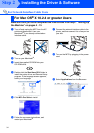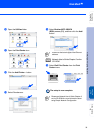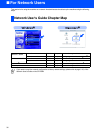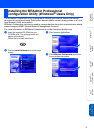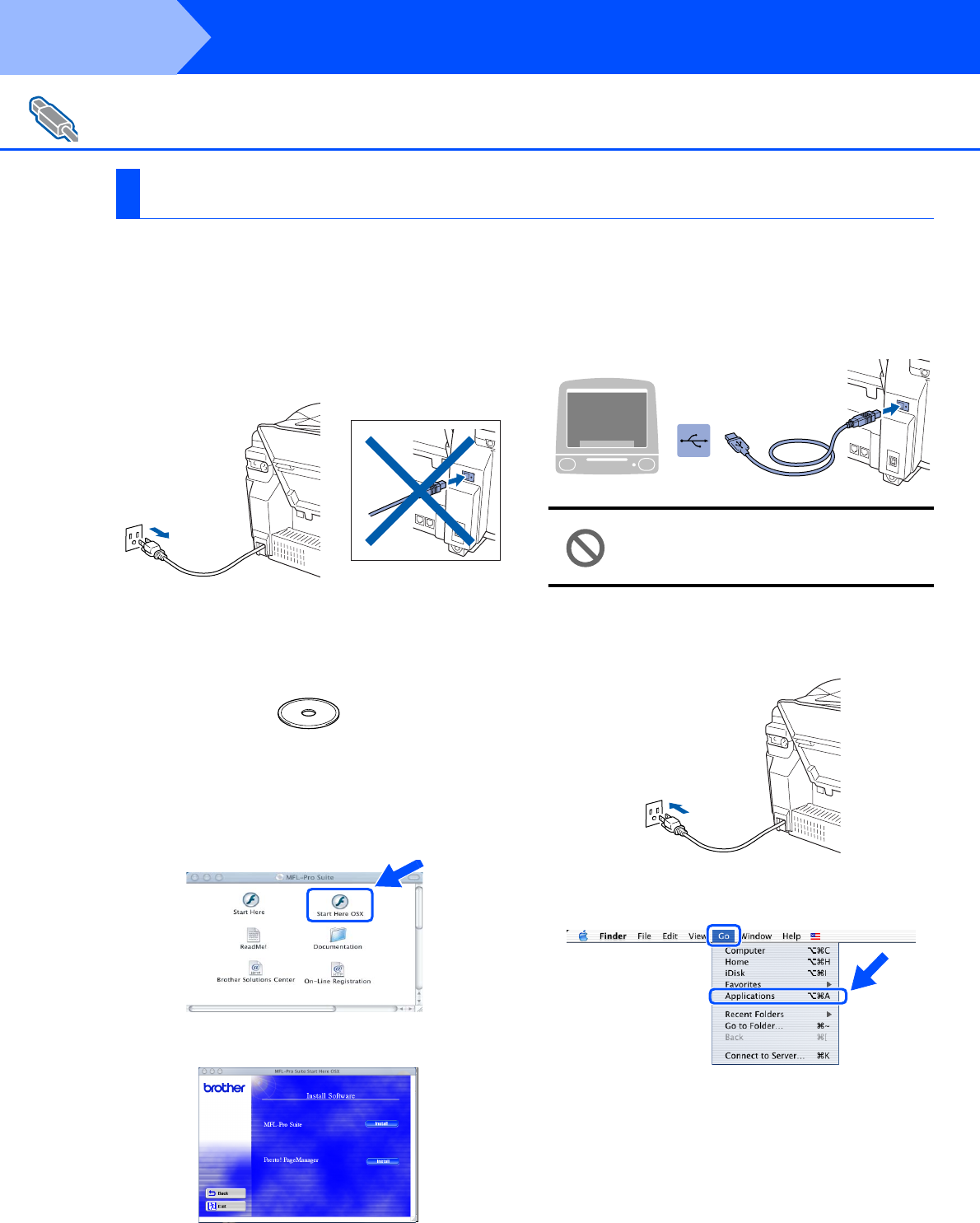
30
Installing the Driver & Software
Make sure that you have completed the instructions from Step 1 “Setting Up
the Machine” on pages 4 - 13.
1
Turn off and unplug the MFC from the AC
outlet and disconnect it from your
Macintosh
®
if you already connected an
interface cable.
2
Turn on your Macintosh
®
.
3
Insert the supplied CD-ROM into your
CD-ROM drive.
4
Double-click the Start Here OS X icon to
install the printer driver, Scanner driver,
Brother PC-FAX Send and Remote Setup
program. If the language screen appears,
select your language.
5
Click MFL-Pro Suite to install.
6
Follow the on-screen instructions, and
restart your Macintosh
®
.
7
Connect the USB interface cable to your
Macintosh
®
, and then connect it to the MFC.
Do not connect the MFC to a USB
port on a keyboard or a non powered
USB hub.
8
Turn on the MFC by plugging in the power
cord.
9
Select Applications from the Go menu.
For USB Interface Cable Users
For Mac OS
®
X 10.1/10.2.1 or greater Users
Step 2