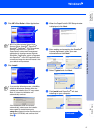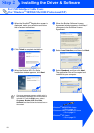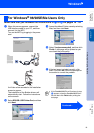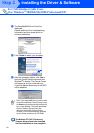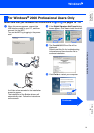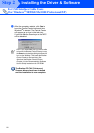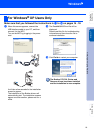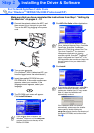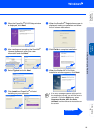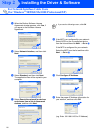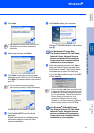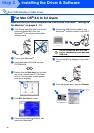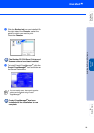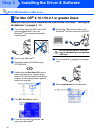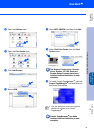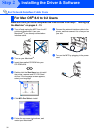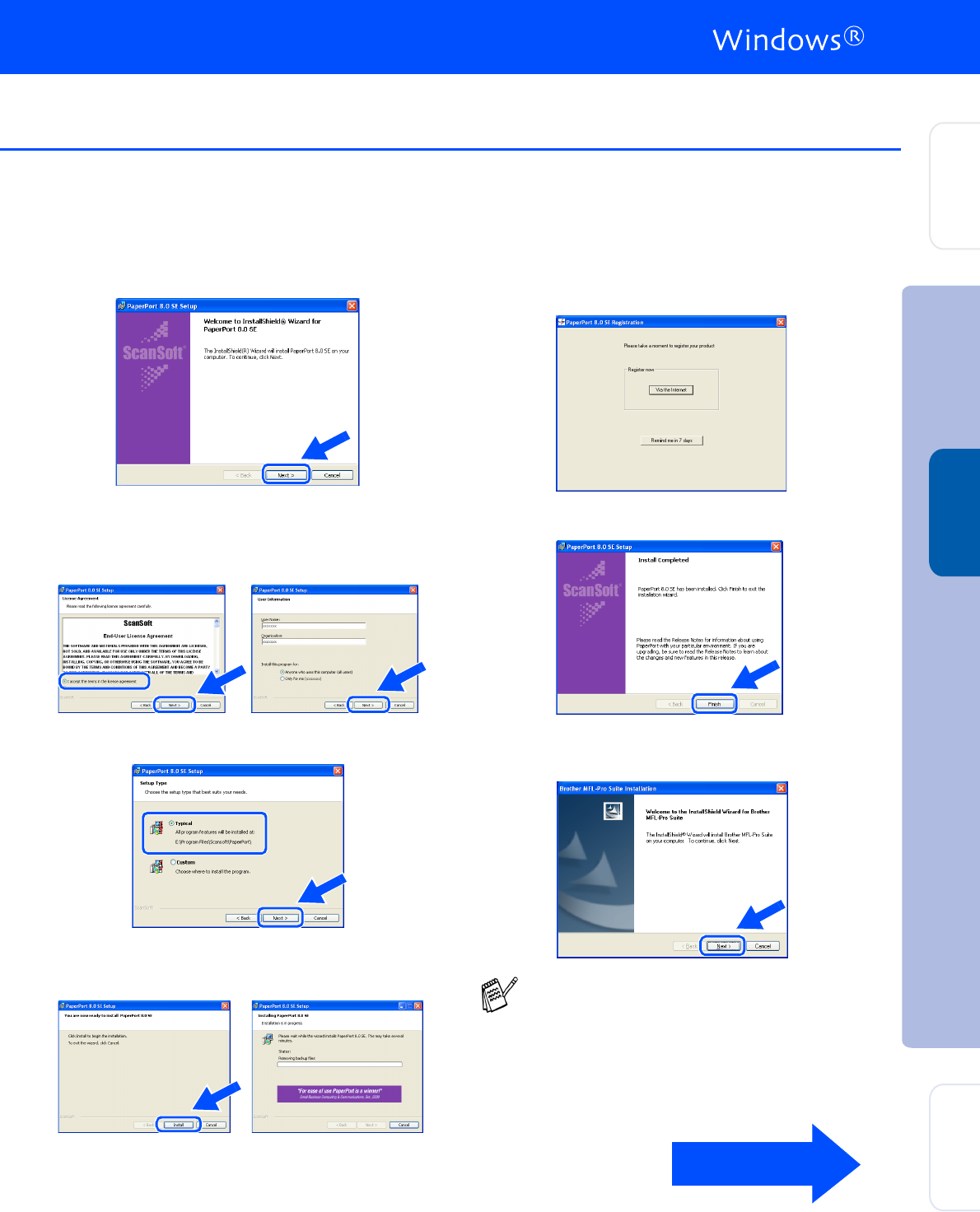
25
7
When the PaperPort
®
8.0 SE Setup window
is displayed, click Next.
8
After reading and accepting the ScanSoft
®
License Agreement, enter your user
information and click Next.
9
Select Typical and click Next.
0
Click Install and PaperPort
®
will start
installing on your computer.
A
When the ScanSoft
®
Registration screen is
displayed, make your selection and follow
the on- screen instructions.
B
Click Finish to complete installation.
C
When the Brother MFL-Pro Suite
Installation window appears, click Next.
If an error message appears at this point in
the installation process, you will first have to
uninstall it. From the Start menu, select
Programs, Brother, MFL-Pro Suite,
Uninstall, and then follow the instructions on
the screen.
Continued...
Installing the Driver & Software
Setting Up
the Machine
Windows
®
Network
For
Network Users