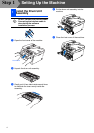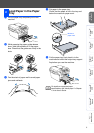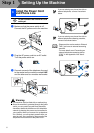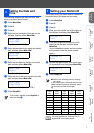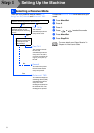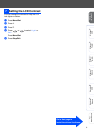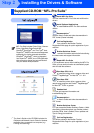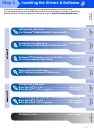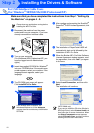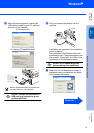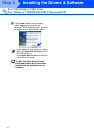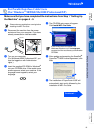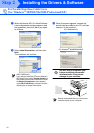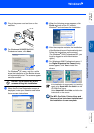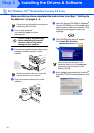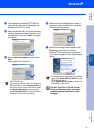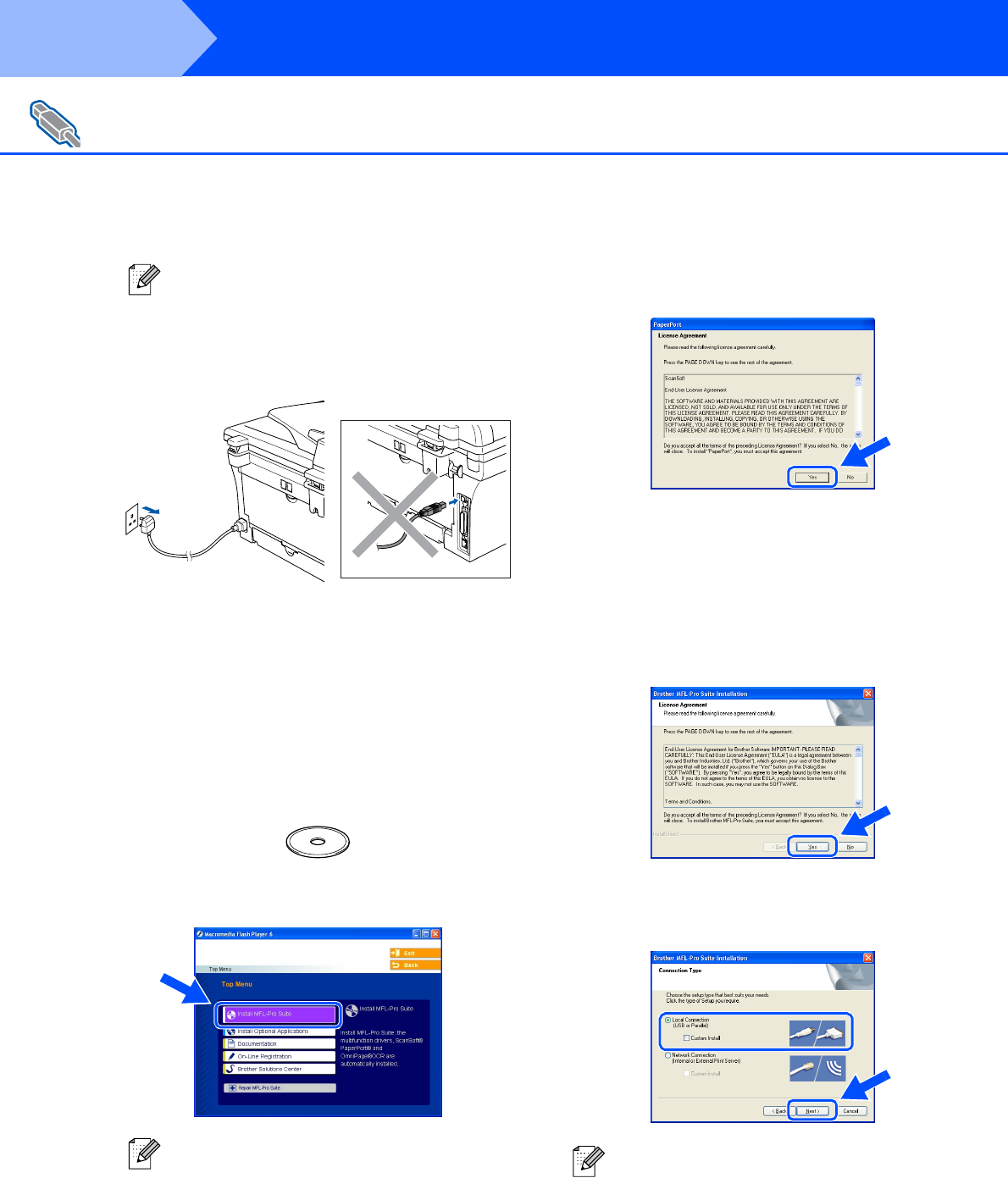
12
Make sure that you have completed the instructions from Step 1 “Setting Up
the Machine” on pages 4 - 9.
1
Disconnect the machine from the power
socket and from your computer, if you have
already connected an interface cable.
2
Turn on your computer.
(For Windows
®
2000 Professional/XP, you
must be logged on with Administrator
rights.)
3
Insert the supplied CD-ROM for Windows
®
into your CD-ROM drive. If the model name
screen appears, select your machine. If the
language screen appears, select your
language.
4
The CD-ROM main menu will appear.
Click Install MFL-Pro Suite.
5
After reading and accepting the ScanSoft
®
PaperPort
®
9.0SE License Agreement, click
Yes.
6
The installation of PaperPort
®
9.0SE will
automatically start and is followed by the
installation of MFL-Pro Suite.
7
When the Brother MFL-Pro Suite Software
License Agreement window appears, read
the agreement, then click Yes if you agree
to its terms.
8
Select Local Connection, and then click
Next.
The installation will continue.
For USB Interface Cable Users
(For Windows
®
98/98SE/Me/2000 Professional/XP)
Please close any applications running before
installing the MFL-Pro Suite.
If this window does not appear, use
Windows
®
Explorer to run the setup.exe
program from the root directory of the Brother
CD-ROM.
(MFC-7820N only)
If you want to install the PS driver (Brother’s
BR-Script Driver), select Custom Install and
then follow the on-screen instructions. When
the Select Components screen appears,
check PS Printer Driver, and then continue
following the on-screen instructions.
Step 2
Installing the Drivers & Software