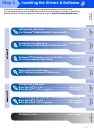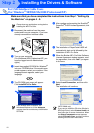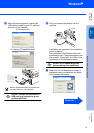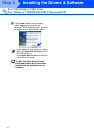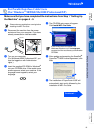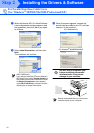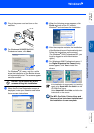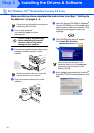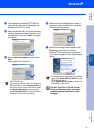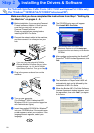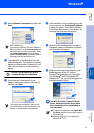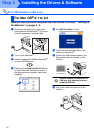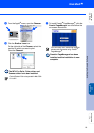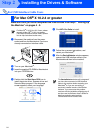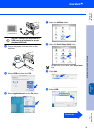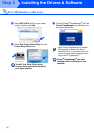19
7
The installation of PaperPort
®
9.0SE will
automatically start and is followed by the
installation of MFL-Pro Suite.
8
When the Brother MFL-Pro Suite Software
License Agreement window appears, read
the agreement, then click Yes if you agree
to its terms.
9
Select Local Connection, and then click
Next.
The installation will continue.
0
When the On-Line Registration screen is
displayed, make your selection and follow
the on-screen instructions.
A
When the following screen appears, click
Finish and wait as the PC restarts
Windows
®
and continues the installation.
(You must be logged on with Administrator
rights.)
The MFL-Pro Suite, PC-FAX, Printer
driver and Scanner driver have been
installed and the installation is now
complete.
(MFC-7820N only)
If you want to install the PS driver (Brother’s
BR-Script Driver), select Custom Install and
then follow the on-screen instructions. When
the Select Components screen appears,
check PS Printer Driver, and then continue
following the on-screen instructions.
If the installation is unsuccessful, try installing
again using Repair MFL-Pro Suite from the
CD-ROM main menu.
Select Repair MFL-Pro Suite and follow the
instructions on the screen.
Installing the Drivers & Software
Setting Up
the Machine
For
Network Users
Windows
NT
®
4.0
Parallel